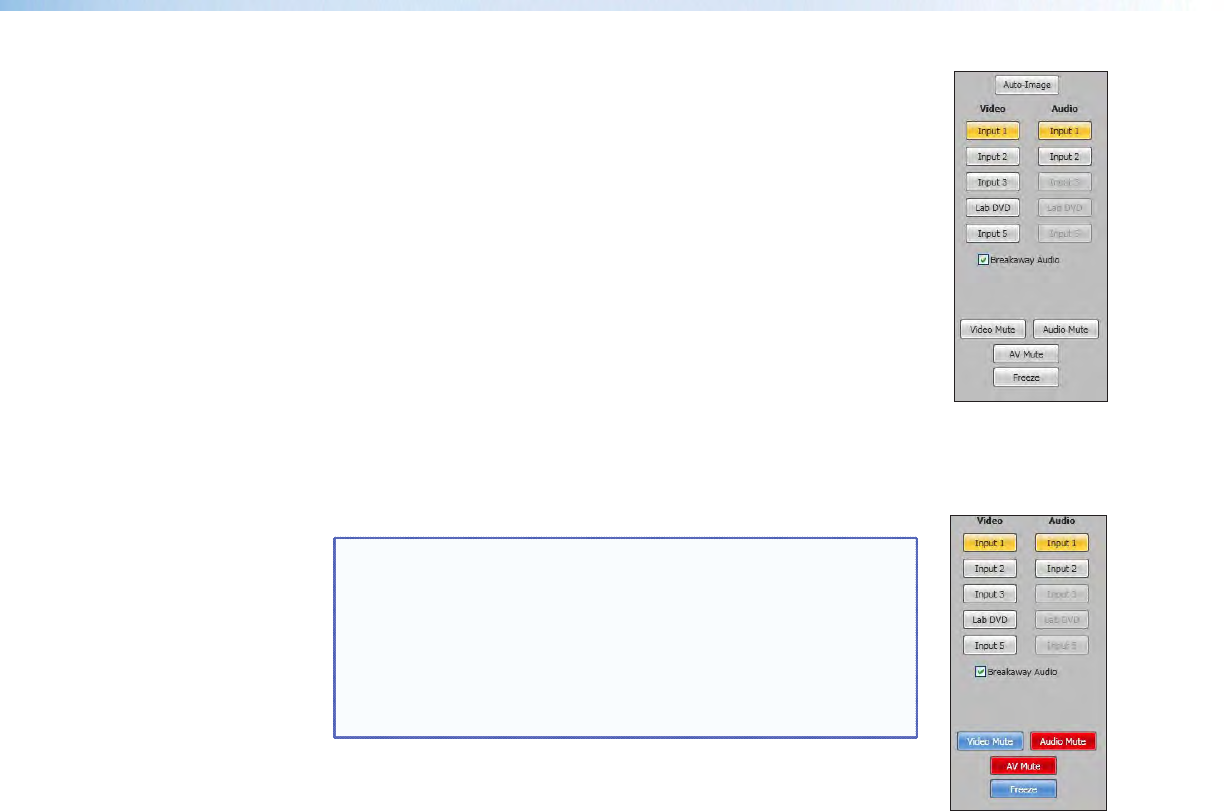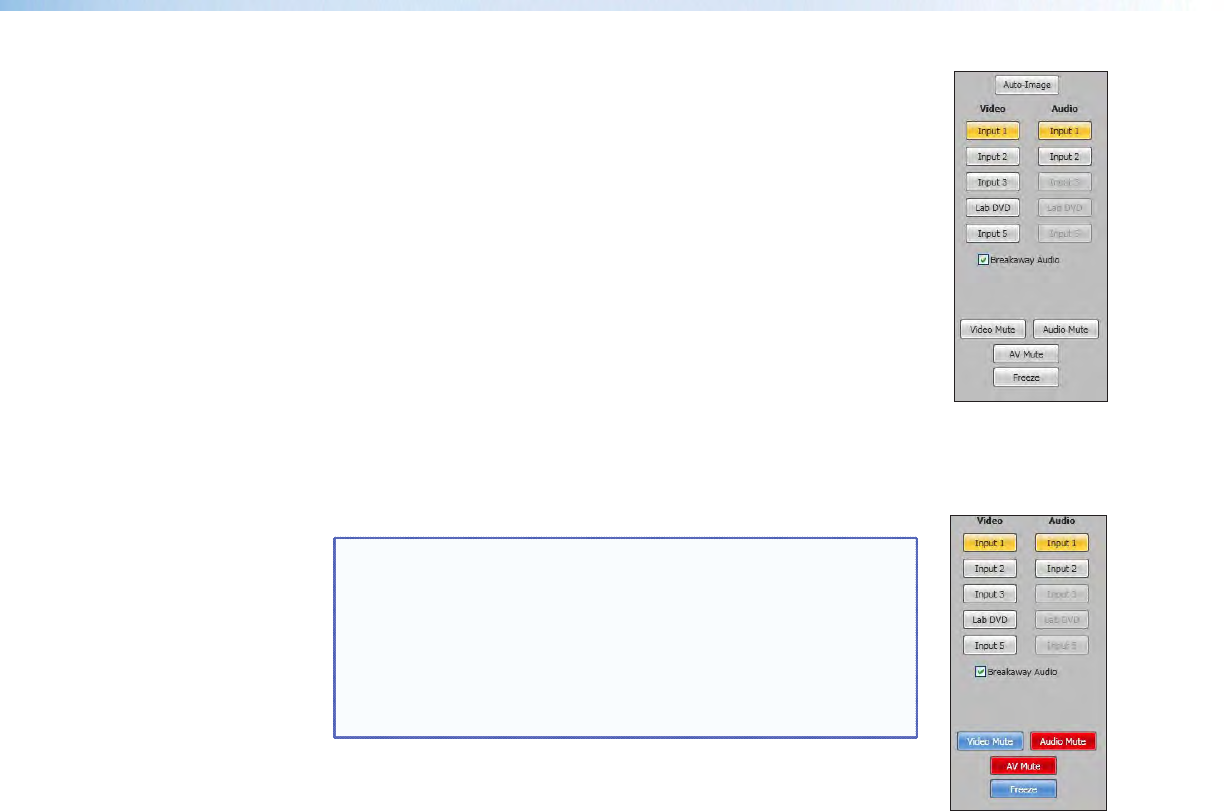
Auto-Image button
Click on this button to start a one time Auto-Image on the currently
selected input.
AV input buttons (inputs 1-5)
Click on these to select an input as desired. As a new one is selected,
the summary within the panel changes to reect the new input and
output status.
Breakaway audio check box (audio models only)
Select this check box to enable audio breakaway. The input buttons
separate into two columns: video and audio.
From the Video column, click the input button associated with the
video to be used.
From the Audio column, click on the input button associated with
the audio to be used.
NOTES: • Audio breakaway is disabled when PIP mode is active.
• Audio breakaway is not available for inputs configured
for digital audio format.
• Video breakaway is not available from an input that
has been configured for any digital audio format.
• When in PIP mode, audio breakaway is not supported.
Audio follows either the main window or the PIP
window (set on the Devices Settings screen).
Clear the Breakaway Audio check box to disable the audio
breakaway.
Video and audio mute buttons
Select Video Mute to mute only the video signal. The button turns blue.
Select Audio Mute to mute only the audio. The button turns red.
Select AV Mute to mute both video and audio simultaneously. The button turns red and
the Video and Audio mute buttons are also activated.
To unmute any signal, click on the appropriate button. The button reverts to the default
color, indicating the signal has been unmuted.
Freeze button
Select Freeze to freeze the current video image. The button turns blue, indicating the
image is frozen.
Press it again to unfreeze the image. The buttons reverts to the default color.
DVS 605 • Using the Default Web Pages 66