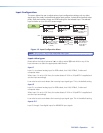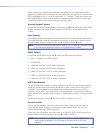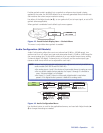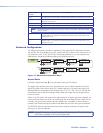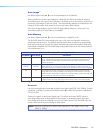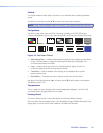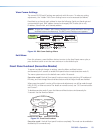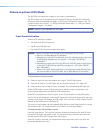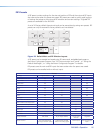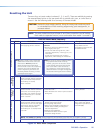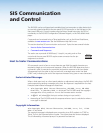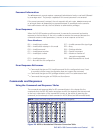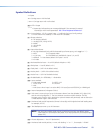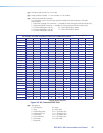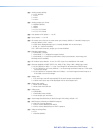Picture-in-picture (PIP) Mode
The DVS 605 can display two images on the screen simultaneously.
The PIP window can be activated using front panel PIP button, discrete SIS commands,
PIP presets, device embedded web pages, or the Extron Congurator Program. See “SIS
Communication and Control”, or “Using the Default Web Pages”, or “Using the Extron
Configurator Program” for details.
NOTE: Input 5 is not available for PIP mode.
Front Panel Activation
When the PIP window is enabled
• the front panel PIP LED lights red
• the PIP input LED lights red.
• the input LED for the main window lights green.
NOTES: • Inputs 1 through 4 can be used in any combination for PIP mode.
• Input 5 is not selectable for PIP operation.
• Attempting to activate PIP mode while input 5 is selected results in the input
5 LED blinking red/green for one second — LCD reads “IN5 PIP NOT
AVAILABLE”.
• Attempting to select input 5 for the PIP input while PIP mode is active results
in the input 5 LED ashing red/off for one second — LCD reads “IN5 PIP
NOT AVAILABLE”.
• When in PIP mode, audio breakaway is not supported. Audio follows either
the main window or the PIP window, and is selectable via SIS command.
To start picture-in-picture mode:
1. Select an input for the main window input signal. The LED lights green.
2. Press the PIP button. The LED lights red, and the LED for input 1or 2 lights red.
3. Select another input as the PIP input, as desired. The corresponding LED lights red.
While the PIP mode is active, all front panel input selection, input conguration, and
picture control adjustments will affect the PIP window only.
When PIP is activated from the front panel, or via SIS command (not using PIP presets),
the DVS will automatically set up the last PIP layout with sizing and centering for the main
window, main image, PIP window, and PIP image. On a new unit, or after a reset, the DVS
defaults to the layout saved in PIP Preset #1
The inputs in the windows can be swapped using the front panel Swap button or a single
SIS command. See “SIS Communication and Control” for command details.
To swap between PIP and Main inputs:
Press the Swap button. The input for the main window now becomes the new PIP input
and the LED changes from green to red. The previous PIP input becomes the new main
window input and the LED changes from red to green.
When PIP mode is not active, the Swap button swaps the current main input with the
previously selected main input.
DVS 605 • Operation 24