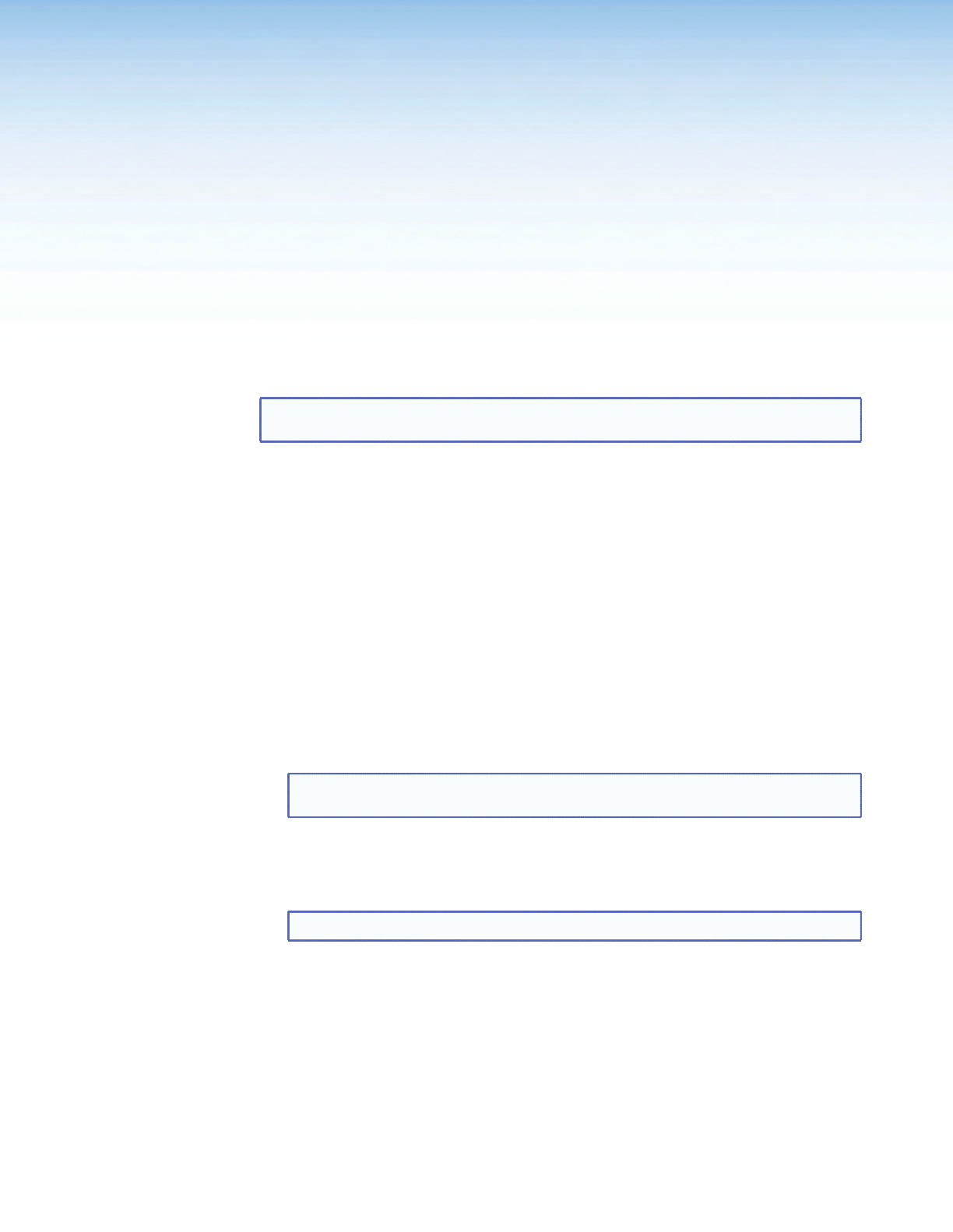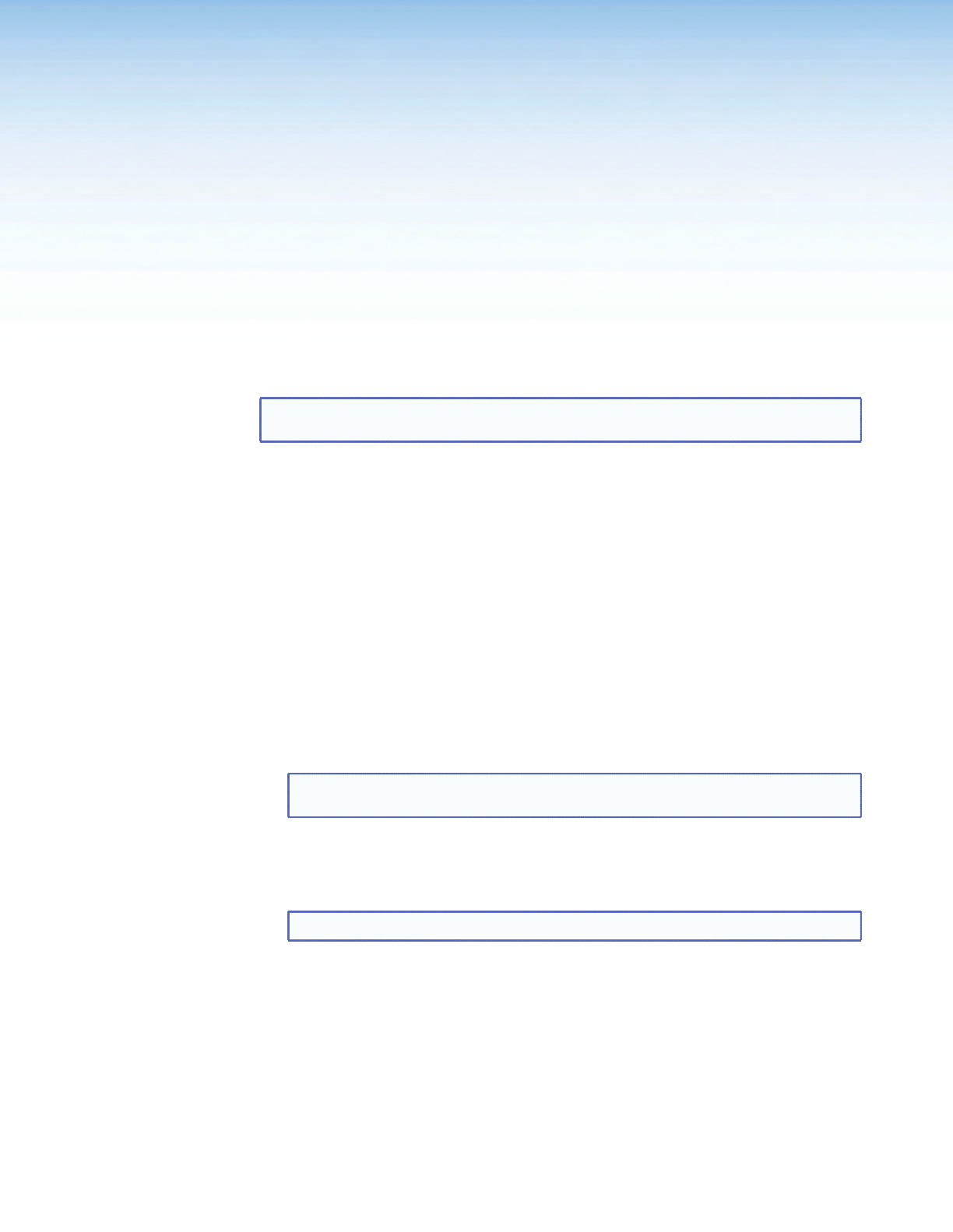
Using the Default
Web Pages
The DVS 605 features an on-board web server, displayed as a set of default web pages.
These pages allow you to control and operate the DVS 605 unit via a LAN or WAN
connection through the RJ-45 port, using a web browser such as the Microsoft
®
Internet
Explorer
®
8 or later, Mozilla
®
Firefox
®
6 or later, Google Chrome
™
9 or later, Apple
®
Safari
®
4 or later.
NOTE: If you are using Internet Explorer, compatibility mode must be turned off. See
the “Turning Off Compatibility Mode” section, for details.
This section gives an overview of the default web pages, which are always available and
cannot be erased or overwritten.
Topics that are covered, include:
• Accessing the Default Web Pages
• Navigating the Default Web Pages
Accessing the Default Web Pages
Access the DVS 605 through the on-board web server pages as follows:
1. Double click the web browser icon on the PC desktop to launch the web browser.
2. Click in the browser’s Address field.
3. Enter the unit’s IP address in the browser’s Address field.
NOTE: If the local system administrators have not changed the value, the factory-
specied default is DHCP set to On.
4. Press the keyboard <Enter> key. The DVS 605 checks to see if it is password protected.
If it is not password protected, proceed to step 7.
If it is password protected, the DVS 605 serves the Enter Network Password page.
NOTE: A user name entry (“user” or “admin”) is required.
5. Click in the Password field and type in the appropriate administrator or user
password if prompted.
6. Click OK.
DVS 605 • Using the Default Web Pages 63