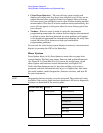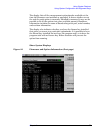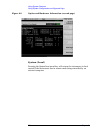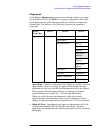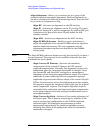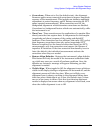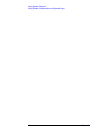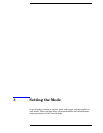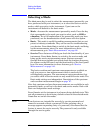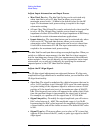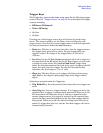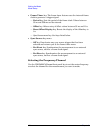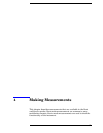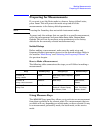82 Chapter 3
Setting the Mode
Selecting a Mode
Selecting a Mode
The Mode menu key is used to select the measurement personality you
have purchased with your instrument, or to select the basic or service
modes, which are native to the instrument. Upon turn-on the
instrument will default to the basic mode.
• Mode - Accesses the measurement personality mode. Press the key
that corresponds to the mode you want to select, such as GSM or
cdmaOne. For a full explanation of the personality mode you have
purchased, see the documentation which comes with that option.
• Basic - This mode is useful for making measurements that are not
preset to industry standards. They can be used for troubleshooting
your devices. Press
Mode, Basic to switch to the basic mode, and bring
up the measurements menu. For more information on these
measurements go to “Basic Measurements” on page 88.
• Service These features will help you check the functionality of your
instrument. Press
Mode, Service, to switch to the service mode, and
bring up the service measurements menu. Features accessed
through this menu include tests which check the timebase frequency,
the sensors on the RF board, and the functionality of the front panel
keys. For more information on these features go to “Service
Measurements” on page 141.
The basic waveform and spectrum measurements are available as
well as a power vs time measurement which is used only for
self-diagnostic purposes. The measurement setup parameters that
you select while in Service mode are only used for service mode. The
Basic mode settings are independent. Descriptions of the spectrum
and waveform measurements begin on page 97.
Note that spectrum and waveform measurements are available in each
personality mode, as well as in the basic and service modes. Each with
their own independent mode settings.
Press
Preset to set the instrument to a known factory default state. This
sets all parameters to their factory default values for the selected mode.
Preset does not switch the modes.
NOTE Some features are intended for use only by service personnel and
cannot be accessed without a password. If after pressing a key, a
message appears requesting entry of a password, this means that the
feature is meant for service use only. The password is only available
through the service guide.