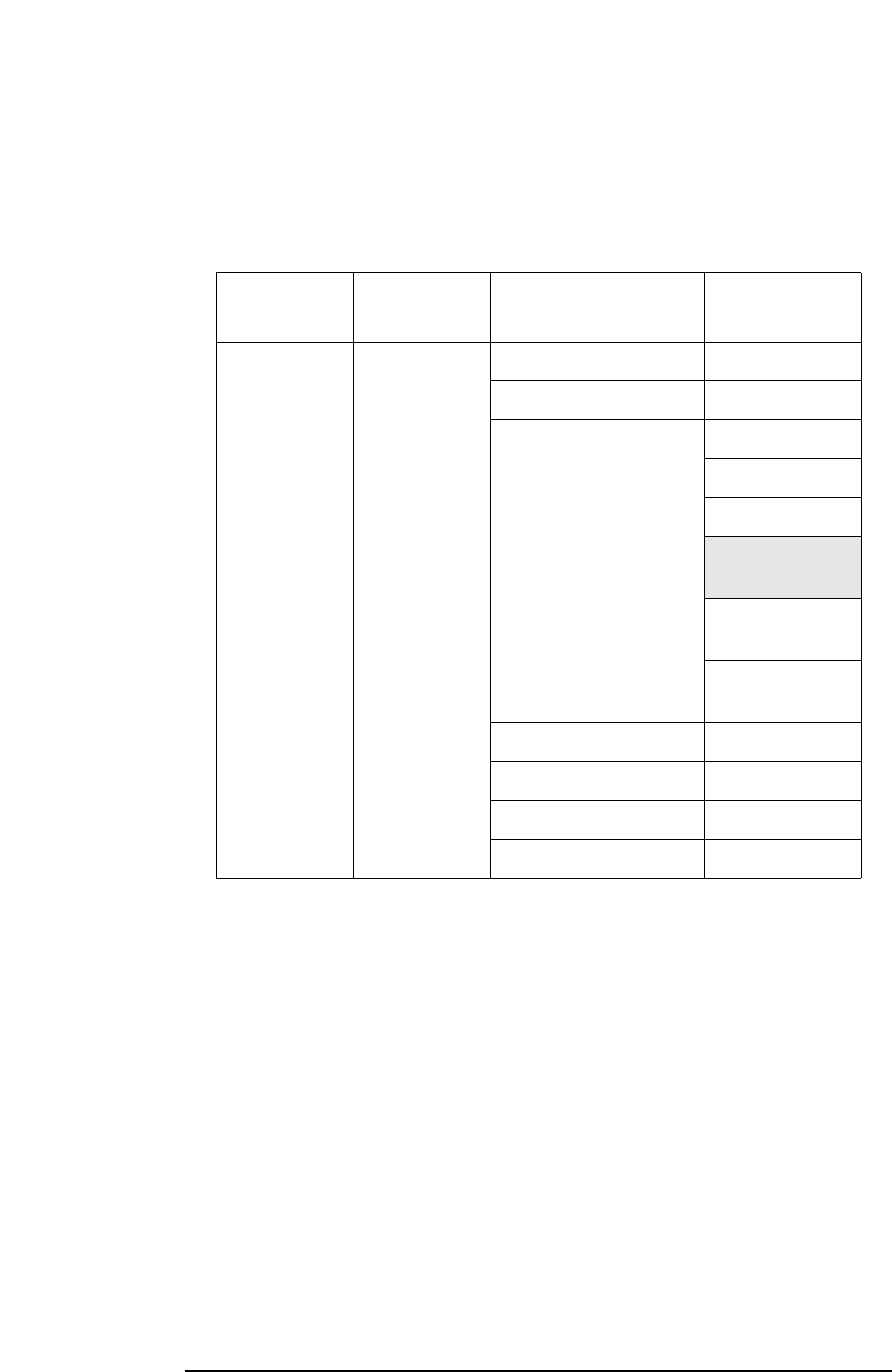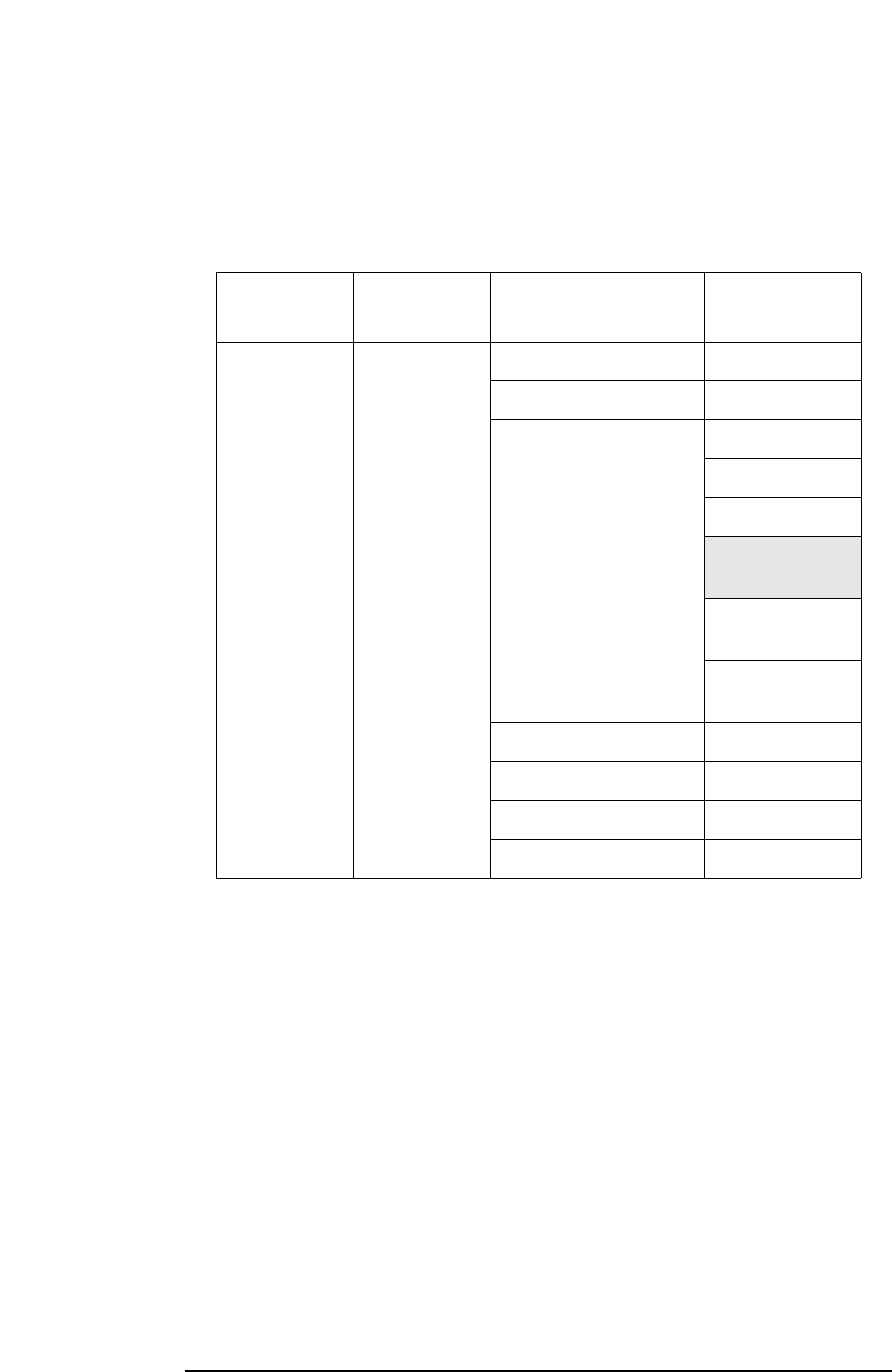
Chapter 2 77
Using System Features
Using System Configuration and Alignment Keys
Alignment
Press System, Alignments to access menus which enable you to align
the instrument. Press the ESC key to stop any alignment. The table
below diagrams the paths through which you will access alignment
feature keys. The feature in the cell that is greyed-out requires a
password.
Auto Align - Defaults to the alert state. When set to Alert, the auto
align feature causes a message to appear 24 hours after the last
alignment to alert tell you that the instrument needs to be aligned.
This message will also appear if there is a change of ambient
temperature greater than
± 3° C. Use the Align All Now key.
When set to the On state an alignment (which slows down
measurements) automatically occurs every 5 minutes or when a
change in ambient temperature of greater than
± 3° C has occurred.
• Align All Now - Immediately activates an alignment on all of the
instrument’s standard RF, IF, and ADC alignments. All other
operations are stopped and the alignments progress will be visible on
the display.
Front
Panel Key
Level 1 Level 2 Level 3
System Alignments Auto Align On/Alert/Off
Align All Now
Align Subsystems Align RF
Align IF
Align ADC
Align 50 MHz
Reference
Align Current IF
Flatness
Align Current
Sysgain
Corrections
On/Off
Time Corr Auto/On/Off
Restore AlignDefaults
Visible Align
Off/Low/High