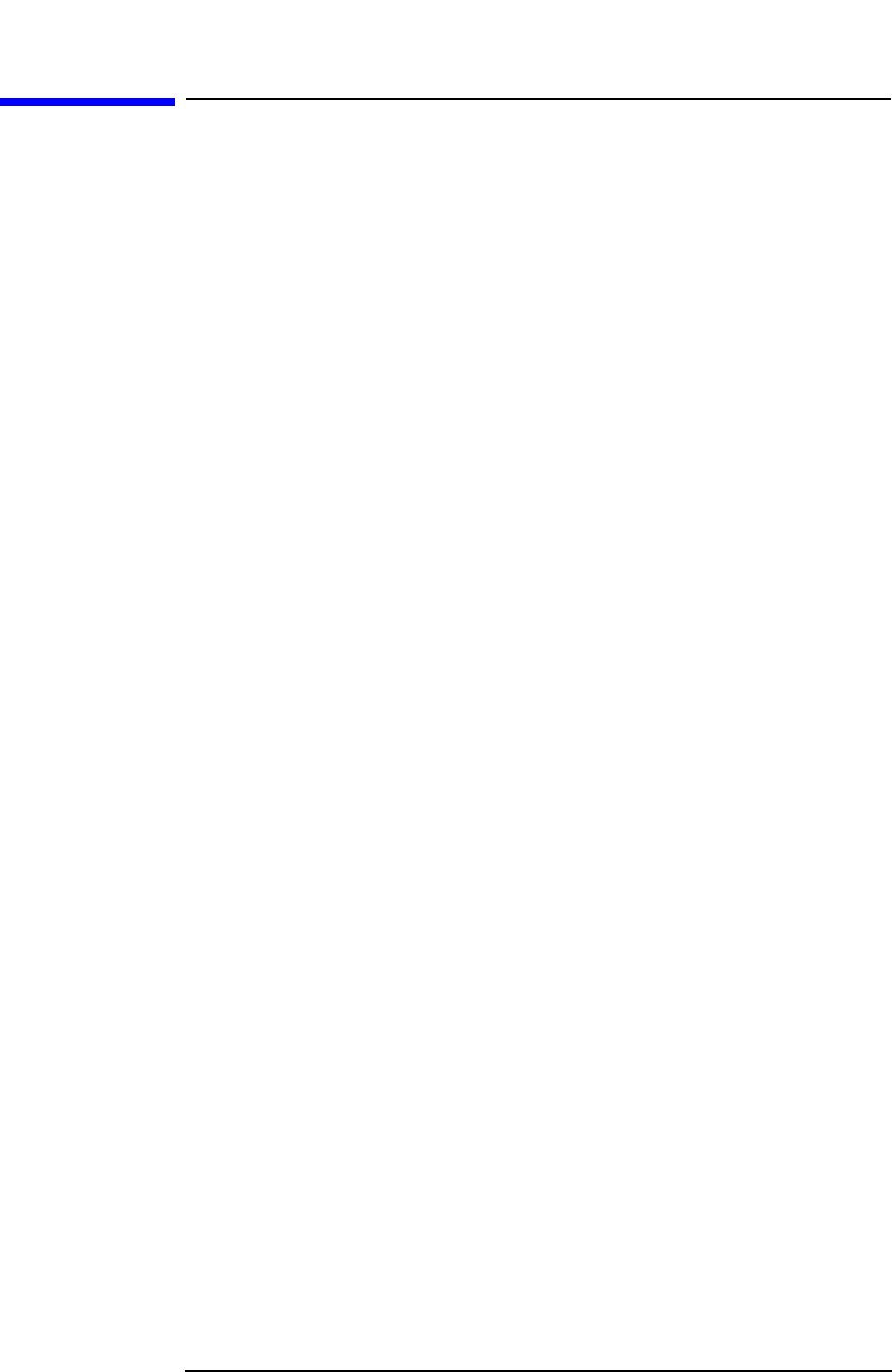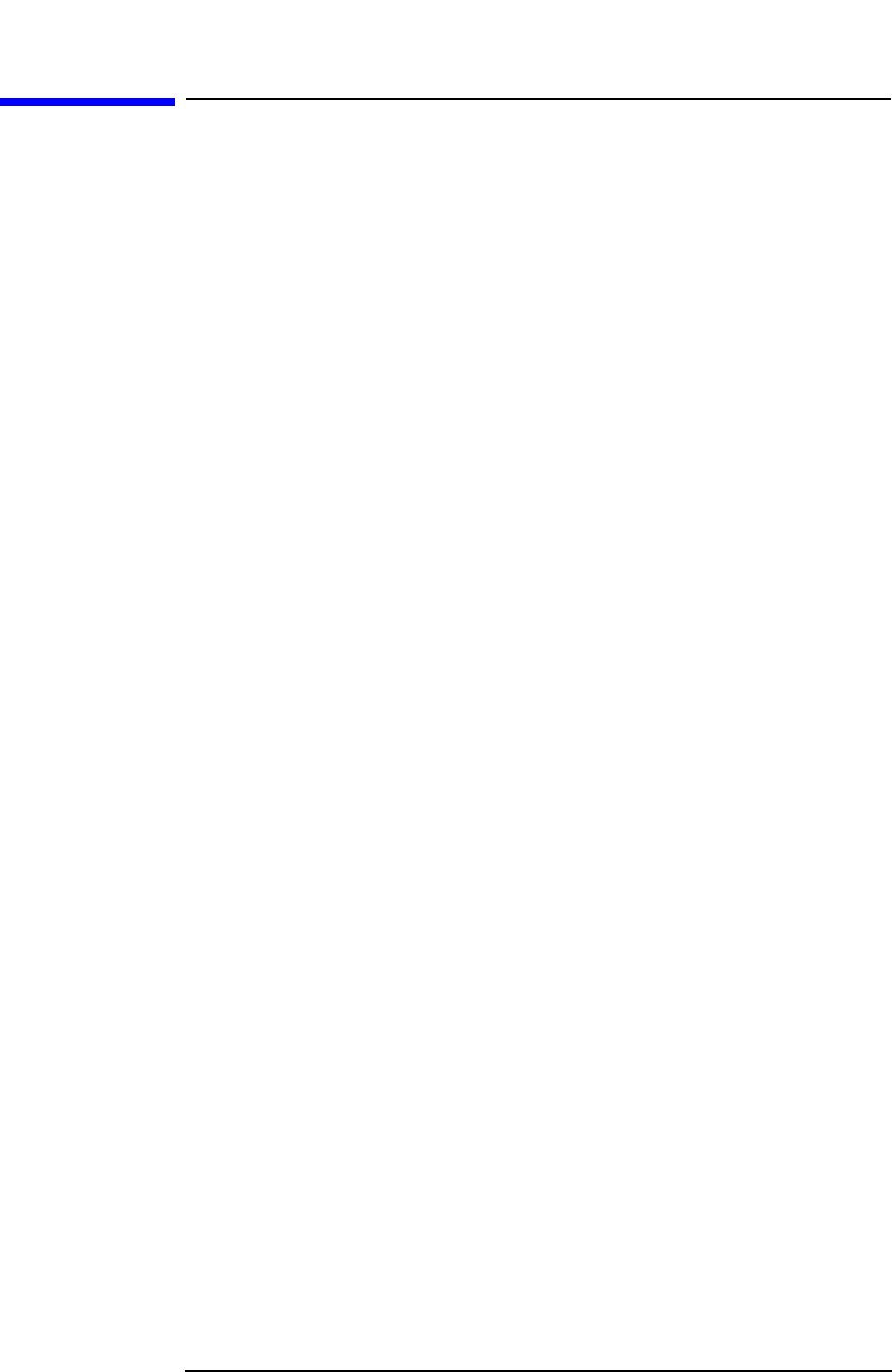
Chapter 2 63
Using System Features
Using Print and Print Setup Functions
Using Print and Print Setup Functions
Keys in the Print Setup menus enable you to print displayed screen
images to a variety of printers, as a file in a variety of formats to the C:
drive flash memory, or to the built-in floppy disk drive. The
Print key is
used to execute choices made in the
Print Setup menus.
Printing a Displayed Screen
1. Connect a compatible printer via the parallel port on the rear panel.
2. Press
Print Setup, then toggle the Print To key to select Printer.
3. Press
Printer Type, then select Custom.
4. Press Define Custom, then select a
Language, either PCL3 or PCL5.
(In general, modern laser printers use PCL5 while inkjet printers
use PCL3.)
5. Select Color Printer
Yes / No depending on the capability of the
printer.
6. If your printer uses PCL5 you can select Orientation, then
Portrait or Landscape as appropriate. The orientation feature is
unavailable with PCL3 printers, which always default to portrait
orientation.
7. Toggle Color Print
- On/Off to enable or disable color printing once
the
Color Printer key (see above) is set to Yes.
8. Toggle
Prints /Page (1 or 2) to select to print either one image (in
portrait orientation) covering half a page, or two images (in portrait
orientation), each covering half the page.
9. Press the
Print key. A copy of the current display screen will be sent
to the printer according to the parameters set above.
10. If you want to reprint the most recently printed page, press
Reprint.
11.If you want to eject a page from a compatible printer, toggle
More (1 of 2), then Eject Page.
12. If a printer failure occurs (for example, if the printer hangs up),
press
Reset Printer. It may also be necessary to cycle printer power.