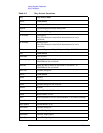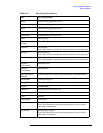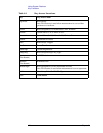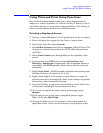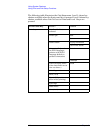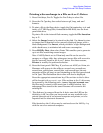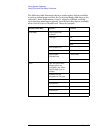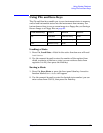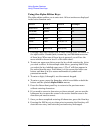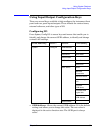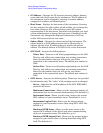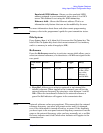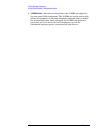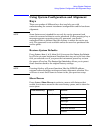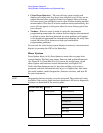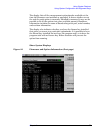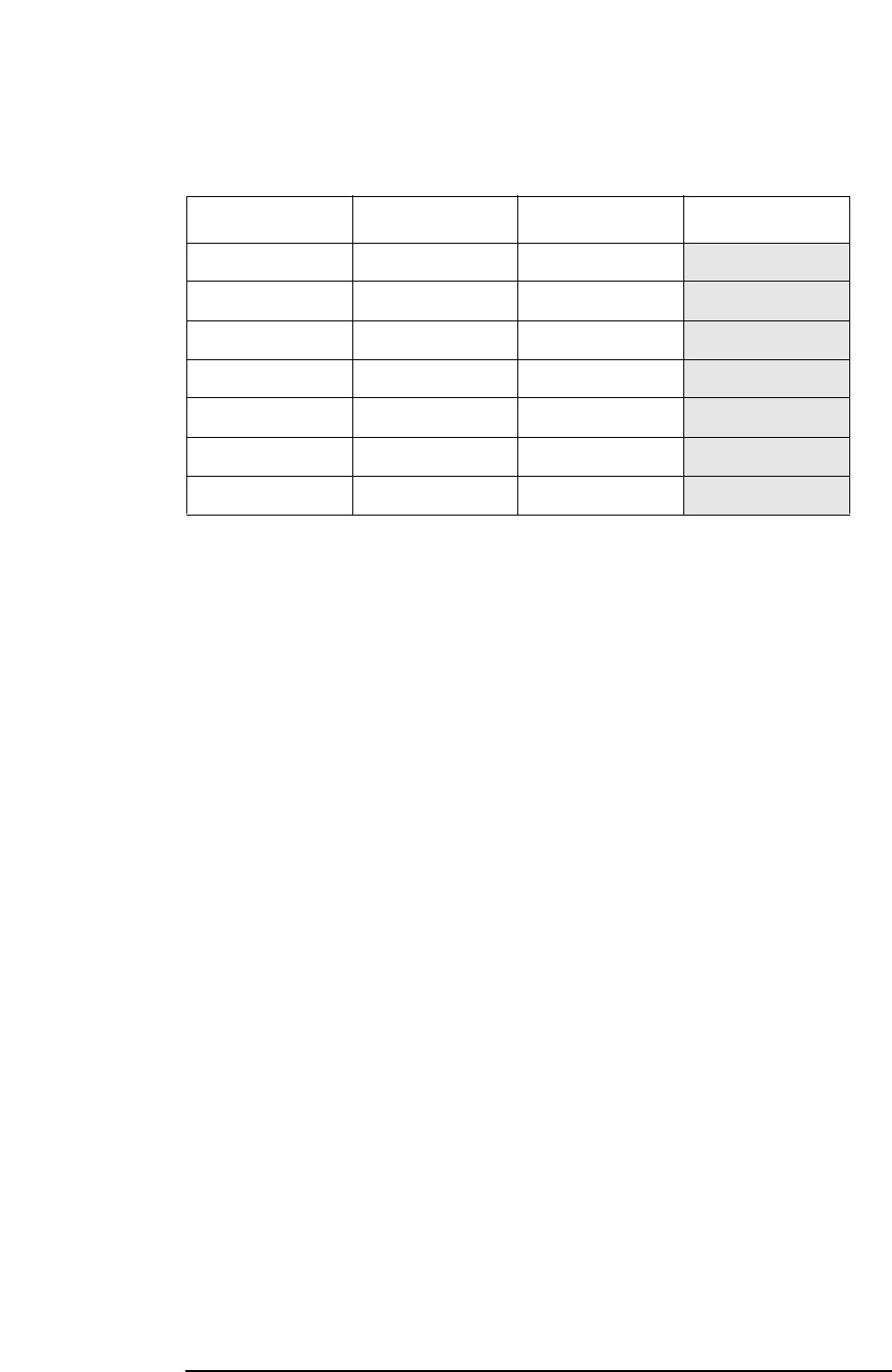
68 Chapter 2
Using System Features
Using File and Save Keys
Using the Alpha Editor Keys
The alpha editor enables you to enter text. All text entries are displayed
in the active function area.
1. Pressing a key that requires you to enter a string gives you access to
the alpha editor.
Choose Option, License Key, and Host Name are some
of those keys. When one of these keys is pressed, you will see the
menu which is shown in level 1 of the table above.
2. To enter an upper case letter, press the key which contains the letter
you wish to select. In the example table above, pressing
VWXYZ lets
you select the key labelled upper case
Y. The Y will then appear in
the active function area. Press
More (1 of 3) to access the lower case
letters and
More (2 of 3) to access mathematical symbols and
punctuation marks.
3. To enter a digit, 0 through 9, use the numeric keypad.
4. To enter a space, press the
Space key, which is available on both the
letters and the symbols Alpha Editor menus.
5. Press the
Return front panel key to return to the previous menu
without entering characters.
6. If you need to correct a character you have entered, you can use the
backspace key to move the cursor in the active function area to the
character you need to correct.
7. Once you have completed entering all characters, press the
Done key.
8. Pressing the
ESC key at any time prior to pressing the Done key will
clear the new entry and leave the previous entry unchanged.
Level 1Level 2Level 3Example
ABCDEFG abcdefg ():;,’ V
HIJKLMN hijklmn _!? ~ W
OPQRSTU opqrstu + - * / <> = X
VWXYZ vwxyz |/\{} [] Y
Done Done @ # $% ^ & Z
Space Space Space
More (1 of 3) More (2 of 3) More (3 of 3)