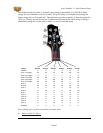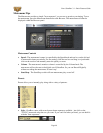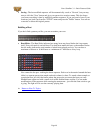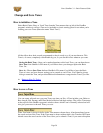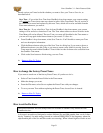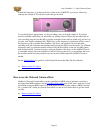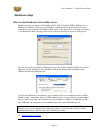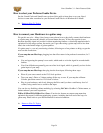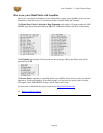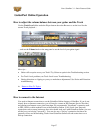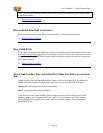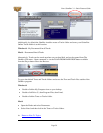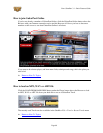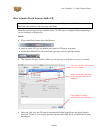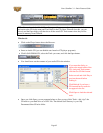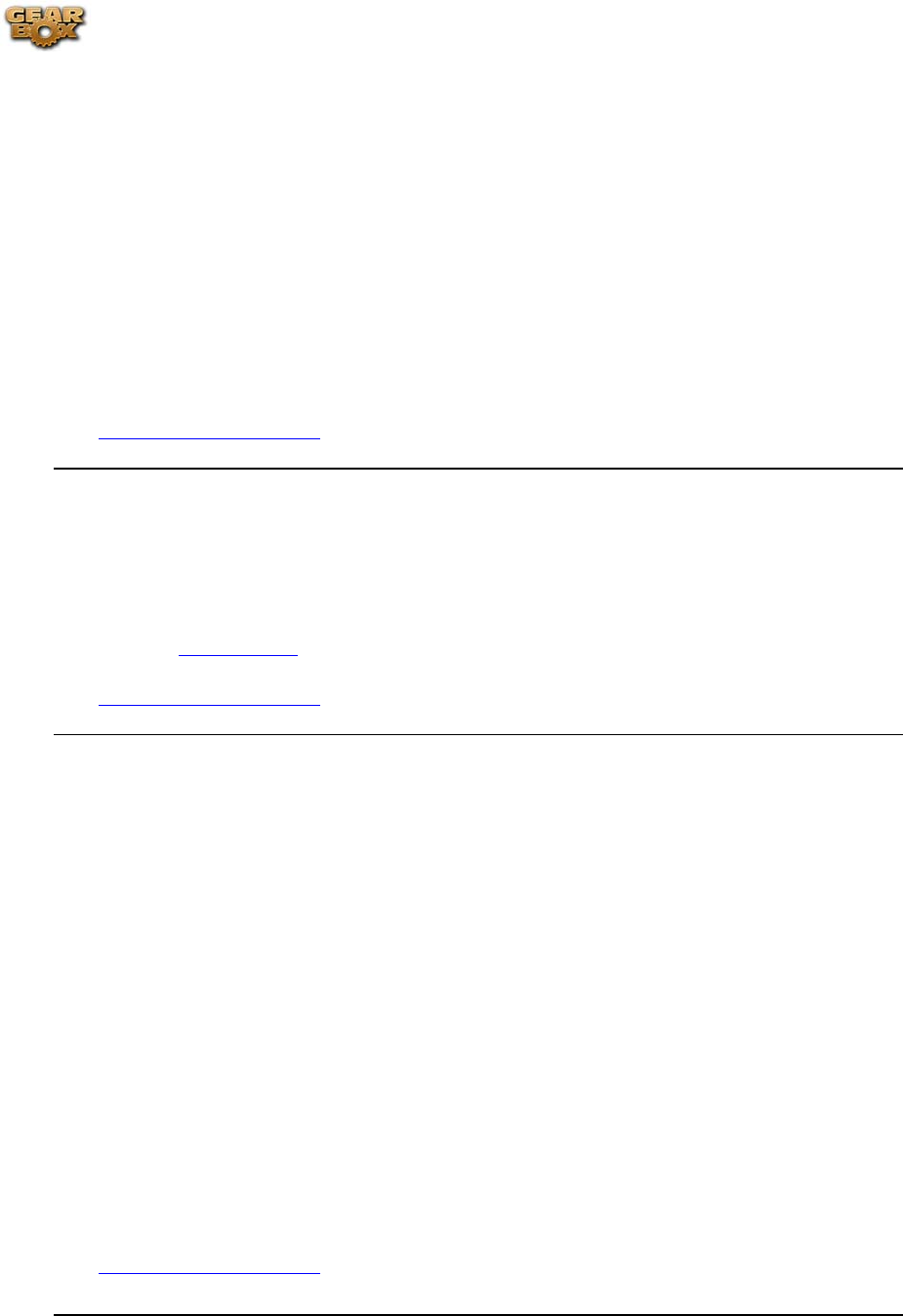
Line 6 GearBox 3.1 – Basic Features Guide
Stay Up To Date
How to check the versions of GearBox, Line 6 hardware driver & firmware,
and get updates
To easily see what version of GearBox software you are using, just go the Help menu and choose
About GearBox. This also lists the credits for the creation of this software.
To check for any available updates for GearBox or your Line 6 Gear…with your Line 6 hardware
USB cable connected, and with your computer’s Internet connection active, launch Line 6
Monkey from GearBox's Help menu. Don’t forget to check out all those additional items
available for you in the Optional Add-Ons tab of Line 6 Monkey!
Return to How To Topics
How to register your Line 6 Hardware purchase
It’s important to register your Line 6 hardware so that you can obtain customer support and stay
informed about the latest new products and Add-Ons. Visit the Line 6 web site Support section
and select the
Register Gear option there.
Return to How To Topics
How to purchase Model Packs
Model Packs are additional sets of amp, cab and/or effects that you can purchase to expand your
Tone possibilities for your Line 6 device! You can purchase, install and authorize Model Packs
using Line6 Monkey online – you don’t even need to get out of your chair! With your Line 6
device connected, just launch Line 6 Monkey and go to the Optional Add-Ons tab and see
what’s available for your Line 6 hardware. Follow the steps to easily purchase and download
Add-Ons and start using them in minutes.
You can launch the Line 6 Monkey program from the GearBox Help menu by choosing Update
& Configure with Line 6 Monkey.
Alternatively, you can launch Line 6 Monkey directly by going to:
• Windows® - Start Menu / Programs / Line 6 / Tools / Line 6 Monkey
• Mac® - Finder / Applications / Line 6 / Line 6 Monkey
Return to How To Topics
Page 55