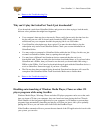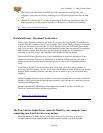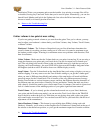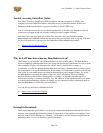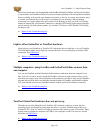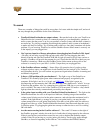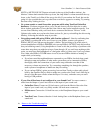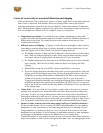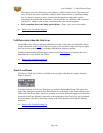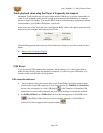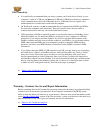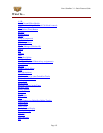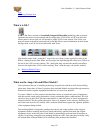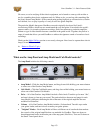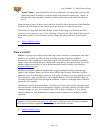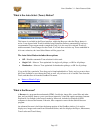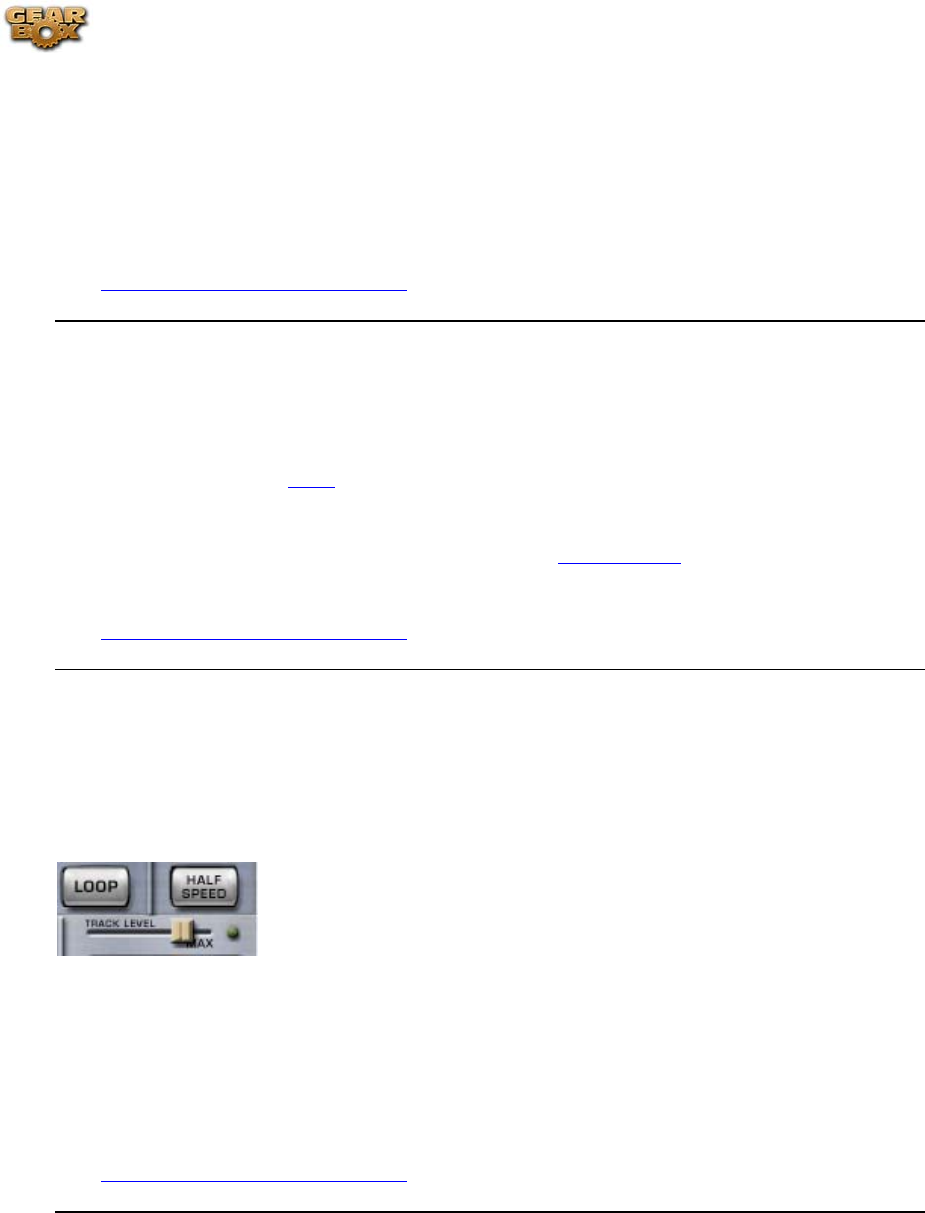
Line 6 GearBox 3.1 – Basic Features Guide
that connects your Line 6 device to your speakers or audio system, and see if the noise goes
away. If it does, the noise is probably coming from the Line 6 device or something feeding
into it; if the noise doesn't go away, it means that the speakers or other audio system
components are probably the noise makers. You should also try a different cable to connect
your device’s output to your system, to make sure the cable isn't the problem.
• Noise complaints from your family and neighbors – Sorry, you're on your own there.
Return to the Troubleshooting List
I still hear noise when the Gate is on
The GearBox Gate will not completely eliminate noise but it will reduce it considerably. Please
see the information on the
Gate to learn how to gate works and how its light can help you adjust
the Gate for best performance as you change Amp Models, pickups or guitars.
TonePort and GuitarPort hardware users can also try the
Hum Reducer to eliminate the noise.
Hum Reducer is not available with PODxt.
Return to the Troubleshooting List
Track Level Issues
The Player’s Track Level slider is available at the top right of the Browser window when the
Player is selected.
It sets the playback level for any Track that you load into the GearBox Player. The light to the
right of the slider glows green to show the current level of the Track as the Track is playing, and
flashes red if the Track "clips" because it is turned up too loud. When this happens you may hear
distortion in the Track playback, especially as the louder parts of the Track play, and you should
move the slider to the left to reduce the volume of the Track playback and avoid this clipping
distortion.
Return to the Troubleshooting List
Page 148