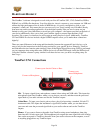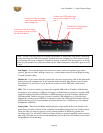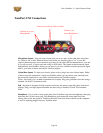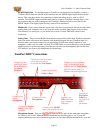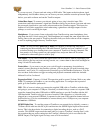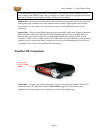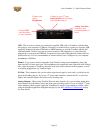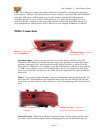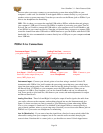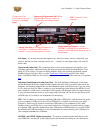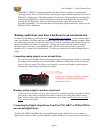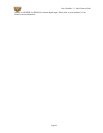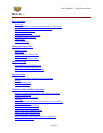Line 6 GearBox 3.1 – Basic Features Guide
GuitarPort Connections
Instrument input - your electric guitar or bass, plug it into one of these inputs using a standard
1/4-inch TS instrument cable. This inputs the signal into GearBox where you can choose your
Tone and route the processed signal both to your audio software and out the GuitarPort outputs.
Analog Line Outs – connect to
your powered speakers or mixer
Monitor In – connect a line level, stereo
output (from your stereo, MP3 player, etc).
Connect your stereo
headphones
Connect USB cable from
here to your computer
Analog Line Outs - These Left and Right RCA jacks output all audio signals; the audio from your
audio software on the computer, and anything plugged into any the Instrument or Monitor inputs. So,
these are what you want to connect to your monitoring system when using GuitarPort as your
computer’s sound card. Use sheilded RCA to RCA tipped cables to connect directly to your powered
speakers, mixer or power amp setup. Note that you can also use the headphone jack on GuitarPort if
you want to use headphones for monitoring.
Headphones - If you want to listen to the audio using stereo headphones, then plug them into this 1/8-
inch stereo jack. This Headphone jack outputs the same signal fed to the Analog Line Outs; the audio
from your audio software on the computer, as well as anything plugged into the Instrument or Line
inputs.
Monitor In - If you want to hear the signal from a line level source mixed with all the other audio
coming from your computer, but do not want this audio recorded, then plug the source in here. Note
that this is a stereo jack, so you should use a stereo 1/8-inch tipped stereo audio cable for this
connection. You’ll hear any audio coming into this jack via the Analog Line Outs and Phones, but it
won’t go to GuitarPort’s Record Send 1-2.
Page 36