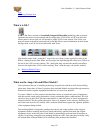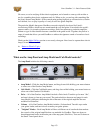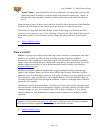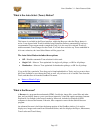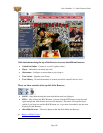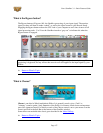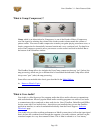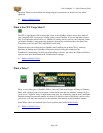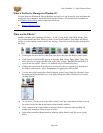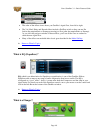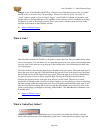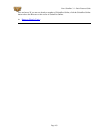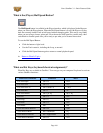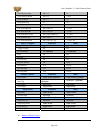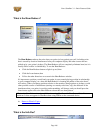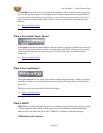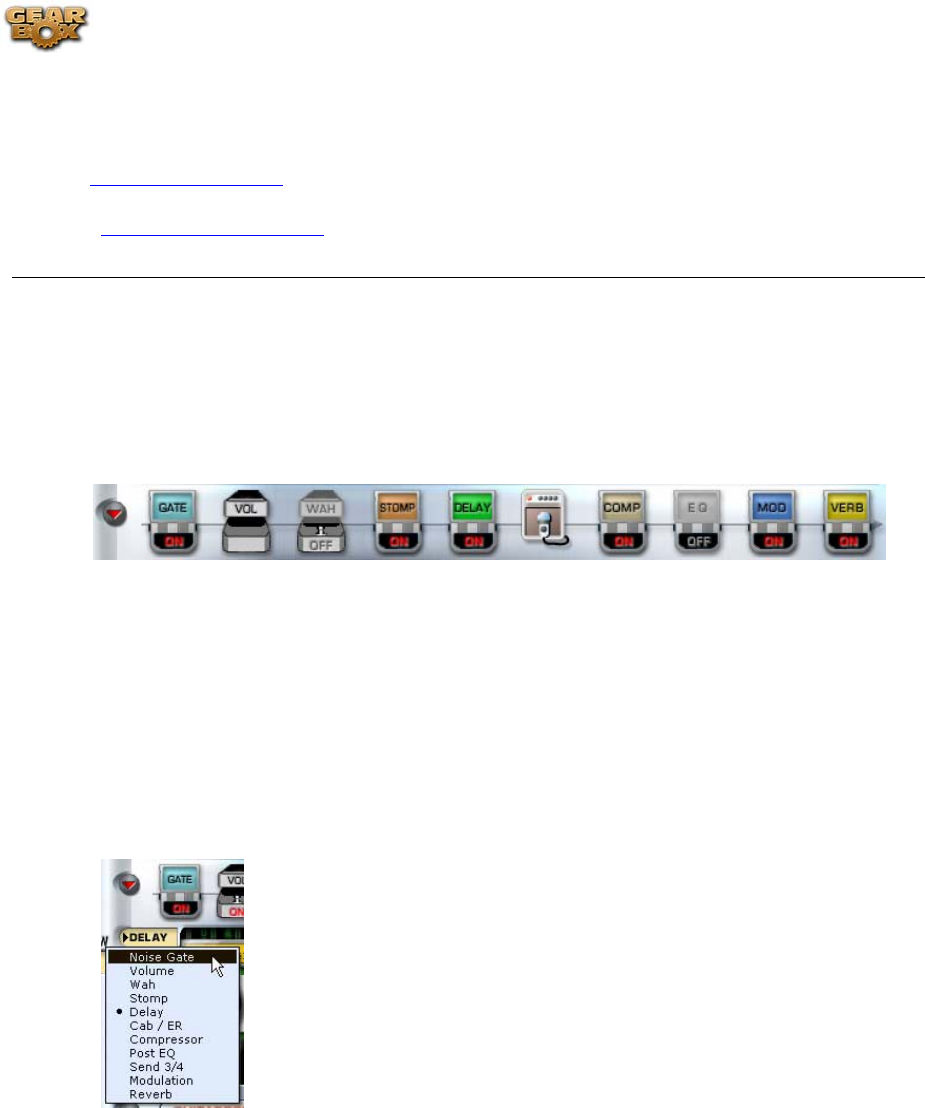
Line 6 GearBox 3.1 – Basic Features Guide
What is the Device Manager in Windows®?
To learn about the Windows® Device Manager and see how it can be used to view and adjust the
settings for your computer's hardware, please see the Windows XP Optimizations document on
the
GearBox Online Help section of the Line 6 web site.
Return to What Is Topics
What are the Effects?
GearBox includes nine simultaneous Effects - A.I.R., Comp, Delay, Gate, Mod, Stomp, Verb,
Vol (Volume Pedal) and Wah. When you load a Tone from GearBox's Tone Menu, the Effects
will be set to the settings saved for that Tone. Saving a Tone will save all the effect settings with
the Tone.
• Clicking the arrow to the left of the Gate icon shows and hides the Effects control panel.
• Click directly on the ON/OFF portion of the Gate, Wah, Stomp, Delay, Mod, Comp, EQ,
and Verb icons to toggles the effect On or Off. The Volume, Amp/Mic/ER and Send 3-4
icons do not turn on/off. (Send 3-4 is available only for TonePort devices).
• Clicking the top portion of an effect icon to will also cause its controls to be displayed in
the Effects control panel – this is independent of toggling the effect On/Off.
• You can also select a particular effect for display in the Control Panel by selecting it from
the menu just below the Gate icon, or by right-clicking the effect (Windows®) or control-
clicking (Mac®).
• As you move your mouse over any effect control, you'll get a description and tips on using
the control in the Info Bar at the bottom of the GearBox window.
• Click switches in the Control Panel or turn any knobs to adjust the selected effect. Or
double-click numerical values to type in values.
• Some effects include a Model menu for selecting which Model you'd like to use for the
effect.
Page 160