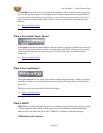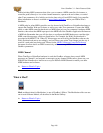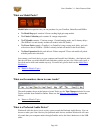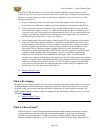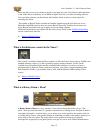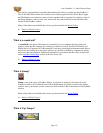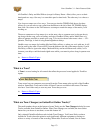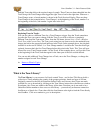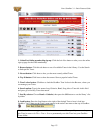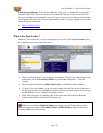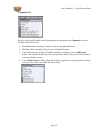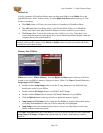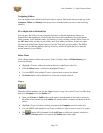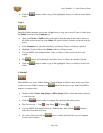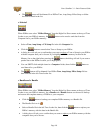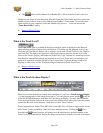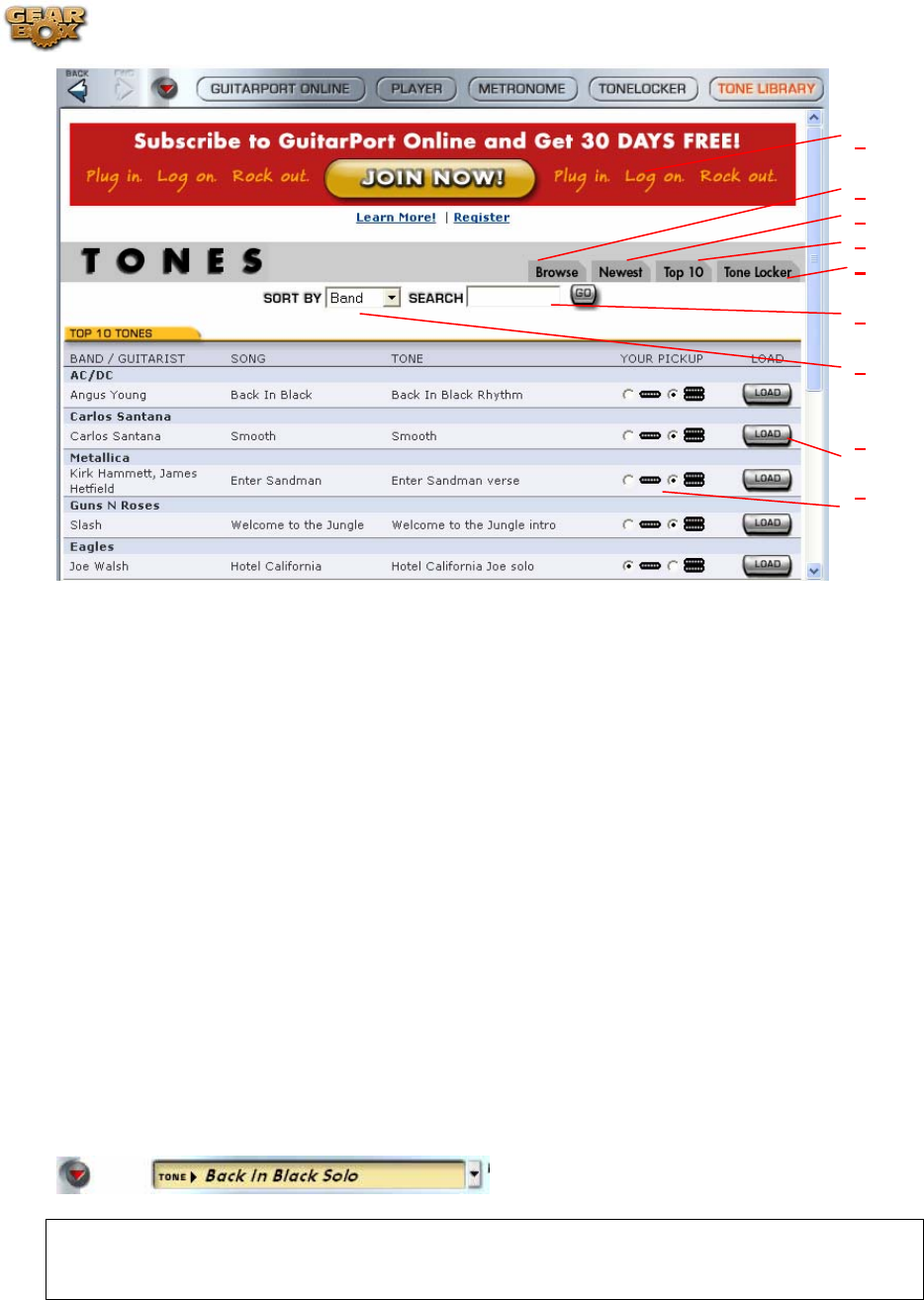
Line 6 GearBox 3.1 – Basic Features Guide
1
2
3
4
5
6
7
8
9
1 -GuitarPort Online membership sign up: Click the Join Now button to take you to the online
sign-up page for the GPO membership.
2 -Browse button: Click this tab button to see all available Tones in the Library. Use the Search
to find specific Tones.
3 -Newest button: Click here to show you the most recently added Tones.
4 -Top 10 button: Click here to show the current 10 most popular loaded Tones.
5 -Tone Locker button: Click here to load the GearBox Tone Locker in the Browser, where you
can manage your Tones.
6 -Search option: Type in the name of any Guitarist, Band, Song title or Tone title in this field
and press go to find any Tones that match.
7 -Sort By selector: Choose Band or Guitarist, then press the GO button to sort the library’s list
by either.
8 -Load button: Press the Load button to the right of the desired Tone to have it load into
GearBox. You’ll then see the Tone’s name appear in the main Tone menu at the top of GearBox:
Note that the Tone name appears in italics since it is not a saved Tone yet. If you want to keep
this Tone, be sure to do File > Tone > Save to permanently save this Tone into your GearBox
Tones folder.
Page 175