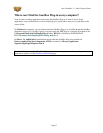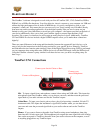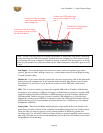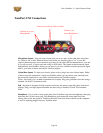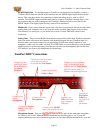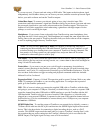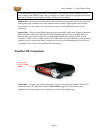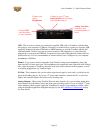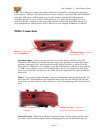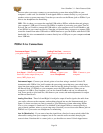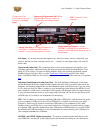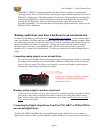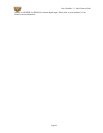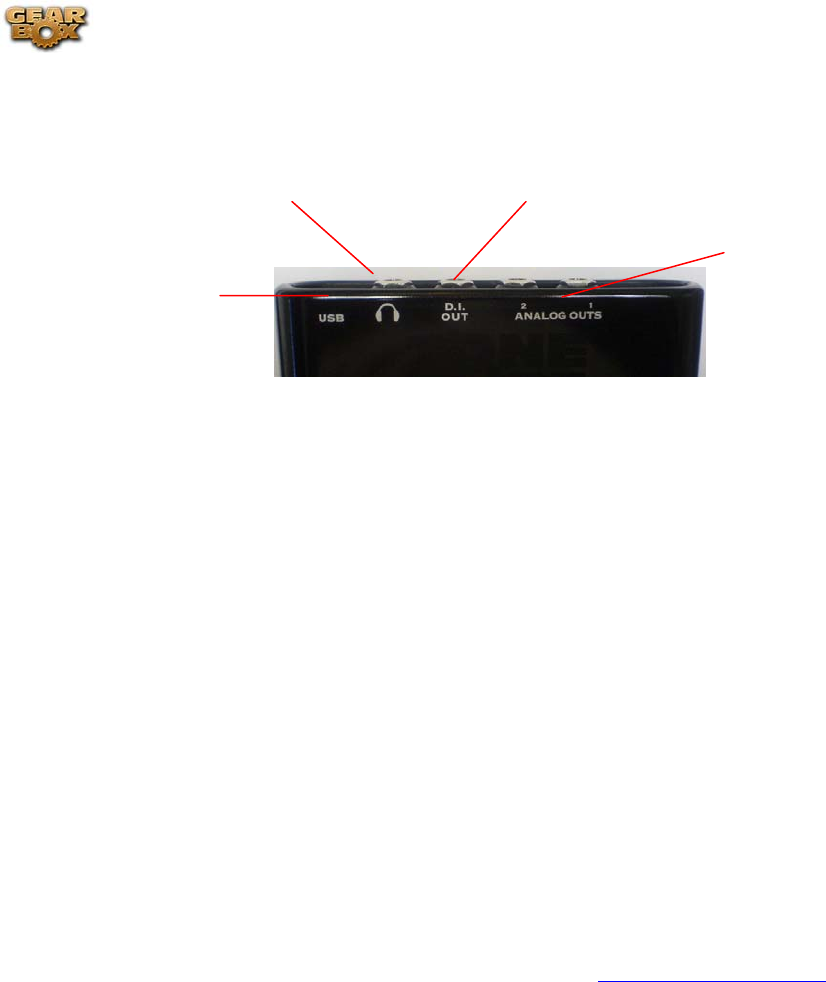
Line 6 GearBox 3.1 – Basic Features Guide
Connect to your 3
r
d
-party
audio interface for recording
with GearBox plug-in
Connect your
stereo
Headphones
Connect USB
cable from here
to your computer
Analog Line Outs –
connect to your
powered speakers or
mixer
USB - This of course is where you connect the supplied USB cable to TonePort, with the other
end going to your computer’s USB port. Note that you should always connect to a separate USB
controller channel from other USB audio or MIDI interfaces to provide TonePort with the full
USB bandwidth. TonePort also gets its power from this USB connection, so it should not be
plugged into a non-powered USB hub, or operated on the same USB controller channel with un-
powered devices. It is also recommended to connect directly into a USB port on your computer
and not into a USB hub.
Phones - If you want to listen to the audio from TonePort using stereo headphones, then plug
them into this 1/4-inch stereo jack. This headphone jack outputs the same signal fed to the Analog
Outs on the rear panel of TonePort; the audio from your audio software on the computer, as well
as anything plugged into any TonePort input.
D.I Out - This connection lets you record an unprocessed signal to your track, to which you can
apply the GearBox plug-in. If you use a 3
rd
-party audio interface, connect the D.I. to one of its
inputs, and route that input to the track you’re recording into.
Analog Outputs - When using TonePort DI as an audio interface for your recording application,
these outputs carry the Master stereo mix from your recording project. If you ‘re using a 3
rd
-party
Audio Interface, these outputs supply the ToneDirect™ magic to your interface or mixer, when
using the GearBox application alongside the plug-in. See the
ToneDirect™ Monitoring section
for more details.
Page 35