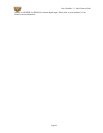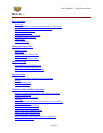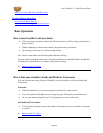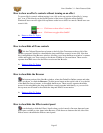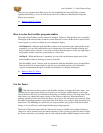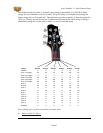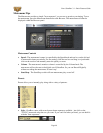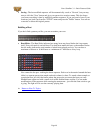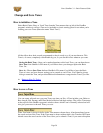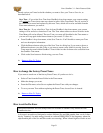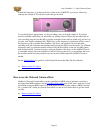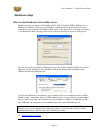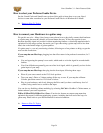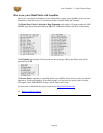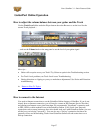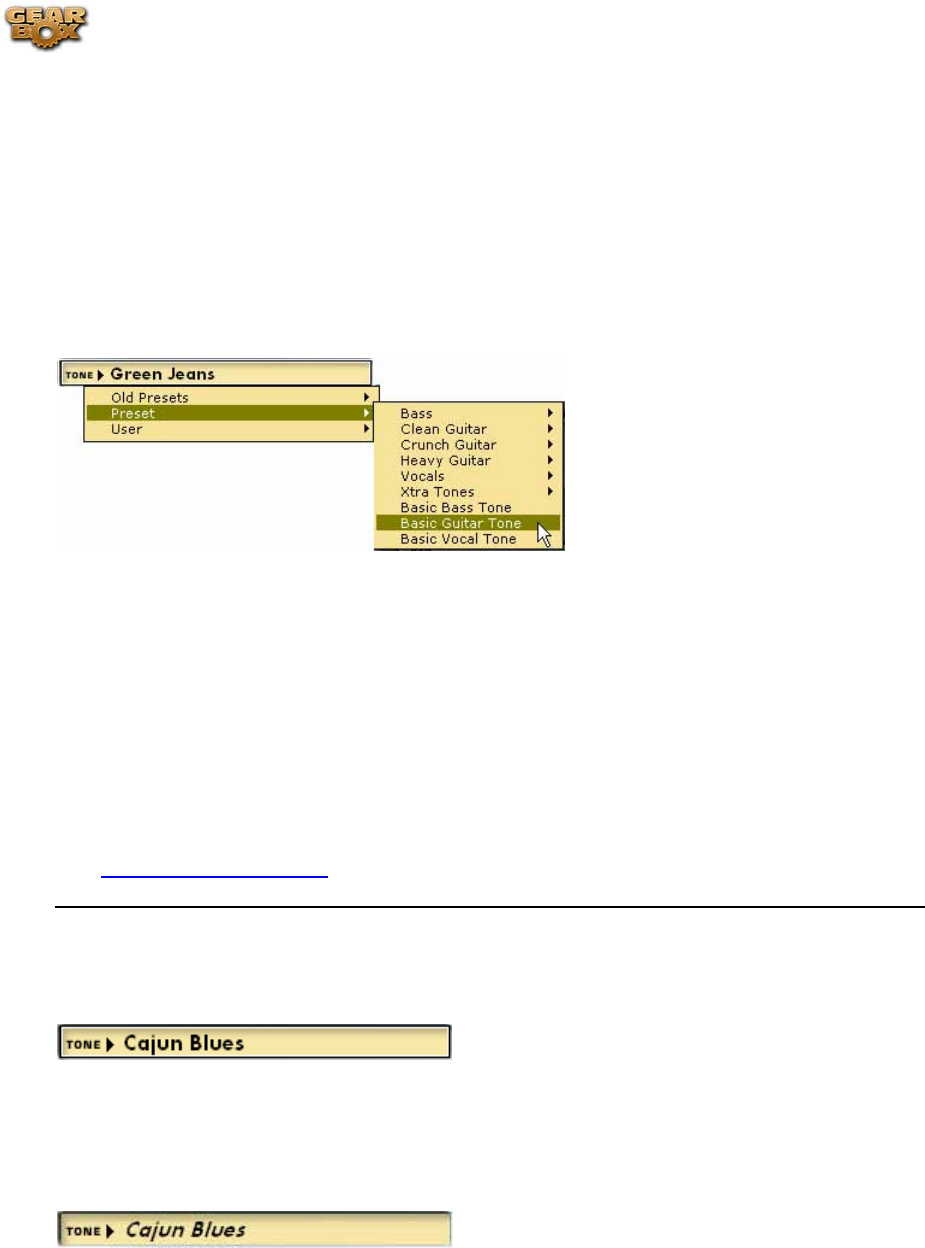
Line 6 GearBox 3.1 – Basic Features Guide
Change and Save Tones
How to initialize a Tone
Select Basic Guitar, Bass, or Vocal Tone from the Tone menu at the top left of the GearBox
program's window to call up a Tone we've included as a basic starting place for use when you're
creating your own Tones (hence the name "Basic Tone").
All the effects have basic sounds programmed so they're ready to go if you turn them on. This
Tone is, of course, completely customizable by you, so you can turn it into whatever you want.
Saving the Basic Tone - Once you've made alterations to this basic Tone, you can then choose
Save Tone from GearBox's File menu if you'd like to have your changes replace the Basic
Tone. Or...
Save As - Choose Save Tone As from GearBox's File menu if you'd like to leave the Basic
Tone as it was, and save the new setting you've created as a new Tone. You'll then be given a
dialog to name the Tone, and provide additional information to categorize the Tone if you like.
Return to How To Topics
How to save a Tone
You can create, edit and save your own Tones any time you like. A Tone includes your Guitar or
Bass Amp & Cab, Preamp, and Effect Model selections and their settings. The yellow Tone menu
at the top left of the GearBox program's window shows which Tone is currently selected and will
also give you access to the new Tones you save.
If the Tone name is shown in italics in the Tone menu as shown above, it has been altered versus
the saved version of the Tone. If the Tone name is shown without italics, the Tone has NOT been
altered versus the saved version of the Tone. Once you've altered a Tone, if you want to keep that
Page 50