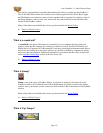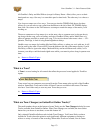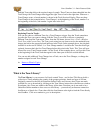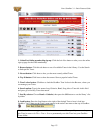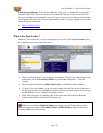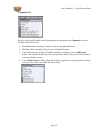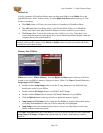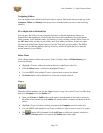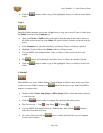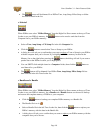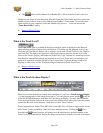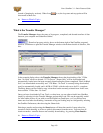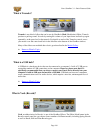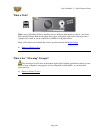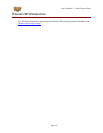Line 6 GearBox 3.1 – Basic Features Guide
instead of jumping by sections). When Loop is on, the loop start and stop points will be
shown and set here also.
Return to What Is Topics
What is the Transfer Manager?
The Transfer Manager shows the status of in progress, completed, and aborted transfers of data
between your computer and GuitarPort Online.
Download progress activity shows at the bottom right of the GearBox program's
window. Click there to open the Transfer Manager window which shows details of transfers, like
this:
In the example display above, the Transfer Manager shows that downloading of the "12 Bar
Jam - No Lead" track was aborted, "67-70 Groove - Drums Only" will be downloaded and
automatically loaded once the items currently downloading have been completed, "Back In Black
Solo" was downloaded successfully and "12-8 Blues - No Lead" is currently being downloaded,
won't be automatically loaded, and is 405K of 4716K—which works out to be 9%—complete.
The Retry button can be clicked to retry a download on the currently selected item. In this case,
that would be "12 Bar Jam - No Lead".
Once you have downloaded a Tone, Track, or other item, you can often reload it into GearBox
simply by selecting it in the Transfer Manager and pressing Load. This can be especially useful
for some online lessons if you wish to use Half Speed on sound bytes, or if you did not have
items auto-load after downloading. Automatic saving and loading may be configured by selecting
the GearBox Preferences, then choosing the General tab.
Selecting a transfer and pressing the Abort button will abort the transfer. It may take a few
seconds to finish aborting, as it tries to politely disconnect from the server. You can clear all
inactive transfers - transfers that are not currently downloading - by pressing Clear Inactive.
Return to What Is Topics
Page 183