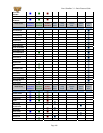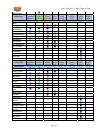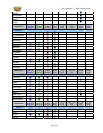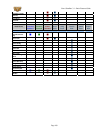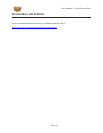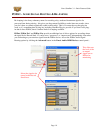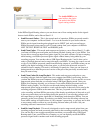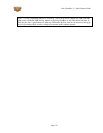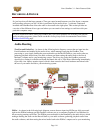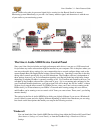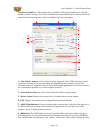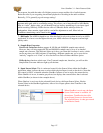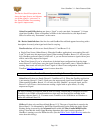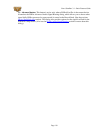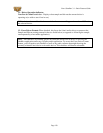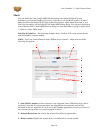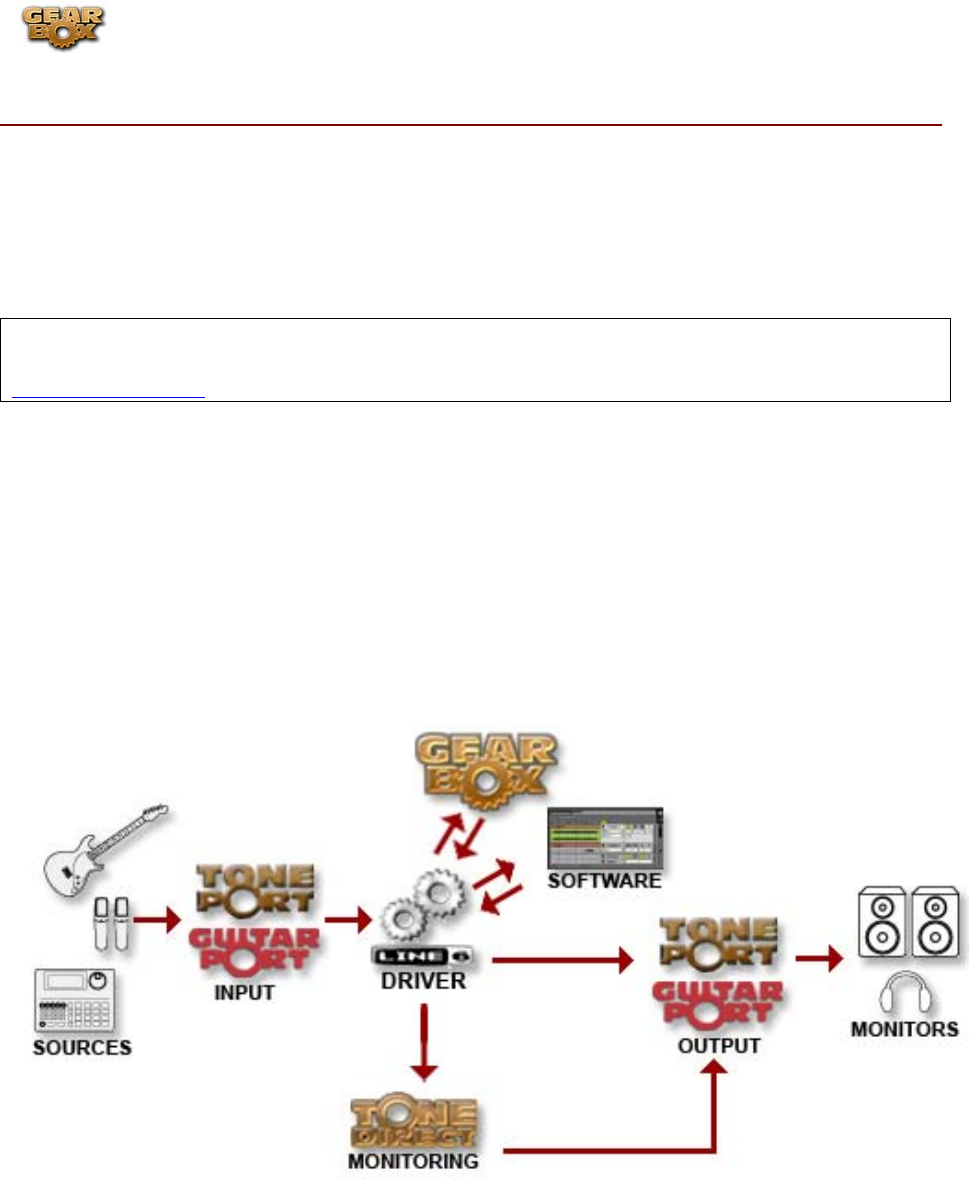
Line 6 GearBox 3.1 – Basic Features Guide
RECORDING & DRIVER
So, just how does all that huge amount of Tone get routed around between your Line 6 gear, computer
and recording software you ask? All this is performed by the audio driver - a software component
installed with GearBox that allows the audio to be routed to the right place. This section provides an
overview of the different driver types and where you can tweak a few settings to work best with your
particular computer setup.
For more instructions about setting up GearBox and your Line 6 hardware for recording with specific
audio recording programs, please check out the Recording Setup Guide documentation found on the
GearBox Online Help page.
Audio Routing
TonePort and GuitarPort - As shown in the following basic diagram, sources that are input into the
Line 6 hardware are handled by the audio driver, which manages applying the GearBox Tone
processing to your signal, feeding the processed audio out the Record Sends to your audio software,
gathering playback audio from your audio software and then routing the audio back to the Line 6
hardware’s outputs and to your monitoring system. The driver also grabs the GearBox processed
signal before routing it to the Record Sends and hands this off to Tone Direct Monitoring immediately,
to provide a low latency monitor signal, which is then routed to the Line 6 hardware and mixed with
the rest of your audio and fed to your monitoring system.
PODxt - As shown in the following basic diagram, sources that are input into PODxt are fully processed
right on the PODxt hardware and the GearBox software acts as a computer Graphical User Interface for
the processing running on PODxt. The PODxt processed audio is then handled by the audio driver, which
manages feeding the audio out the Record Send to your audio software, gathering playback audio from
the audio software, and then routing the mixed audio back to the PODxt’s outputs and to your monitoring
Page 114