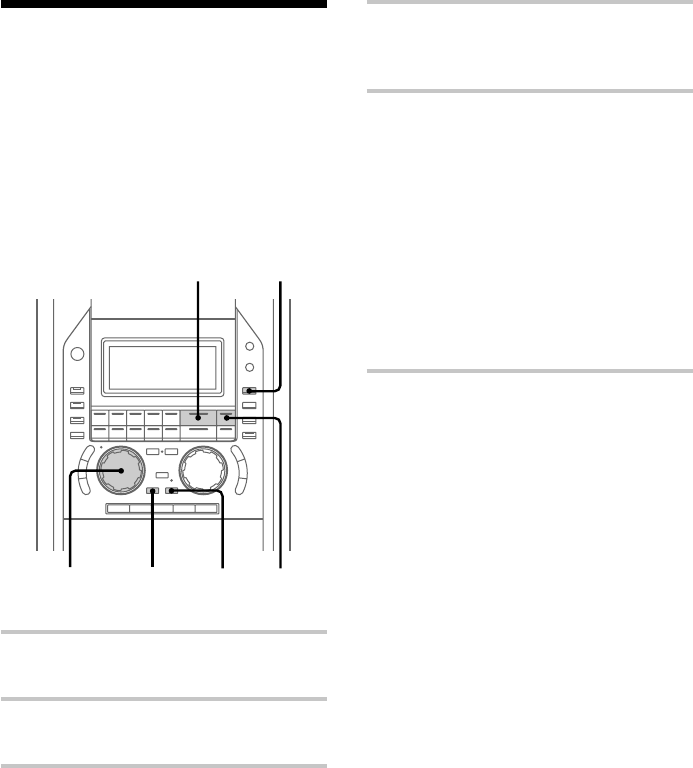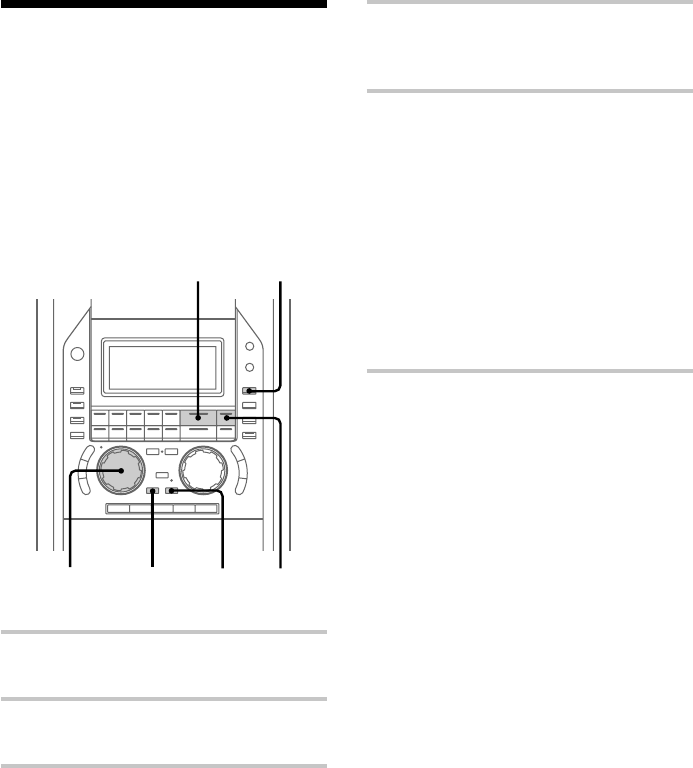
44
Making the space
between tracks
3 seconds long
— Smart Space, Auto Cut
If there is an extended silence during
recording, this silence can be replaced with a
blank of about 3 seconds.
1 Press REC, and set the MD deck to
recording standby.
2 Press MENU/NO twice so that
“Setup Menu” appears.
3 Turn MULTI JOG until
“S.Space Off” (or “S.Space On” )
appears, then press ENTER/YES.
4 Turn MULTI JOG until
“S.Space On” appears, then press
ENTER/YES.
5 Press ·P for the MD.
Recording starts.
If there is an extended silence of less
than 30 seconds, “Smart Space” appears,
and the MD deck replaces the silence
with a blank of about 3 seconds and
continues recording.
If there is no sound input for 30 seconds
or more, “Auto Cut” appears, and the
MD deck replaces the silence with a
blank of about 3 seconds and switches to
recording pause. Press ·P for the MD
to restart the recording.
To stop recording
Press p for the MD.
To turn off the Smart Space and
Auto Cut functions
1 Press MENU/NO twice during recording
pause, so that “Setup Menu” appears.
2 Turn MULTI JOG until “S.Space On”
appears, then press ENTER/YES.
3 Turn MULTI JOG until “S.Space Off”
appears, then press ENTER/YES.
Tip
The Smart Space and Auto Cut functions are factory
set to on. If you turn off the system or disconnect the
AC power cord, the MD deck will retain the last
setting (S.Space On or Off).
·
P
·
P
p
p
0)
66666
5
1
2
3,4
p
3,4