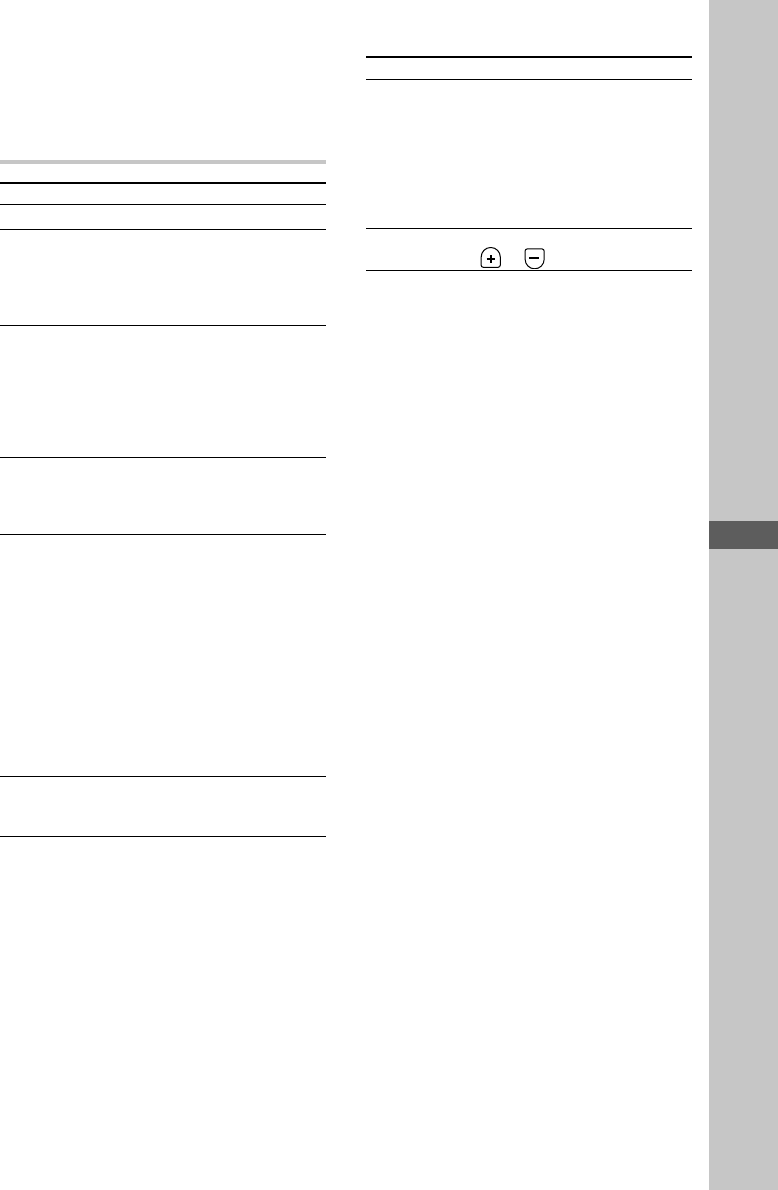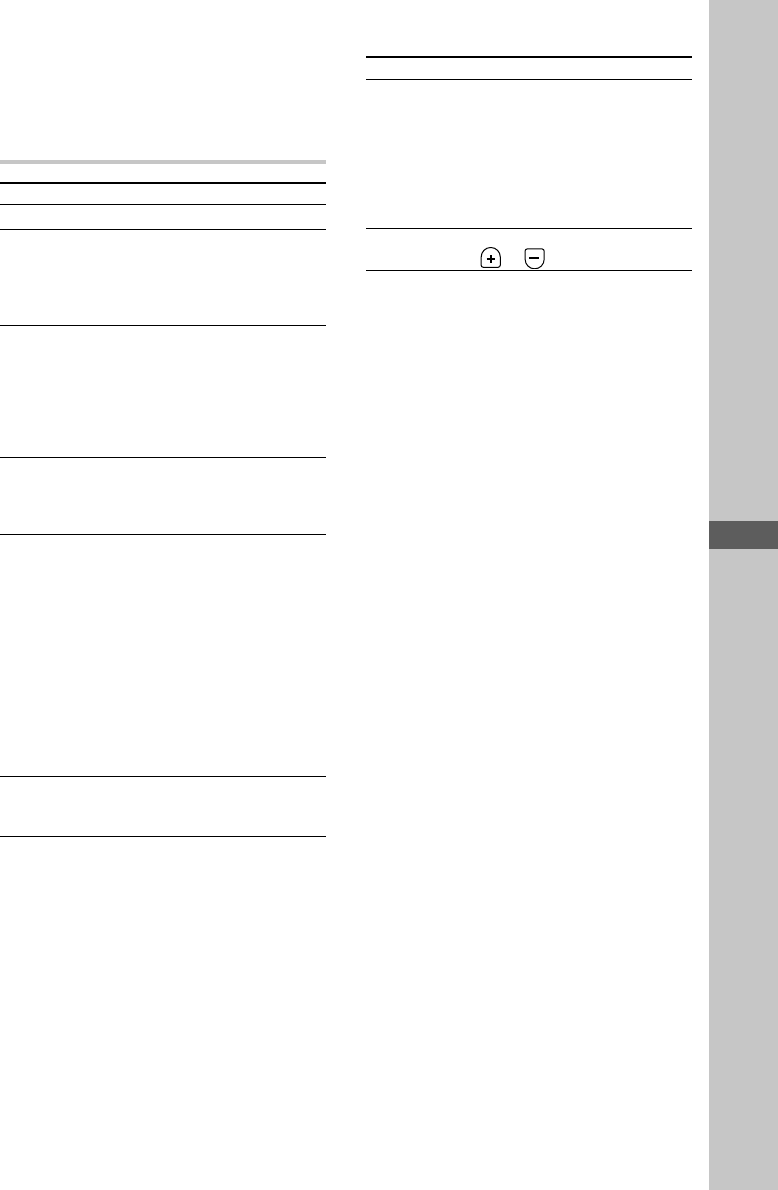
Basic Operations
15
To start play from a different CD or to
play only one CD, press CD1–5 for the
tray containing the desired disc. Play
starts from the CD whose button was
pressed.
To Do this
Stop play Press p for the CD.
Pause Press ·P for the CD (or
CD P on the remote). The light
on the ·P button changes
from green to orange.
Press again to resume play.
Select a track Turn MULTI JOG clockwise (to
go forward) or counter-
clockwise (to go back) and
release it when you locate the
desired track (or press CD +
or = on the remote
repeatedly).
Find a point in Keep pressing 0 or )
a track during play and release it at the
desired point. “—OVER—”
appears at the end of the CD.
Select a CD • Press CD 1 – 5. Play starts
when the button is pressed.
• Press CD D.SKIP on the
remote repeatedly so that the
CD1–5 button is lit green.
Press ·P for the CD (or
CD · on the remote) to
play the selected CD.
If you press CD 1 – 5 (or
CD D.SKIP on the remote)
during play, the selected CD
changes and the new CD starts
playing.
Remove a CD Press one of CD 1 – 5 6 to open
the tray that contains the CD
you want to remove.
To Do this
Change other Press one of CD 1 – 5 6 to open
CDs while the tray that contains the CD
playing a CD you want to change. When you
have changed the CD, press the
same button to close the tray.
While the tray is open, the CD
1 – 5 button indicator for that
tray flashes orange.
Adjust the Turn VOLUME (or press VOL
volume or on the remote).
Note
Do not forcibly press the disc tray closed with your
finger, as this may cause CD player trouble. Always
close the tray by pressing the CD 1 – 5 6 for the
tray.
Tips
• You can switch from another source to the CD
player and start playing a CD just by pressing
·P for the CD (or CD · on the remote) or
CD1–5 if a CD is loaded on the tray (Automatic
Source Selection). However, if a CD is used in a
program, play does not start even if you press CD
1–5.
• The CD 1 – 5 button indicators have the following
meanings when lit,
Green: The disc tray is selected or the CD loaded
on the tray is playing.
Orange: A CD is loaded on the tray.
All of the CD 1 – 5 button indicators light orange
at first, and then turn on/off if the system
determines that a CD is not loaded after the CD
tray is opened and closed, etc.
• If a CD is not loaded to any of CD 1 – 5, “No Disc”
appears.
• You can also select and start playing a track in
step 4.
1 Press CD D.SKIP on the remote and select the
desired CD.
2 Turn MULTI JOG (or press CD = or + on
the remote) until the desired track number
appears.
3 Press ·P for the CD (or CD · on the
remote).