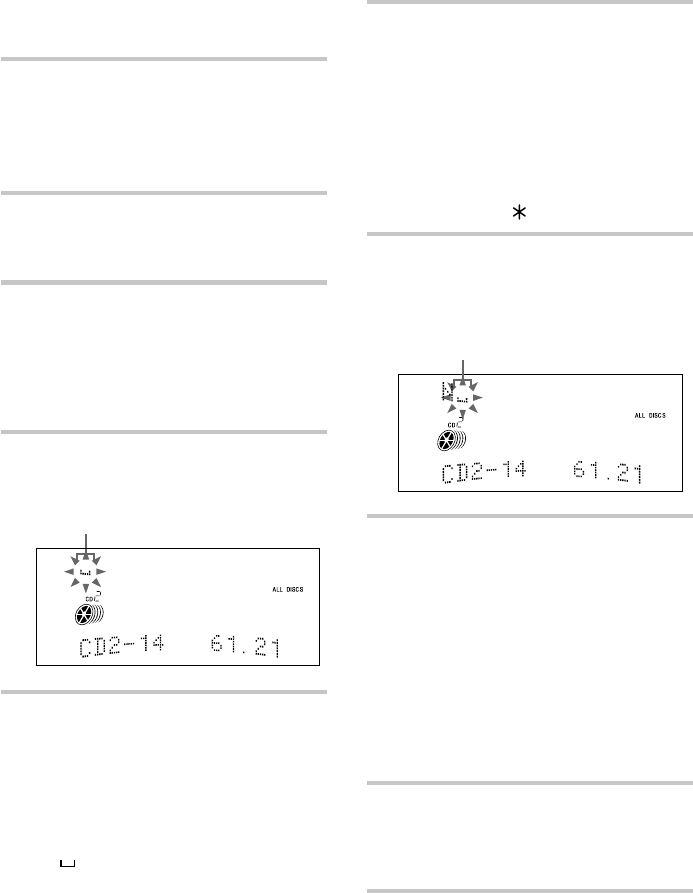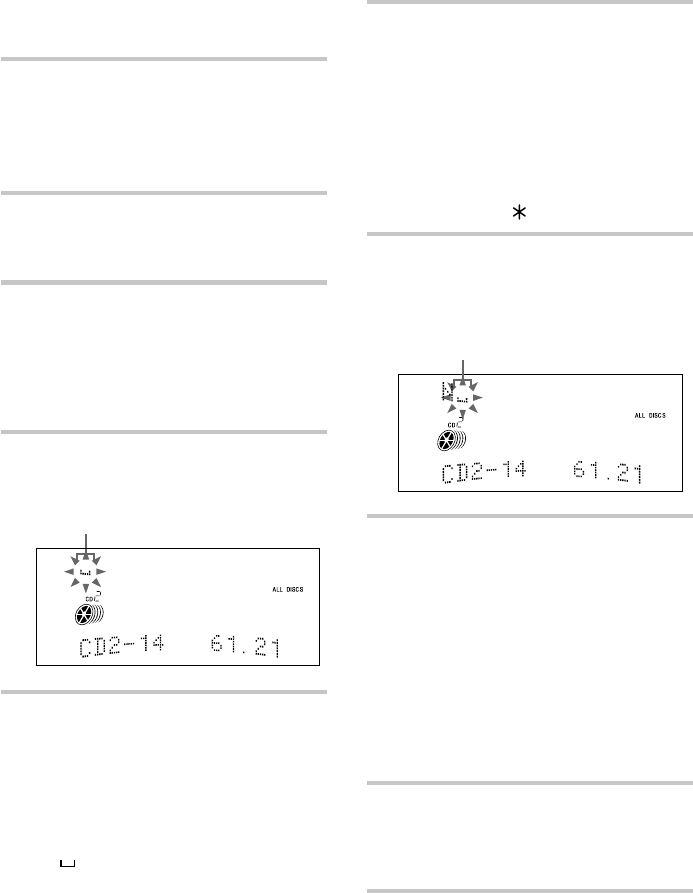
32
Labeling a CD (continued)
Cursor
Cursor
1 Press FUNCTION repeatedly to
switch the function to CD.
Note
You can input disc titles only when the CD
player is in stop mode.
2 Press PLAY MODE repeatedly until
“SHUFFLE” or “PROGRAM”
disappears.
3 Press CD D.SKIP on the remote
repeatedly until the number of the
desired CD appears.
Wait for the total number of tracks and
the total playing time to appear, then
proceed to the next step.
4 Press NAME EDIT/CHARACTER.
The text input screen appears, and the
cursor flashes.
5 Press NAME EDIT/CHARACTER
so that the desired type of character
appears.
Each time you press the button, the
display changes as follows:
A (Upper cases) n a (Lower cases)
n 0 (Numbers) n ! (Symbols)
n (Blank space) n A n
...
6 Turn MULTI JOG until the character
you want appears.
To enter a blank space
Press CURSOR n without turning
MULTI JOG. You cannot enter a space as
the first character.
To enter a symbol
You can use the following 24 symbols.
! ” # $ % & ’ ( ) + , – . / : ; < = > ? @ _ `
7 Press CURSOR n to enter the
character.
The cursor shifts rightward and waits for
the input of the next character.
8 Repeat steps 5 to 7 to complete the
entire title.
If you made a mistake
Press CURSOR N or n until the
character you want to change flashes,
then repeat steps 5 to 7.
To erase the character
Press CLEAR. Each time you press the
button, the character at the position of
the cursor is erased.
You cannot insert characters.
9 Press ENTER/YES to complete the
labeling procedure.
The disc title is stored in the system
memory.