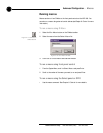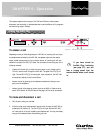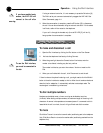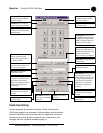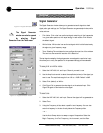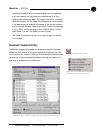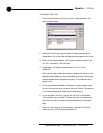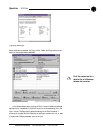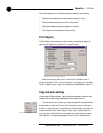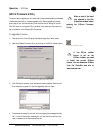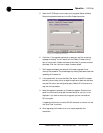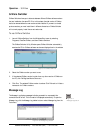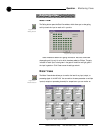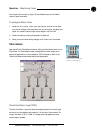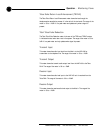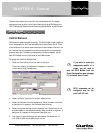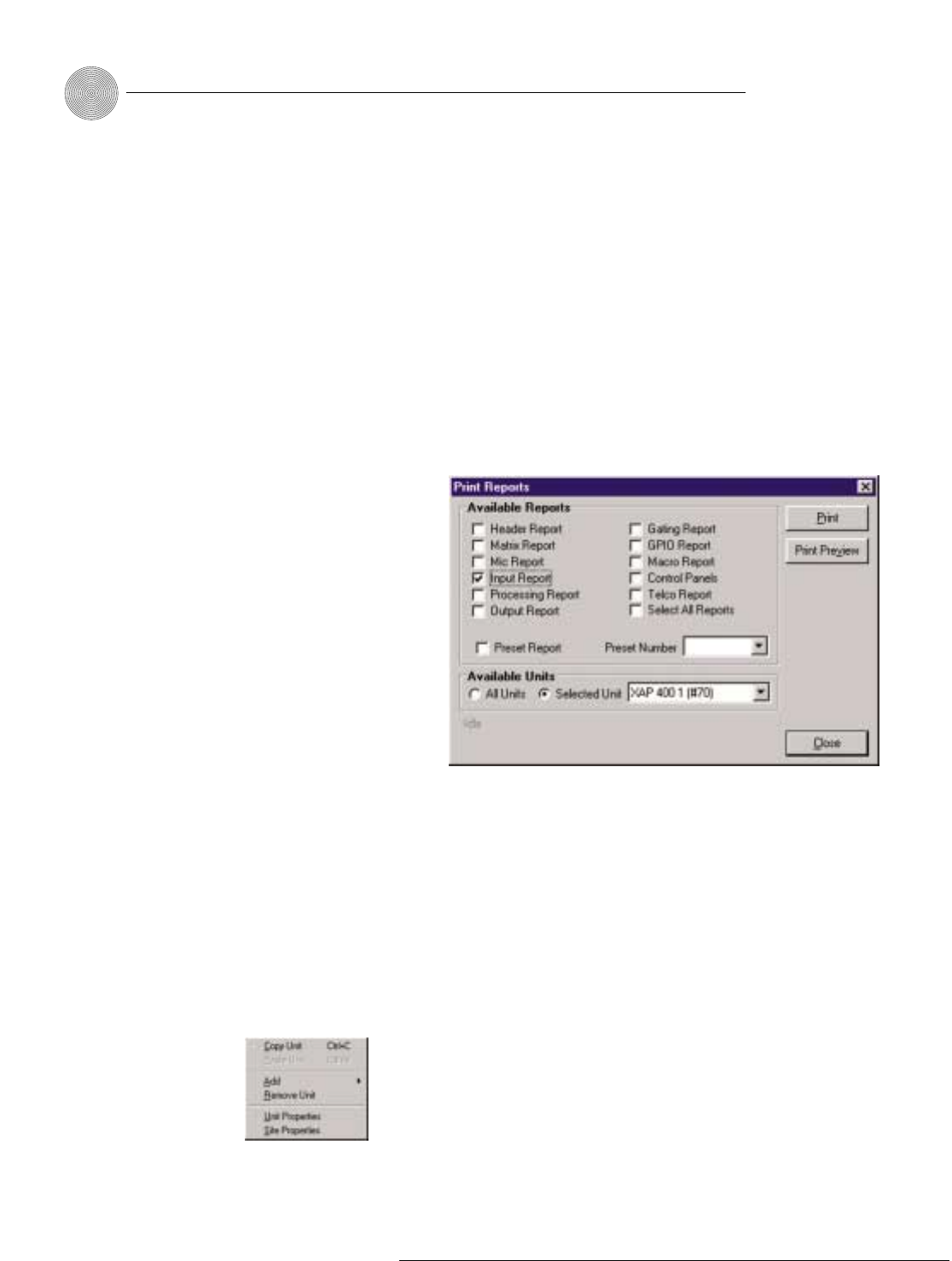
The remaining buttons in the Document Compare window do the following:
• Refresh button updates the connection status to site(s) or unit(s).
• Select All selects everything in the Site 1/Site 2 table.
• Select None deselects anything highlighted in the table.
• Click Close to exit the Document Compare Utility.
Print Reports
The Print Reports utility allows you to print a variety of configuration reports. To
open the Print Reports utility, select
Print
from the File menu.
Select the item(s) you want to print, then click Print Preview to view a
preview of the report or Print to print the report(s). For example, you could select
Inputs 1-4 Report to print a copy of the settings you’ve established for Inputs 1–4.
Copy and paste settings
In most areas of G-Ware software, right-clicking the mouse opens a shortcut menu.
The options on this menu change depending on which window you are in.
The version shown at left allows you to copy and paste unit settings and sites,
as well as add or remove units from a site. For example, to copy unit settings to
another unit, place the cursor in the blue area of the Flow Screen, then right-click
to open the shortcut menu. Select Copy Unit. Next, open (or add) another unit,
then right-click in the Flow Screen of the second unit to open the shortcut menu.
Click Paste Unit. This copies the properties of the first unit to the second one.
Operation ~ Utilities
78
Technical Services Group ~ 1-800-283-5936 (USA) ~ 1-801-974-3760
Figure 5.10. Print Reports window
Figure 5.11. Shortcut menu