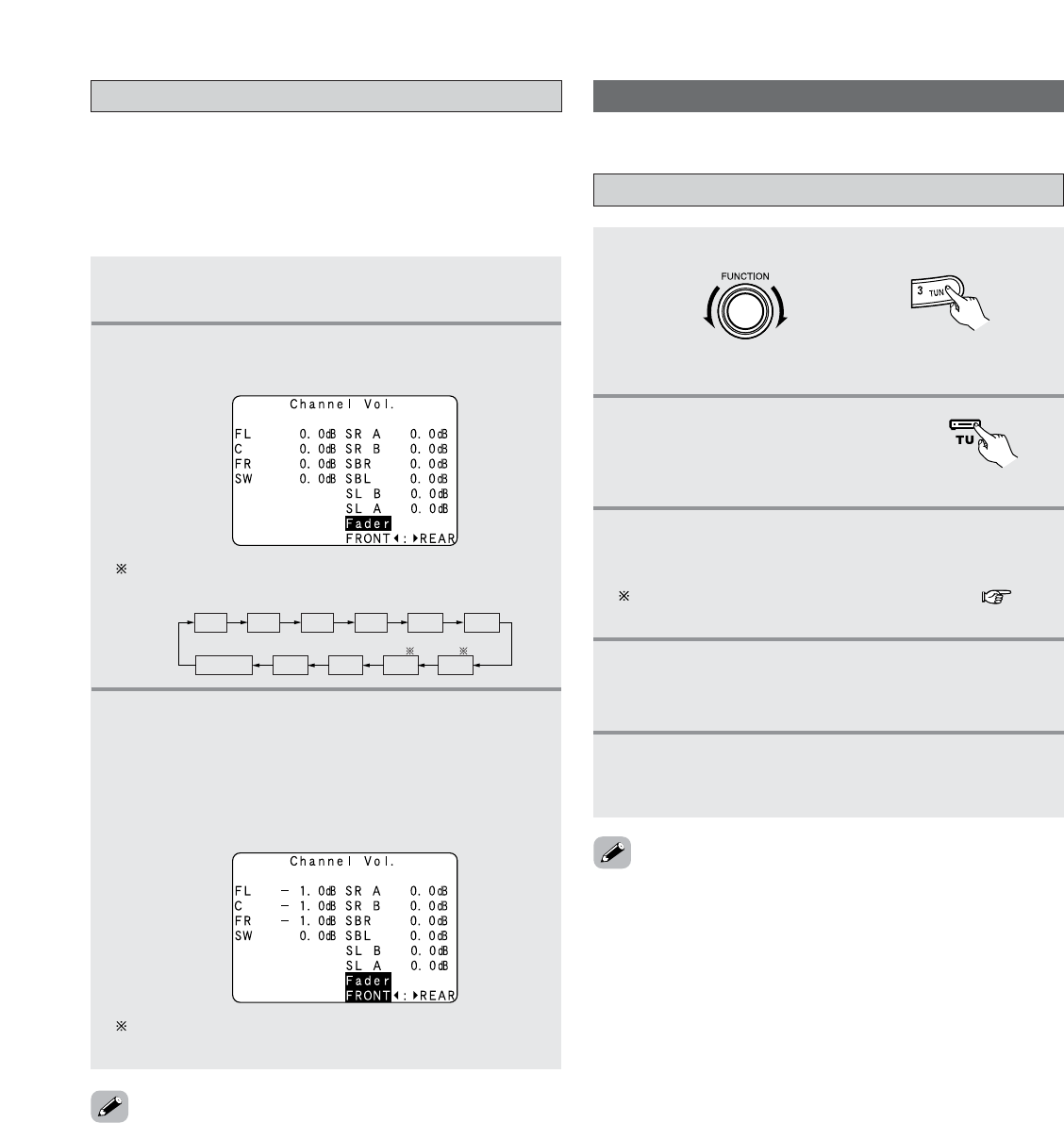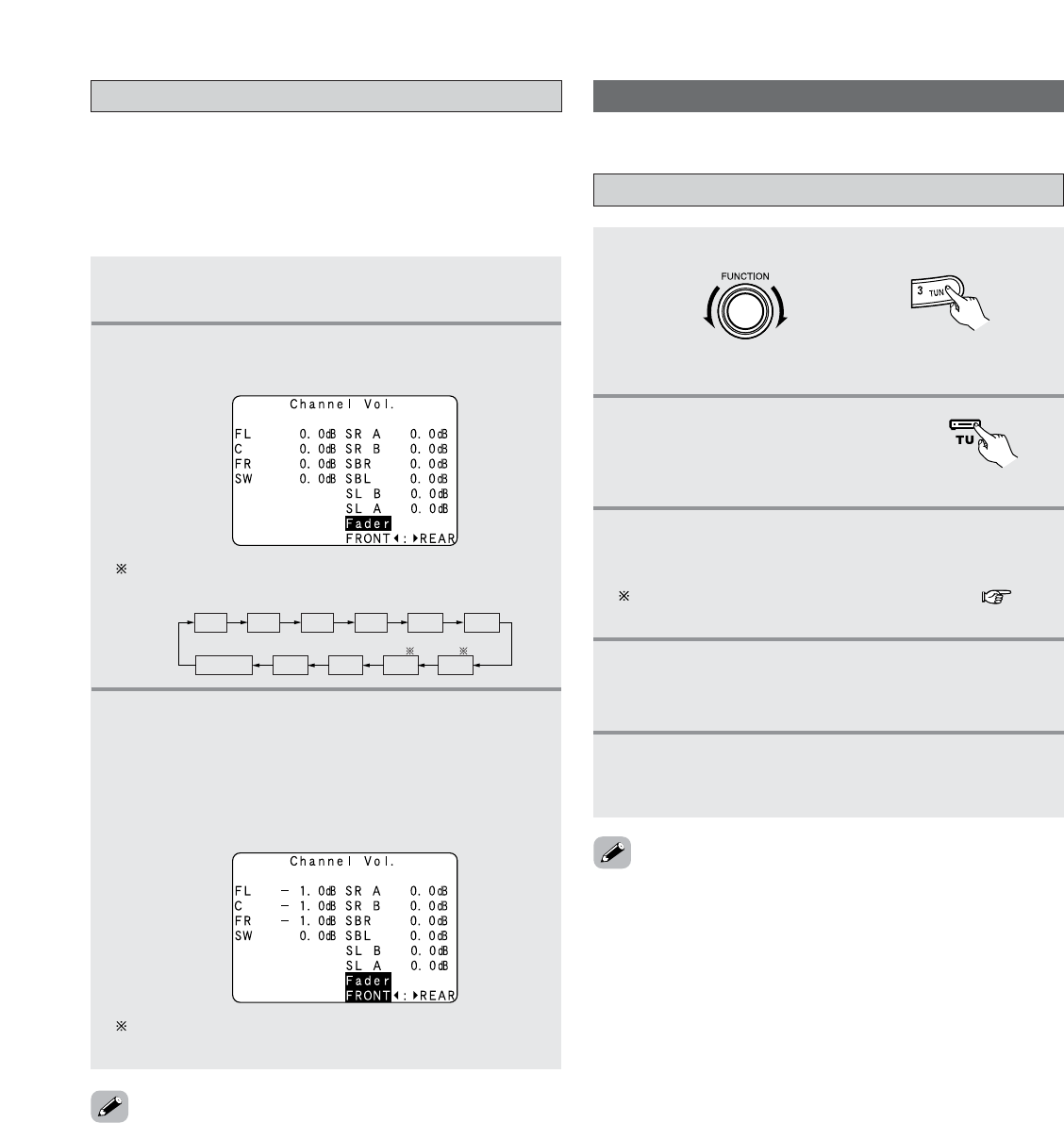
65
Basic Operation
Fader function
• This function makes it possible to lower the volume of the
front channels (FL, C and FR) or the rear channels (SL, SR,
SBL and SBR) together. Use it for example to adjust the
balance of the sound from each position when multi-channel
music sources are played.
1
Press the CH SEL/ENTER button.
• The “Channel Vol.” screen appears.
2
Press the CURSOR
DD
,
HH
or CH SEL/ENTER
button then select “Fader”.
FADER
SRA
SBLSLBSLA
SRB
SBR
FL C FR SW
The channel switches in the order shown below each
time the CH SEL/ENTER button is pressed.
3
Press the CURSOR
FF
button to reduce the
volume of the front channels, the
CURSOR
GG
button to reduce the volume of the rear
channels.
Example: When “FRONT” is selected
The fader function does not affect the subwoofer
channel.
• The channel whose channel level is adjusted lowest can be
faded to –12.0 dB using the fader function.
• If the channel levels are adjusted separately after adjusting
the fader, the fader adjustment values are cleared, so adjust
the fader again.
Listening to the Radio
• Check that the remote control unit is set to AMP or TUNER.
Auto tuning
1
Set the input source to “TUNER”.
2
Press the TU (TUNER)
button to select the TUNER
mode.
(Main unit)
(Remote control unit
in the AMP mode)
3
Watching the display, press the BAND button
to select the desired band (AM, FM or XM).
When listening to the XM satellite Radio ( page
71).
4
Press the MODE button to set the auto tuning
mode.
• The “AUTO” indicator lights.
5
Press the TUNING button.
• Automatic searching begins, then stops when a
station is tuned in.
• If tuning does not stop at the desired station, use to the
“Manual tuning” operation.
• When in the auto tuning mode on the FM band, the
“STEREO” indicator lights on the display when a stereo
broadcast is tuned in. At open frequencies, the noise is
muted and the “TUNED” and “STEREO” indicators turn off.
(Remote control unit)