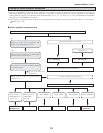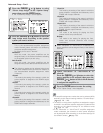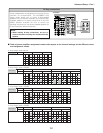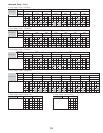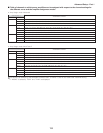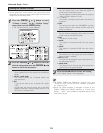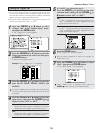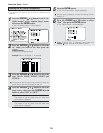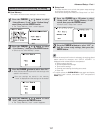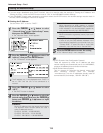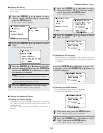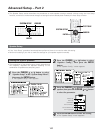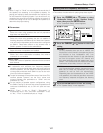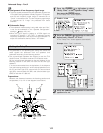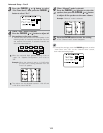Advanced Setup – Part 1
137
1
Press the CURSOR
DD
or
HH
button to select
“Setup Lock” at the “Setup Memory / Lock”
screen, then press the
ENTER button.
• Switch to the “Setup Lock” screen.
2
Press the CURSOR
FF
button to select “ON”, to
lock the system setup settings, then press the
ENTER button.
Memory backup and protecting the setting
• When the setup lock function is activated, the settings listed
below cannot be changed, and “SETUP LOCKED!” is
displayed when related buttons are operated.
• System setup settings
• Surround parameter settings
•Tone control settings
• Channel level settings (including test tones)
• Room EQ
•To unlock, press the SYSTEM SETUP button again and display
the “Setup Lock” screen, then select “OFF” and press the
ENTER button.
2 Setup Lock
This sets whether or not to lock the system setup settings
so that they cannot be changed.
Once all the settings are made, set “Setup Lock” to “ON”.
2
User Memory
This stores the current user settings in the memory.
1
Press the CURSOR
DD
or
HH
button to select
“Setup Memory / Lock” at the “Option Setup”
menu, then press the
ENTER button.
• The “Setup Memory / Lock” screen appears.
2
Press the CURSOR
DD
or
HH
button to select
“User Memory”, then press the
ENTER button.
• Switch to the “User Memory” screen.
3
Press the CURSOR
FF
button to select “Save Yes”.
• About 30 seconds are required for the settings to be
stored in the memory.
Once the settings are stored in the memory,
“Load” is displayed and the settings can be loaded.
4
Press the CURSOR
DD
or
HH
button to select
“Exit”, then press the
ENTER button.
• The “Setup Memory / Lock” screen reappears.