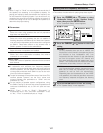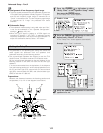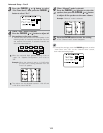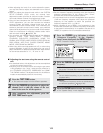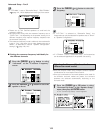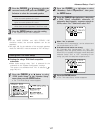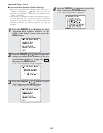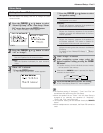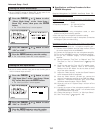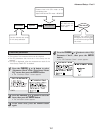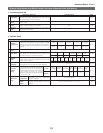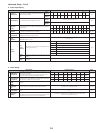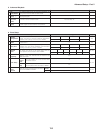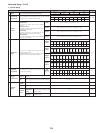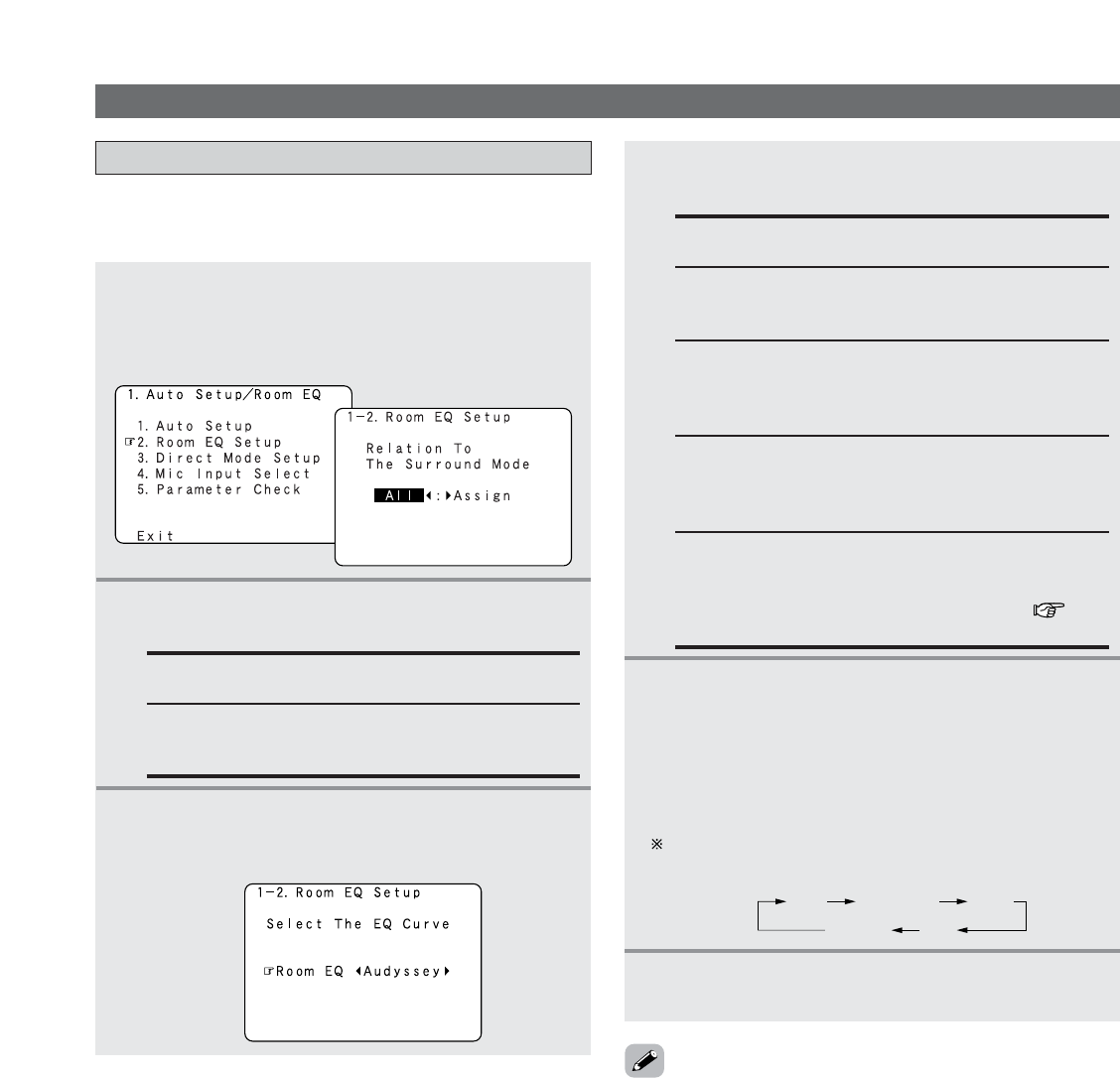
149
Advanced Setup – Part 2
Setting the Room EQ Setup
1
Press the CURSOR
DD
or
HH
button to select
“Room EQ Setup” at the “Auto Setup / Room
EQ” menu, then press the
ENTER button.
• The “Room EQ Setup” screen appears.
• Set the Room EQ setting with All or Assign for each
surround mode.
All:
Sets the Equalizer for all surround modes.
Assign:
Sets the Equalizer individually for each surround
mode.
2
Press the CURSOR
FF
or
GG
button to select
“All” or “Assign”.
3
-1
When “All” is selected:
q Press the
ENTER button.
• The “Select the EQ Curve” screen appears.
3
-2
When “Assign” is selected:
After completing system setup, select the
desired equalizer setting pressing the
ROOM
EQ
button.
• Equalizer settings for the individual surround modes
can be stored in the memory.
Whenever the ROOM EQ button is pressed, the display
switches as shown below.
Flat:
Adjusts the frequency response of all speakers to
the flattest response. This mode is suitable for
multi-channel music surround sound sources.
Manual:
Selects the setting value that was set in the Manual
EQ Setup.
For details of the “Manual EQ Setup” ( page
118, 119).
OFF Audyssey
FlatManual
Front
Front:
Adjusts the frequency response of the surround
speakers to match the characteristics of the front
channel speakers.
4
Press the ENTER button to enter the setting.
• The “Auto Setup / Room EQ” menu reappears.
Others Setup
• The Equalizer setting of “Audyssey”, “Front” and “Flat” can
be selected after performing the Auto Setup.
• When the speaker set as “None” with the Auto Setup is
changed to on manually, the equalizer of “Audyssey”,
“Front” and “Flat” cannot be used.
• The Equalizer setting can be selected directly by ROOM EQ
button.
• When headphones are connected, the Room EQ cannot be
used.
w Press the CURSOR
FF
or
GG
button to select
the equalizer setting.
OFF:
The Equalizer is not used.
Audyssey:
Adjusts the frequency response of all speakers to
correct the effects of room acoustics.