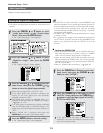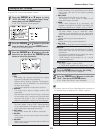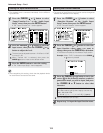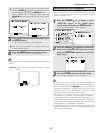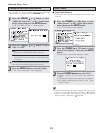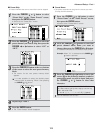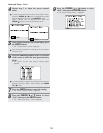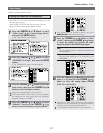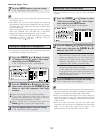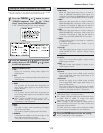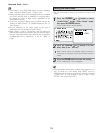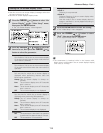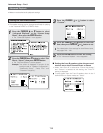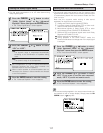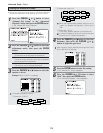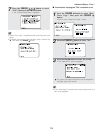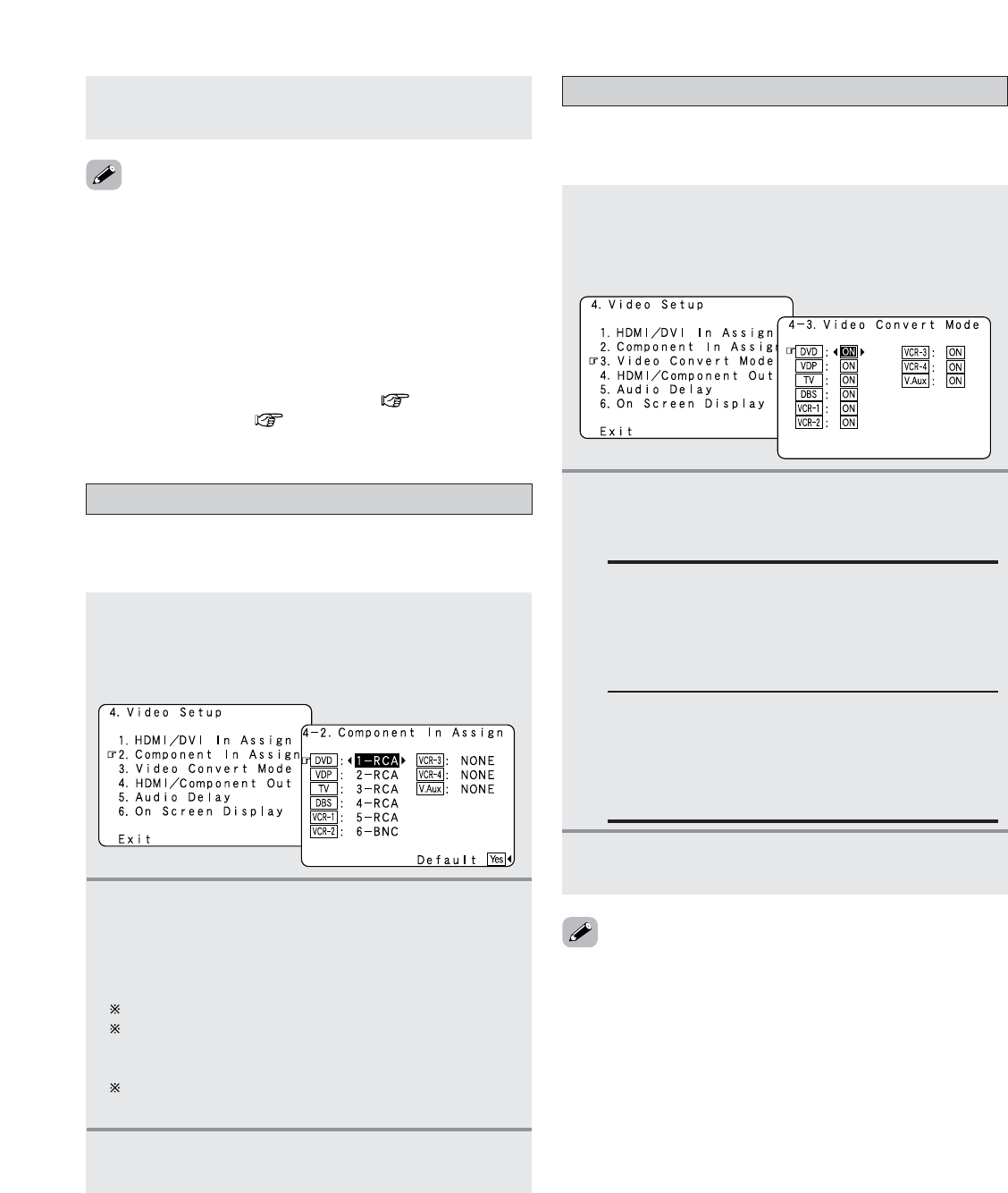
112
Advanced Setup – Part 1
Setting the Component In Assignment
• This assigns the component (color difference) video input
terminals for the different input sources.
1
Press the CURSOR
DD
or
HH
button to select
“Component In Assign” at the “Video Setup”
menu, then press the
ENTER button.
• The “Component In Assign” screen appears.
2
Press the CURSOR
DD
or
HH
button to select the
input source, then press the
CURSOR
FF
or
GG
button to select the component video input
terminal.
Select from among 1-RCA to 5-RCA and 6-BNC.
If the same component video input terminal is
selected, the setting for the input source that was
previously assigned switches to “NONE”.
When “Default Yes” is selected, then press the
CURSOR
FF
button to reset to the default values.
3
Press the ENTER button to enter the setting.
• The “Video Setup” menu reappears.
2
Press the CURSOR
DD
or
HH
button to select the
input source, then press the
CURSOR
FF
or
GG
button to select “ON” or “OFF”.
ON:
When there are multiple input signals, the input
signals are detected and the input signal to be
output from the video monitor output terminal is
selected automatically in the following order:
component video, S-Video, composite video.
Setting the Video Convert Mode
• This sets whether or not to use the video conversion
function.
1
Press the CURSOR
DD
or
HH
button to select
“Video Convert Mode” at the “Video Setup”
menu, then press the
ENTER button.
• The “Video Convert Mode” screen appears.
• Audio signals input from the analog and digital terminals are
not output to the TV.
•With HDMI, the video and audio signals are transferred
simultaneously. When HDMI is assigned to an input source,
the digital audio input assignment switches to HDMI along
with the video input.
When this setting is made for input sources to which a digital
audio input (DENON LINK, IEEE1394 etc.) is previously
assigned, the digital audio assignment is set to HDMI.
In this case, reassign the digital input using the procedure
described at “Digital In Assign” ( page 104) and
“IEEE1394 Assign” ( page 107).
OFF:
The convert function does not operate.
In such cases, the input device’s cable type must
be the same as the type of cable connected to the
AVR-5805CI’s monitor output terminal (video, S-
Video or component video).
3
Press the ENTER button to enter the setting.
• The “Video Setup” menu reappears.
• Down-converting from the component video signal to the S-
Video and composite video signal is possible only when the
resolution of a component video signal is 480i / 576i.
• When a non-standard video signal from a game machine or
some other source is input, the video conversion function
might not operate. If this happens, please set the conversion
mode to “OFF”.
•When the video conversion function has been used,
information such as that of text broadcasts which has been
added to the video signal might not be output. If this
happens, please set the conversion mode to “OFF”.
7
Press the ENTER button to enter the setting.
• The “Video Setup” menu reappears.