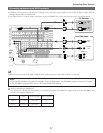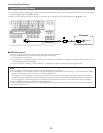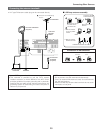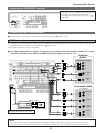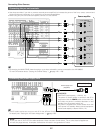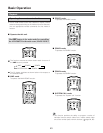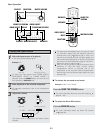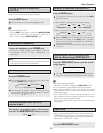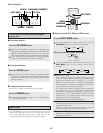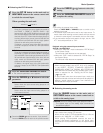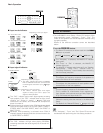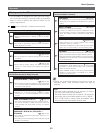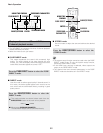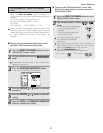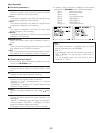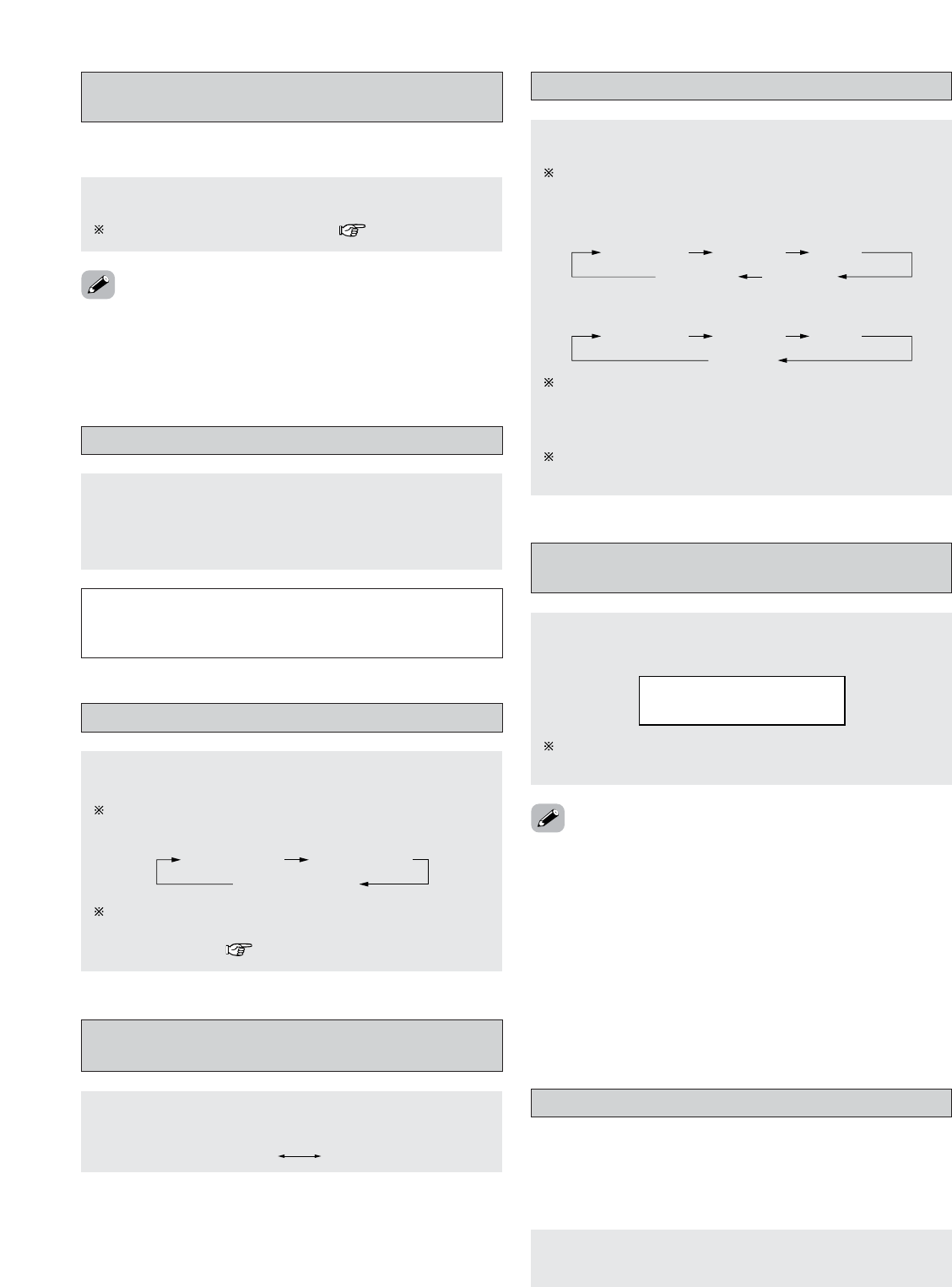
45
Basic Operation
Connect the headphone to the PHONES jack.
• The pre-out output (including the speaker output) is
automatically turned off when headphones are
connected.
NOTE:
•To prevent hearing loss, be careful not to raise the volume
level excessively when using headphones.
Listening over headphones
Press the MUTE button.
You can adjust the muting level ( page 134).
Turning the sound off temporarily
(MUTING)
• Use this to mute the audio output temporarily.
• Cancelling MUTING mode:
Press the MUTE button again, or press the MASTER VOLUME
button on the remote control, or adjust the volume up or
down via the front panel MASTER VOLUME knob.
Switching the surround speakers
Press the SPEAKER button.
The surround speakers switch as shown below each
time the SPEAKER button is pressed.
SURROUND A
SURROUND A+B
SURROUND B
This operation is possible when the setting for using
both surround speakers A and B is made at “Speaker
Configuration” ( page 140, 141).
Through
480p/576p 1080i 720p
• When “Component” is selected for the “Scaler” setting:
Press the SCALE button.
The resolution switches as follws each time the SCALE
button is pressed.
• When “HDMI” is selected for the “Scaler” setting:
Selection of resolution setting (SCALE)
1080pThrough
480p/576p 1080i 720p
When the SCALE button is pressed, the current setting is
shown on the display. If the SCALE button is pressed
while the current setting is displayed, the “Resolution”
setting can be changed.
For description of the each resolution settings, see page
113 to 114.
The monitor out terminal switch as shown below
each time the
MONITOR SELECT button is pressed.
Switching between HDMI and DVI-D
monitor output
DVIHDMI
Video on/off
Press the VIDEO ON/OFF button.
• When no video signals of a DVD, etc., are connected to the
AVR-5805CI and the DVD, etc., are connected directly to a
TV, etc., the unneeded video circuitry can be turned off by
selecting the “VIDEO OFF” setting.
Press the VIDEO SELECT button until the desired
image appears.
Combining the currently playing sound
with the desired image (VIDEO SELECT)
• Cancelling simulcast playback:
Select the “SOURCE” pressing the VIDEO SELECT button.
• It is not possible to select HDMI and DVI input signals.
• When playing HDMI/DVI video input signals, the analog
video signal of another function cannot be selected for the
HDMI video output.
• If the VIDEO SELECT mode is used during playback in the
XM or Network Audio, the picture switches to the picture
selected from the control panel display.
Cancel the VIDEO SELECT mode if you want to display the
control panel.
The video source selected with the video select function
is stored in the memory for the different input sources.
VIDEO SOURCE
DVD