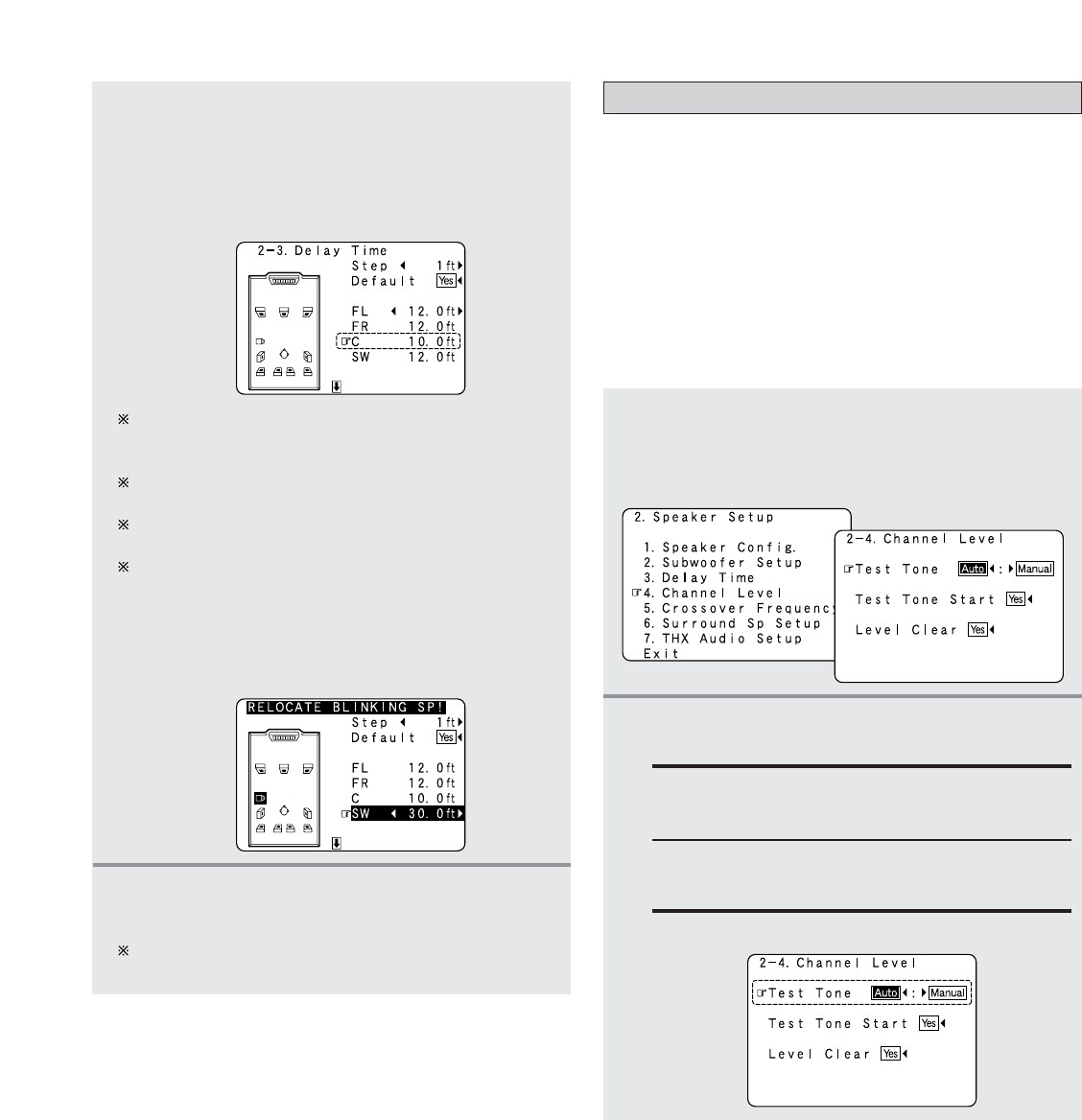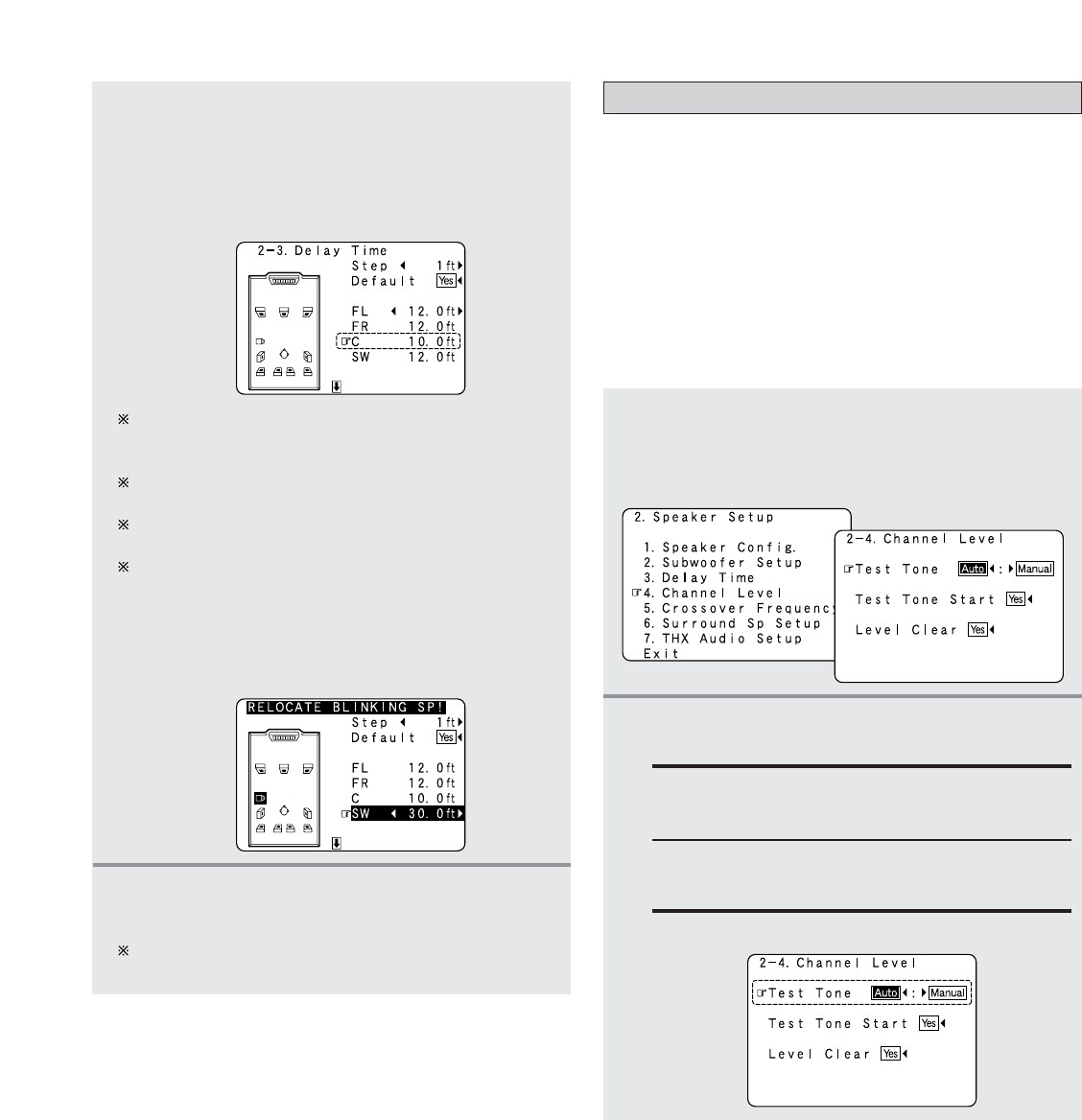
143
Advanced Setup – Part 2
4
Press the CURSOR
FF
or
GG
button to set the
distance between the center speaker and
listening position.
Example: When the distance is set to 10.0 feet for the
center speaker
The distance changes in units of 1 foot or 0.1 foot each
time the button is pressed. Select the value closest to
the measured distance.
When “Step” is selected, you can select the unit of “1
ft (0.1 m)” or “0.1 ft (0.01 m)”.
When “Default Yes” is selected, then press the
CURSOR
FF
button to reset to the default values.
The difference of the distances set for the various
speakers must be 20.0 ft (6.0 m) or under. If an
inappropriate distance is set, “RELOCATE
BLINKING SP!” is displayed. In this case, move the
relevant speaker to the proper position as
indicated by the displayed value.
5
Press the ENTER button to enter the setting.
• The “Speaker Setup” menu reappears.
The AVR-5805CI automatically sets the optimum
surround delay time for the listening room.
Setting the Channel Level
• Use this setting to adjust so that the playback level between
the different channels is equal.
•From the listening position, listen to the test tones produced
from the speakers to adjust the level.
• The level of each channel should be adjusted to 75 dB (C-
weighted, slow meter mode) on a sound level meter at the
listening position.
If a sound level meter is not available adjust the channels by
ear so the sound levels are the same. Because adjusting the
subwoofer level test tone by ear is difficult, use a well
known music selection and adjust for natural balance.
1
Press the CURSOR
DD
or
HH
button to select
“Channel Level” at the “Speaker Setup”
menu, then press the
ENTER button.
• The “Channel Level” screen appears.
2
Press the CURSOR
FF
or
GG
button to select
“Auto” or “Manual”.
Auto:
Adjust the level while listening to the test tones
produced automatically from each speaker.
Example: When the “Auto” mode is selected
Manual:
Select the speaker from which you want to
produce the test tone to adjust the level.