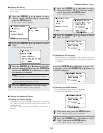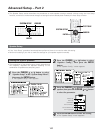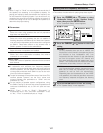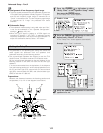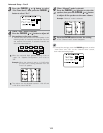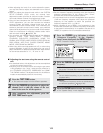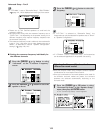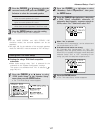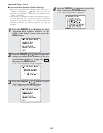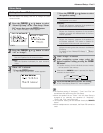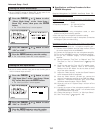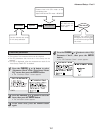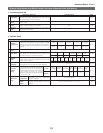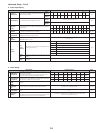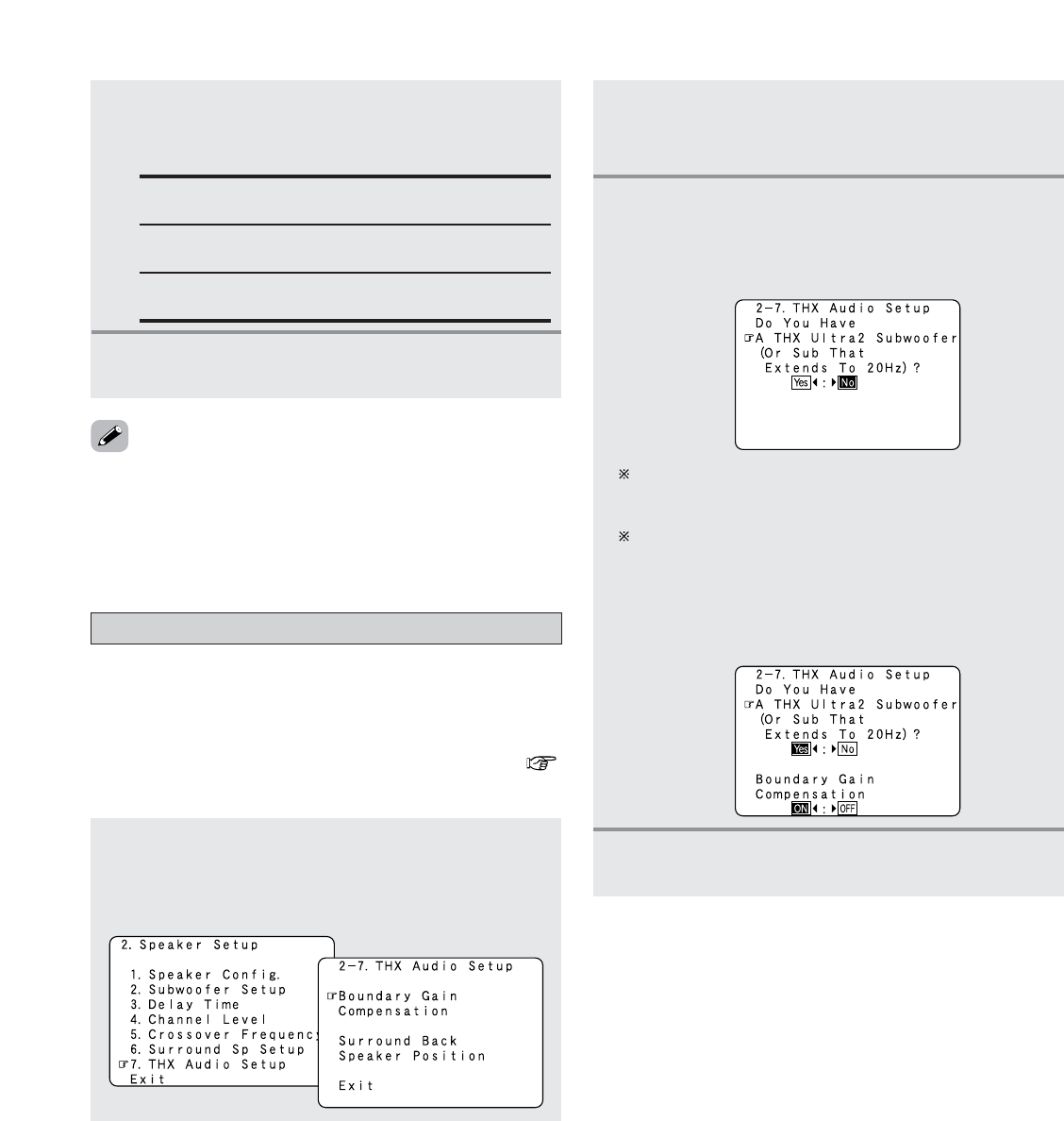
147
Advanced Setup – Part 2
• For the “WIDE SCREEN” and “9CH STEREO” DSP
simulation modes, the surround speakers can be set
separately.
• See page 105 for the selection of the surround speakers
when the “ANALOG” mode is selected at “EXT. IN Setup”.
Settings the THX Audio Setup
1
Press the CURSOR
DD
or
HH
button to select
“THX Audio Setup” at the “Speaker Setup”
menu, then press the
ENTER button.
• The “THX Audio Setup” screen appears.
When “Yes” is selected:
“Boundary Gain Compensation” can be selected and
the compensation set to “OFF”.
If the bass sound seems too strong:
Set “Boundary Gain Compensation” to “ON”. This
activates a filter that gently reduces very deep bass
below 55 Hz to provide the flattest overall deep bass
response. Select “ON” or “OFF” according to how
strong you prefer the deep bass response to be.
4
Press the ENTER button.
• The “THX Audio Setup” screen reappears.
2
Press the CURSOR
DD
or
HH
button to select
“Boundary Gain Compensation”, then press
the
ENTER button.
3
Press the CURSOR
FF
or
GG
button, when using
a THX Ultra2 compatible subwoofer or
subwoofer that frequency response extends to
20 Hz, select “Yes”. Otherwise select “No”.
2
Press the CURSOR
DD
or
HH
button to select the
surround mode, then press the
CURSOR
FF
or
GG
button to select the surround speaker.
A:
When surround speakers A is used.
B:
When surround speakers B is used.
A + B:
When both surround speakers A and B are used.
3
Press the ENTER button to enter the setting.
• The “Speaker Setup” menu reappears.
2
Settings for using a THX Ultra2 compatible
subwoofer
• Make these settings when “Yes” is selected for the
subwoofer in the “Speaker Configuration” settings.
This option is not available when “No” is selected (
page 140, 141).