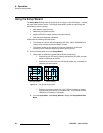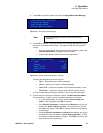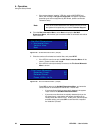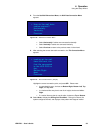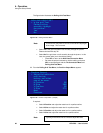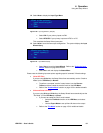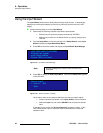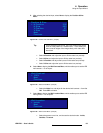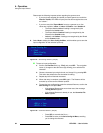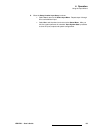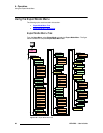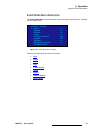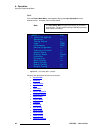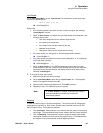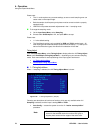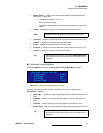64 LED-PRO • User’s Guide
4. Operation
Using the Input Wizard
Please note the following important points regarding the gamma curve:
~ If you previously selected (and stored) a custom gamma curve with the
Director Toolset, LED-PRO will query the tiles and recognize the curve
as “custom.”
~ If you have used the “Expert Mode” to set up a gamma curve, four
values are available: Indoor 1, Indoor 2, Outdoor 1 and Outdoor 2.
• The Expert Mode’s Indoor 2 setting is recognized by the
Wizard as the Inside mode.
• The Expert Mode’s Outdoor 2 setting is recognized by the
Wizard as the Outside mode.
• Indoor 1 and Outdoor 1 settings are recognized by the Wizard
as the Custom mode.
8. Select Next to display the Save Config As Menu, which enables you to save the
input configuration for the selected input only.
Figure 4-47. Save Config As Menu (sample)
To save an input configuration:
a. Scroll to the filename field (e.g., File1) and press SEL. The navigation
cursor (>) changes to the edit cursor (#), allowing you to edit the first
character.
b. Choose a character by turning the knob, and “accept” it by pressing SEL.
This action also selects the next character for editing.
c. Repeat step b for all desired characters.
d. When data entry is complete, press SEL again. The filename will be
truncated up to the current character position.
e. To save the input configuration under the selected filename, scroll to the
Save Config line and press SEL.
• If the selected filename has never been used, the message
"Config Saved" appears.
• If the selected filename is already in use, the Overwrite File
Menu appears.
Figure 4-48. Overwrite File Menu (sample)
• Press SEL to overwrite the file, or ...
• Press ESC to return to the Save Config As Menu, enabling
you to change the filename.
Save Config As
> File1
Save Config
Previous
Overwrite File1 ?
<SEL> = Yes
<ESC> = No