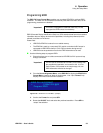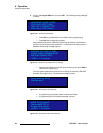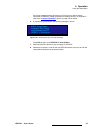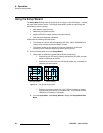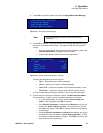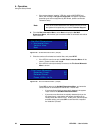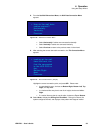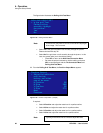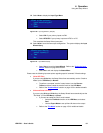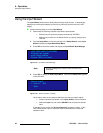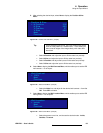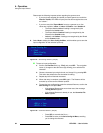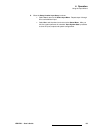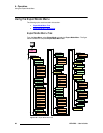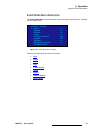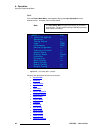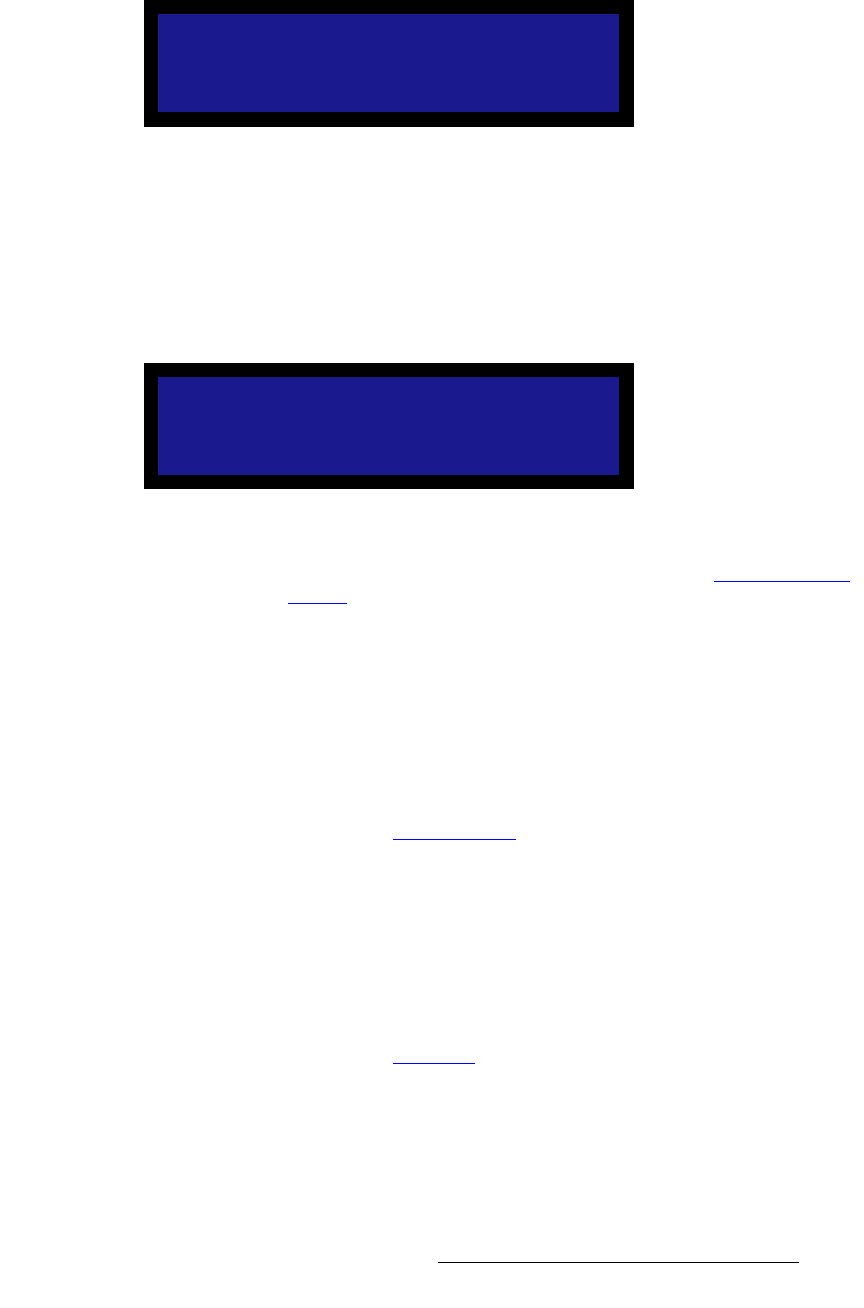
LED-PRO • User’s Guide 61
4. Operation
Using the Setup Wizard
12. Select Next to display the Input Type Menu:
Figure 4-40. Input Type Menu (sample)
~ Select PAL if your primary inputs are PAL.
~ Select NTSC/PC if your primary inputs are NTSC or a PC.
This completes the Setup Wizard procedure.
13. Select Next to save the new output configuration. The system displays the Input
Wizard Query.
Figure 4-41. Input Wizard Query
~ Select Yes to launch the Input Wizard. Refer to the “Using the Input
Wizard” section on page 62 for details.
~ Select No to exit and display the Status Menu.
Please note the following important points regarding special “automatic” Wizard settings:
• OLite LED Tiles
If you are using OLite tiles, the Setup Wizard has automatically set the “Creative
Mode” (on the LED Menu) to Normal.
~ To perform a complete “creative” setup instead, use the Director
Toolset, and then enable the creative mode on the LED Menu.
~ Refer to the “Creative Mode” section on page 103 for additional details.
• SLite and DLite LED Tiles
If you are using SLite and DLite tiles, the Setup Wizard has automatically set the
“Tile Mode” (on the LED Menu) to Virtual.
~ If you want to enable the “Real” mode instead:
• Select the Tile Mode function on the LED Menu, and select
Real.
• Use the Expert Mode to set up H and V sizes on the output.
~ Refer to the “Tile Mode” section on page 103 for additional details.
What is the primary
input source type?
> PAL
Next
Would you like to
setup Input(s)?
> Yes
No