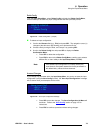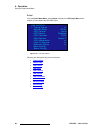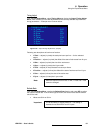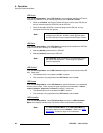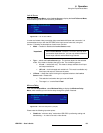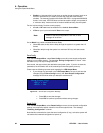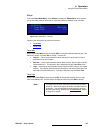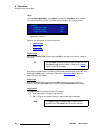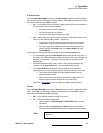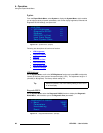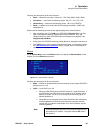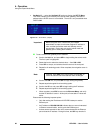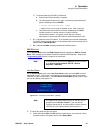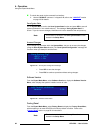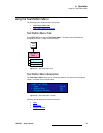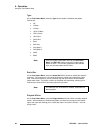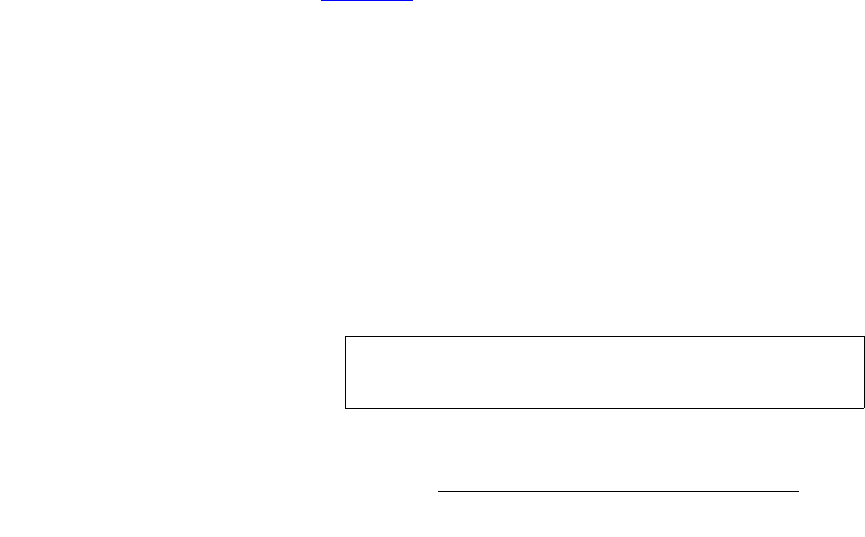
LED-PRO • User’s Guide 87
4. Operation
Using the Expert Mode Menu
få=^ìíç=^ÅèìáêÉ
From the Expert Mode Menu, scroll to the In Auto Acquire function to enable or disable
the automatic input acquisition (auto-acquire) function. Press SEL, use the knob to select
the desired mode, then press SEL to accept.
• On — in this (default) mode, the system always performs a full sync acquisition on
the input signal in the following conditions:
~ Any time the input channel is selected.
~ Any time the input type is changed.
~ Any time the input signal changes sync rates.
• Off — in this mode, the system uses the last known configuration for each input
channel, to the greatest extent possible. Please note:
~ At some point, the input signal may be too far away from the saved
configuration, in which case a good input lock may not be possible.
~ If the input signal is too different from the saved configuration to be
usable, then the <in_format> field in the Status Display will read
"Invalid Signal."
Please note the following important points regarding the In Auto Acquire mode:
• It is recommended that the In Auto Acquire mode remain on for most users. In
this mode, LED-PRO automatically detects and acquires the input video type and
resolution in most cases — and limits menu selections as applicable to the
detected type.
• Advanced users that already know a source’s video timing parameters may
choose to turn In Auto Acquire off — and select the timing manually.
• The In Auto Acquire mode should be turned off when using transitions,
especially when you have already configured and saved the unit's input setup.
~ Turning auto-acquire off provides the fastest transition times for
switching between inputs.
~ When auto-acquire is on, transition times will be greater due to the
additional time required to analyze the input video timing.
Refer to the “Trans With” section on page 85 for details about transitions.
cêÉÉòÉ
From the Expert Mode Menu, scroll to the Freeze function to enable or disable the freeze
mode. Press SEL, use the knob to select the desired mode, then press SEL to accept.
The mode is not updated until SEL is pressed.
• Off — in this (default) mode, the image is not frozen
• On — select to freeze the input source.
~ When enabled, the PAN & ZOOM and INPUT POS buttons are not
operational.
~ When enabled, the Input Setup and View menus are inaccessible,
because since these adjustments cannot be applied to a frozen image.
Note
If another input is selected, the Freeze mode is automatically
turned off.