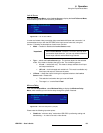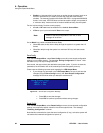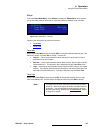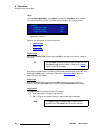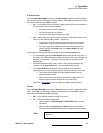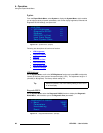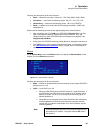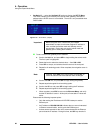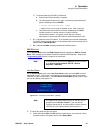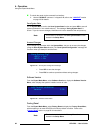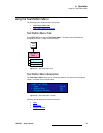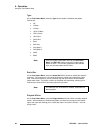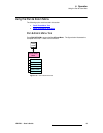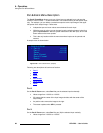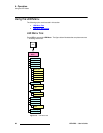LED-PRO • User’s Guide 91
4. Operation
Using the Expert Mode Menu
To communicate with LED-PRO via Ethernet:
a. Ensure that all Ethernet setup is complete
b. On a Microsoft
®
Windows
®
PC, open a command prompt window and
type the following and press ENTER:
> telnet xxx.xxx.xxx.xxx 10001
... where xxx.xxx.xxx.xxx is the IP address as set, 10001 is the port.
c. Once Ethernet communications have been established, the Telnet
window functions in a similar manner to a serial COM port
communication session. If required, consult with your network
administrator to ensure that LED-PRO can communicate with the PC.
• IP — indicates the current IP address. If an IP address has not been established,
if no DHCP server has been found, or if the network cable is not connected, the IP
address reads "000.000.000.000.”
• M — indicates the MAC (hardware) address of the Ethernet port.
bafa=asf=få=cêãí
On the System Menu, select the EDID In Frmat function to display the EDID In Format
Menu, which enables you to update LED-PRO's preferred EDID resolution. Refer to the
“Programming EDID
” section on page 53 for instructions.
içÅâ=cêçåí=m~åÉä
On the System Menu, scroll to the Lock Front Panel function and press SEL to lock all
front panel controls. This function is designed to prevent tampering with the panel while
LED-PRO is under remote control. The Front Panel Lockout Menu appears, which alerts
the user and display’s the system ID:
Figure 4-74. Front Panel Lockout Menu (sample)
To unlock the panel from the front panel:
1. Press and hold the SEL and ESC buttons simultaneously, for 3 seconds. When
the panel unlocks, the system returns to the Status Menu.
Note
This procedure is identical to the EDID DVI procedure located
in the Source Alignment Menu (SETUP > Source
Alignment > EDID DVI).
Front Panel
Locked Out.
LEDPRO ID: 0001
Note
The system ID is preset at the factory to 1, and can only be
changed with the Director Toolset. If you use Director
Toolset to change the ID, and then perform a factory reset on
LED-PRO or run the Setup Wizard, the ID returns to 1.