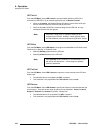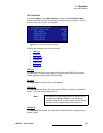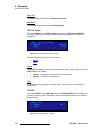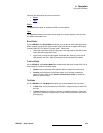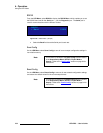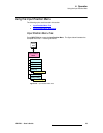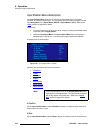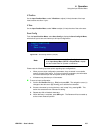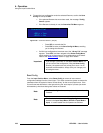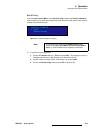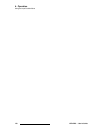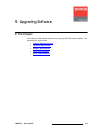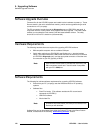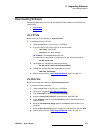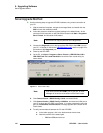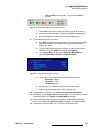108 LED-PRO • User’s Guide
4. Operation
Using the Input Position Menu
5. To save the input configuration under the selected filename, scroll to the Save
Config line and press SEL.
~ If the selected filename has never been used, the message "Config
Saved" appears.
~ If the filename is already in use, the Overwrite File Menu appears.
Figure 4-90. Overwrite File Menu (sample)
• Press SEL to overwrite the file.
• Press ESC to return to the Save Config As Menu, enabling
you to change the filename.
~ If all 64 input configurations have been used, the “Library Full” message
appears. Press ESC, and then navigate to the Delete Config Menu,
which enables you to clear space for new configurations to be stored.
Refer to the “Delete Config
” section on page 79 for details.
oÉëÉí=`çåÑáÖ
From the Input Position Menu, select Reset Config to remove all user-entered
configuration settings from the current input. This action causes the system to restore the
parameters from the system’s internal “format library” for the current input format. If the
current format was derived as a best guess during the “auto-acquire” process (as shown
with asterisks), then those best guess values are restored.
Overwrite File1 ?
<SEL> = Yes
<ESC> = No
Important
If you change a parameter on the Input Position Menu, but
you do not save the configuration (using the Save Config
function), the system does not prompt you to save. As an
important recommendation, always save your changes prior
to exiting the menu.
Note
The Reset Config function can be performed prior to a “save”
if desired.
Note
This function is the same as the Reset Config function
located in the Input Setup Menu (SETUP > Expert Mode >
Input). It is also located here for operator convenience.