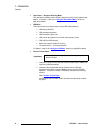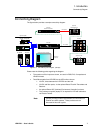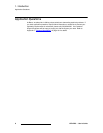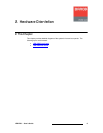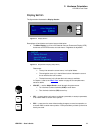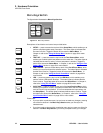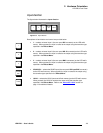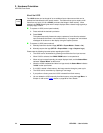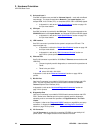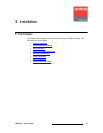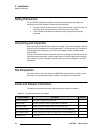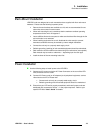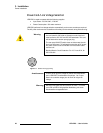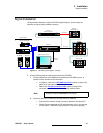14 LED-PRO • User’s Guide
2. Hardware Orientation
LED-PRO Front Panel
^Äçìí=íÜÉ=ildl
The LOGO button can be thought of as an additional input video source which can be
selected and transitioned in the normal manner. The button allows you to capture a still
frame from any input (1, 2, 3 or SD/HD), and store that image in flash memory. When
selected, the LOGO button lights and the output displays either a stored image (typically a
company logo) or black.
To capture a LOGO (control panel method):
1. Press and hold the desired input button
2. Press LOGO.
The system temporarily freezes the output, captures a frame from the selected
input, and stores the frame in non-volatile memory. A “progress bar” and related
messages will be shown on the display during the capture process.
To capture a LOGO (menu method):
1. Manually freeze the desired image (SETUP > Expert Mode > Freeze > On).
2. Manually capture the logo (SETUP > Expert Mode > Logo > Capture Logo).
Please note the following important points regarding the LOGO:
• The LOGO can be de-selected by pressing one of the other four input sources.
• When LOGO is selected, the PAN & ZOOM button is not operational.
• When no logo is stored internally, the output displays black, and the Status Menu
indicates "Internal Black" as the format.
• When the LOGO is selected and there is a logo stored, the Status Menu indicates
"LOGO" as the input format.
• If a LOGO is stored in flash memory, the image remains through a power cycle.
• The LOGO can be overwritten by capturing a new image.
• If you perform a factory reset, the LOGO is cleared from flash memory.
• You can delete the LOGO manually from flash memory using the Logo Menu. In
Chapter 4, refer to the “Logo” section on page 86 for menu details.
LOGO