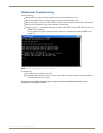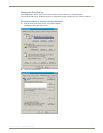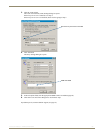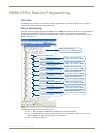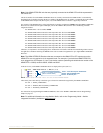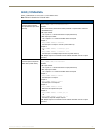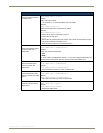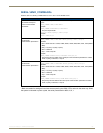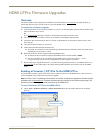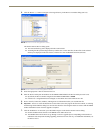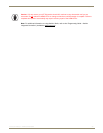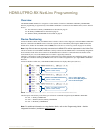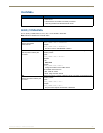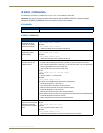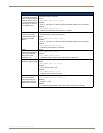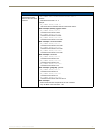HDMI UTPro Firmware Upgrades
88
Instruction Manual – HDMI-UTPRO-0808
HDMI UTPro Firmware Upgrades
Overview
The NetLinx Studio software application (available for free download from www.amx.com) provides the ability to
transfer KIT firmware files to a NetLinx device such as the HDMI UTPro.
To prepare for a firmware upgrade:
1.
Verify that the latest version of NetLinx Studio is on your PC. Use the Web Update option in NetLinx Studio’s Help
menu to obtain the latest version.
Or
Go to www.amx.com
and login as a Dealer to download the latest NetLinx Studio version.
2. Insert one end of the RJ-45 cable into the LAN 10/100 port on the HDMI UTPro enclosure.
3. Connect the other end of the RJ-45 cable to a network with a DHCP server (the NetLinx Master must be on the
same network).
4. Verify that the NetLinx Master is powered on.
5. Launch NetLinx Studio and open the Online Tree.
The Online Tree (Online Tree tab of the Workspace Window) displays information about each online device,
including the current firmware version.
6. Determine the Device Number assigned to the target HDMI UTPro.
By default, the Device Number assigned to the HDMI UTPro in NetLinx Studio is 05500.
The Device Number can be viewed/edited in the HDMI UTPro Configuration Manager - Device
Configuration page (see the “Device Configuration” section on page 72 for details).
7. Before attempting to upgrade the firmware, you must have the appropriate KIT file for your HDMI UTPro. Go to
www.amx.com (on the product page in the online catalog) and download the latest firmware file for the HDMI
UTPro.
Sending a Firmware (*.KIT) File To the HDMI UTPro
Use the Firmware Transfers options in the Tools menu to update the firmware in the HDMI UTPro. NetLinx Devices
such as the HDMI UTPro use KIT files for firmware upgrades.
Note: A KIT file (*.KIT) is a package of several files, all of which are required to upgrade the firmware and are
available online at www.amx.com. Firmware download links are provided in the relevant product page. The
firmware for each RX is upgraded at the same time as the HDMI UTPro.
To send a firmware (*.KIT) file to the HDMI UTPro:
1.
Choose Tools > Firmware Transfers > Send to NetLinx Device to open the Send to NetLinx Device dialog
(FIG. 58).
FIG. 58 Send To NetLinx Device dialog (NetLinx Studio)
Browse for folder
containing the KIT file