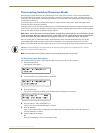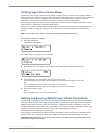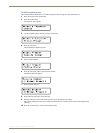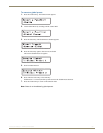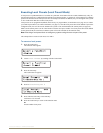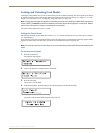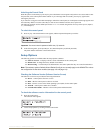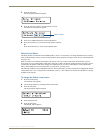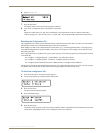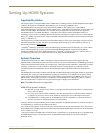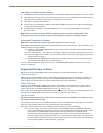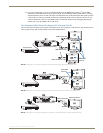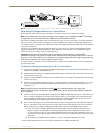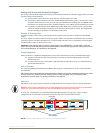Operating the Control Panel
58
Instruction Manual – HDMI-UTPRO-0808
6. Scroll to 2:Custom.
7. Press the Select Key
The display returns to the top of the Setup Options submenu.
8. Cycle power to implement VM 2 as the default virtual matrix.
Or
Change the virtual matrix (see page 49) to immediately perform operations on the new default virtual matrix
without cycling power. (The next time power is cycled, VM 2 will be implemented as the default virtual matrix.)
Reloading the Configuration File
The configuration file contains system information that is loaded to the CPU in the matrix switcher. The Control Panel
automatically references this information during all of the control operations.
When changes are made to the configuration file in XNConnect (e.g., customizing channel names or creating presets),
the modified configuration file must be loaded to the system’s CPU using one of the Configure menu options (see the
XNConnect Help file).
If the configuration file was loaded to the system’s CPU using any of the following options, the control panel will need
to reload the file.
Configure / Configure Special – Virtual Matrix / any of the three choices
Configure / Configure Special – Hardware / Configure All Device Names
Configure Special (from the enclosure’s shortcut menu) / Configure Virtual Matrices
The file can be reloaded by following the directions below or by right-clicking the CP-15 icon (this is the icon used for
the HDMI UTPro control panel) in XNConnect and selecting Configure from the shortcut menu.
To reload the configuration file:
1.
Press the Function Key. The Function menu appears.
2. Locate Setup Options by scrolling with the Control Dial.
3. Press the Select Key.
The Setup Options submenu appears.
4. Scroll to Reload Config.
5. Press the Select Key.
The display returns to the top of the Setup Options submenu, and the configuration file reloads from the CPU to the
control panel. (Depending on the file size, reloading may take a few moments.)