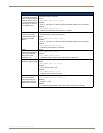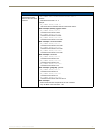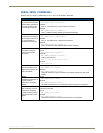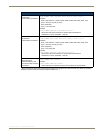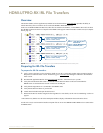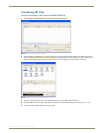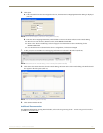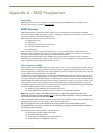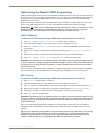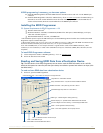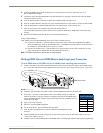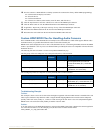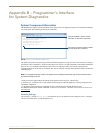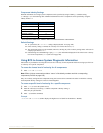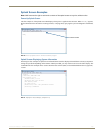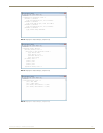Appendix A – EDID Programmer
102
Instruction Manual – HDMI-UTPRO-0808
Determining the Need for EDID Programming
Ideally the EDID analysis will have been completed during installation specification. If this was not possible but all of
the system’s devices are now available, the most effective way to proceed is to test if the HDMI signal from each of the
source devices can be routed through the HDMI UTPro to each of the destination devices. If they can, then EDID
programming is not necessary.
Steps are provided for using NetLinx SEND_COMMANDs or BCS commands to execute switches from each source
device to each of the destination devices. If you are using a different method of control, adjust accordingly.
Important: Do not
route a source to all destination devices at the same time, unless you know that the source
will support all of the downstream sinks (see page 61). Otherwise, if the source does not support all
downstream sinks, the result will be that all of the destinations do not display an image.
SEND_COMMANDs
To determine if EDID programming of HDMI matrix switching inputs is necessary:
1.
Enter SEND_COMMAND dvUTPro,"'CL0I1O1'" (switches Input 1 to Output 1).
2. Check the destination display to verify that the picture is present, making note if it is not.
3. Enter SEND_COMMAND dvUTPro,"'INSTAGATECLEAR'" (clears the cache and disconnects all currently
routed signals).
4. Repeat Steps 1 through 3 to switch Input 1 to each of the remaining outputs ("'CL0I1O2'", "'CL0I1O3'",
etc.).
5. Repeat Steps 1 through 4 to switch each of the remaining inputs to each of the remaining outputs.
6. Enter SEND_COMMAND dvUTPro,"'INSTAGATEPERSIST'" (persists the empty cache).
Important: If any destinations do not display a picture or the image is inaccurate (distorted, washed out pink
or green, or flickers) or displays a format incompatibility message, analysis or editing of their EDID data may
be necessary prior to using the EDID Programmer. A variety of freeware tools can be found on the web to
help with these tasks.
Once any necessary EDID programming is completed, we recommend priming the system for InstaGate
®
Technology,
which will significantly reduce the HDCP latency and interruptions on all displays in the system (see page 66).
BCS Commands
To determine if EDID programming of HDMI matrix switching inputs is necessary:
1.
Enter CL0I1O1T (switches Input 1 to Output 1).
2. Check the destination display to verify that the picture is present, making note if it is not.
3. Enter @et (clears the cache and disconnects all currently routed signals). The response to this command is @eV.
4. Repeat Steps 1 through 3 to switch Input 1 to each of the remaining outputs (CL0I1O2T, CL0I1O3T, etc.).
5. Repeat Steps 1 through 4 to switch each of the remaining inputs to each of the remaining outputs.
6. Enter ~app! (persists the empty cache).
Important: If any destinations do not display a picture or the image is inaccurate (distorted, washed out pink
or green, or flickers) or displays a format incompatibility message, analysis or editing of their EDID data may
be necessary prior to using the EDID Programmer. A variety of freeware tools can be found on the web to
help with these tasks.
Once any necessary EDID programming is completed, we recommend that you prime the system for InstaGate
®
Technology, which will significantly reduce the HDCP latency and interruptions on all displays in the system (see
page 66).
Tip: If you are experiencing audio problems, it may be because you are trying to pass Dolby or DTS or high
PCM frequency rates and the destination device does not support them. If you are experiencing video
problems, it may be because you are trying to pass a video format that the destination device does not
support. In either of these cases, reprogramming the EDID may help resolve the problem.