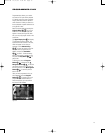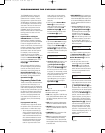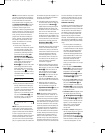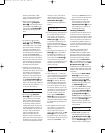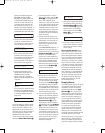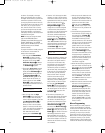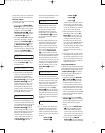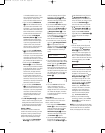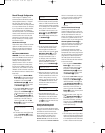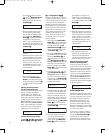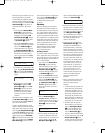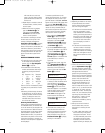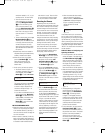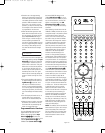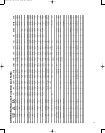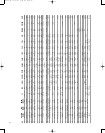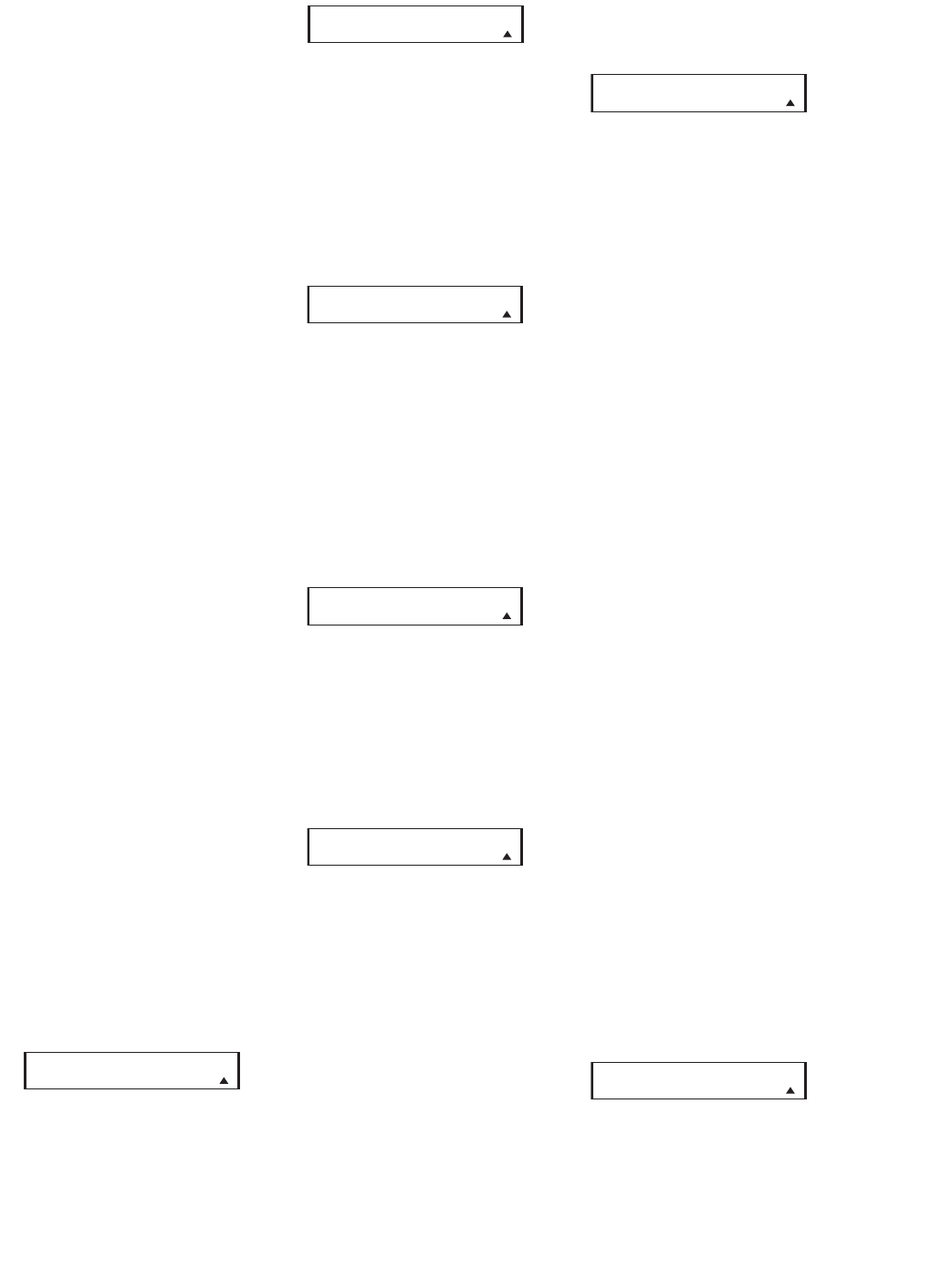
83
Punch-Through Configuration
Punch-through is a capability of the
remote that allows the Volume controls,
Channel Up/Down buttons or Transport
keys (Play
, Stop, Record, Pause, Fast
Forward and Reverse, and Skip Up/Down)
to link to a different device. For example,
if your TV, cable box or satellite receiver
is connected through the CVR700, you
will most likely want to use the CVR700’
s
volume control commands even when the
remote has been set to issue all other
commands for the video device. “Punch-
through” enables you to easily program
the remote to do this.
Volume Punch-Through
Follow these steps to enable the Volume
Up/Down and Mute controls from one
device to be used when the remote is
otherwise programmed for a different
device.
NOTE FOR VOLUME PUNCH-
THROUGH:
The remote’s default settings
are for the CVR700’s volume controls, to
be used when any input or device is
selected, with the exception of the
Game/Cam button. There is no need to
program the remote for volume punch-
through for the CVR700’s controls with
other sources, such as DVD. To have the
CVR700’s volume commands used when
the Game/Cam device is selected, follow
these steps:
1. Press and hold the
Remote Menu
Button
b
for about three seconds
while the message shown in Figure
54 appears in the remote’
s
LCD
Information Display
2
. Release
the button when the red light under
the
Set Button
s
appears.
2. The remote’s
MAIN MENU message
(Figure 55), will appear in the LCD
display and the
Set Button
s
will
remain illuminated in red. Press the
⁄
/
¤
Navigation Button q until
PUNCH-THROUGH appears on the
bottom line of the LCD screen, as
shown in Figure 88. Press the
Set
Button
s
to enter the main punch-
through menu branch.
Figure 88
3. At the next menu screen (Figure 89),
press the
Set Button
s
to begin
programming the remote for Volume
punch-through.
Figure 89
4. The next display screen (Figure 90) is
where you select the device that will
receive the punch-through commands.
In our example, that is the Game/Cam
button, as that is where we want
the CVR700’
s volume controls to be
active. Press the
⁄
/
¤
Navigation
Button
q until the name of the
base device appears and then press
the
Set Button
s
.
Figure 90
5. At the next display screen (Fig. 91),
you will select the device whose
Volume Up/Down and Mute com-
mands will be used. Press the
⁄
/
¤
Navigation Button q until the
desired device’s name appears to
the right of the device in use. In
our example, that is the CVR700
(indicated by
M/DVD). When the
desired combination of devices
appears, press the
Set Button
s
.
Figure 91
6. When the Set button is pressed, the
display will change to show you that
the new combination of control com-
mands is being saved to the unit’s
memory, as shown in Figure 92. The
word
SAVED will flash four times
and then the remote will return to
normal operation.
Figure 92
7. Once the punch-through is pro-
grammed, the V
olume Up/Down and
Mute buttons of the second device
named will be used when those con
-
trols
K
are pressed while the mas-
ter device is in use.
Returning the Volume Control
Settings to Default Operation
If you wish to remove the Volume punch-
through so that the commands for Volume
and Mute are returned to the factory
default setting, follow the steps shown
above, except that in Steps 4 and 5,
select the same device for both the
DEVICE IN USE on the left side of the
bottom line and the
PUNCH-THROUGH
device. In the example used, the display
to return the remote to default settings
will appear as shown in Figure 93.
Figure 93
Channel Control Punch-Through
Channel punch-through allows the
Channel Up/Down buttons to send com
-
mands to a different device than the one
that has been selected for other com-
mands. For example, you may wish to use
a cable box or satellite receiver as the
source for a VCR, so you would
want the
Channel Up/Down Controls g to
transmit commands to the cable box even
though the other button commands are
programmed to operate the VCR.
To program the remote for channel
punch-through, follow these steps. This
example will show how to program chan-
nel punch-through so that the commands
programmed for Channel Up/Down for
the Cable device will be transmitted
when the VCR device has been selected
as the current device.
1. Press and hold the
Remote Menu
Button
b
for about 3 seconds
while the message shown in Figure
54 appears in the remote’s
LCD
Information Display
2
. Release
the button when the red light under
the
Set Button
s
appears.
2. The remote’s
MAIN MENU message
(Figure 55), will appear in the LCD
display and the
Set Button
s
will
remain illuminated in red. Press the
⁄
/
¤
Navigation Button q until
PUNCH-THROUGH appears on the
bottom line of the LCD screen, as
shown in Figure 88. Press the
Set
Button
s
to enter the main punch-
through menu branch.
3.
At the next menu screen, press the
⁄
/
¤
Navigation Button q until
CHANNEL appears on the bottom
line of the LCD screen, as shown in
Figure 94. Press the
Set Button
s
to begin programming the remote for
channel punch-through.
Figure 94
4.
The next display screen (Figure 95) is
where you select the device that will
receive the punch-
through commands.
In our example, that is the
VCR button,
as that is where we want the cable
PUNCH-THROUGH
CHANNEL
PUNCH-THROUGH
G
AME< -GAME
GAME< -M/DVD [VOL]
SAVED
PUNCH-THROUGH
GAME< -M/DVD
D
EVICE IN USE
TV
PUNCH-THROUGH
VOLUME
MAIN MENU
PUNCH-THROUGH
CVR700 OM 12/17/04 4:24 PM Page 83