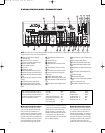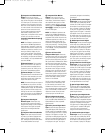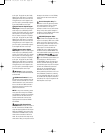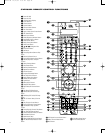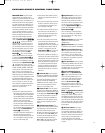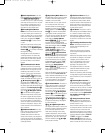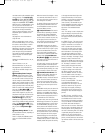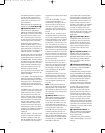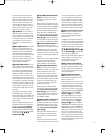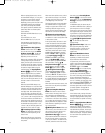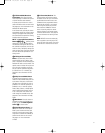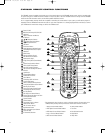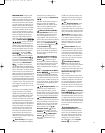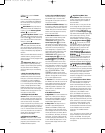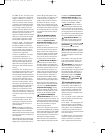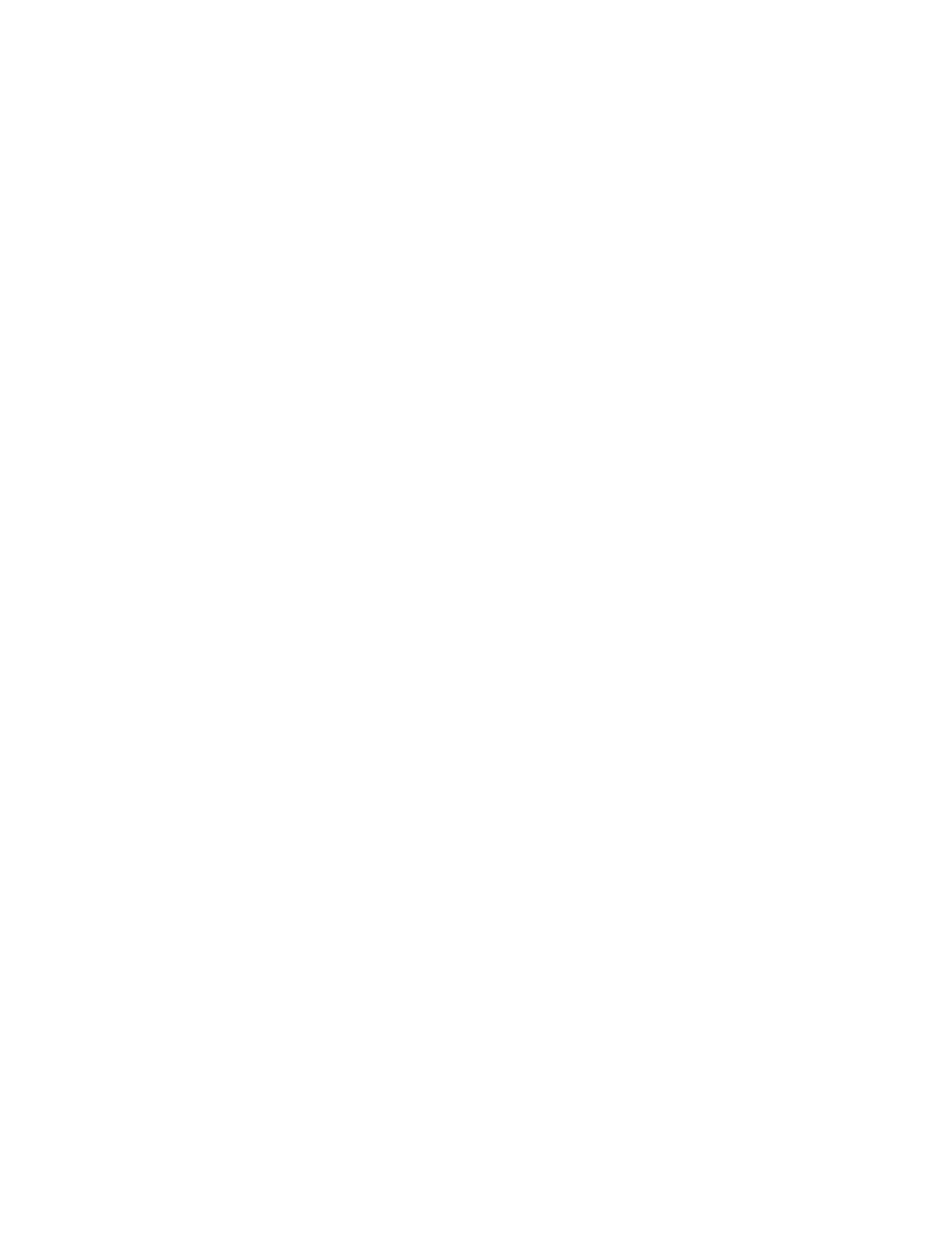
28
The Letterbox adjustment is temporary
and will only apply to that disc. We
encourage you to experiment with the
modes to find one that suits you for a
given presentation.
Additional aspect ratio adjustments are
available using the
Frame Button Q.
Q Repeat/Frame Button: This but-
ton’
s function differs depending on
whether the internal disc changer (DVD/
Main mode) or the Screen mode is active.
To use this button, be careful to press
only on the lower portion of the button,
as other functions are accessed by press
-
ing on the upper portion of the button.
In DVD mode, pressing this buttons
accesses the Repeat functions. You may
repeat a chapter, track, title, disc, file or
programmed playlist. For JPEG discs, you
may repeat one file or one folder, but the
repeat disc function is not available.
In Screen mode, when using the internal
DVD changer, this button is only active if
the Auto Resize feature is turned off via
the SCREEN MENU. This button performs
the Frame function, which enables you to
set the desired aspect ratio for viewing
program materials, independent of the
aspect ratio encoded on the disc. The
following settings are available:
16:9 – This setting is used to display 16:9
program material in the full-screen 16:9
mode on the CVPD50.
4:3 TO 16:9 NL – This mode adjusts a 4:3
aspect ratio image to fill the CVPD50’
s
6:9 screen while creating a more natural-
looking picture. This is accomplished by
stretching the two sides of the picture
more than the center of the picture where
most of the content is.
4:3 LTRBOX TO 16:9 – This mode is used
to adjust an image which is designed to
display a 16:9 movie on a 4:3 screen. In
order to preserve the full width of the
movie on a narrower screen, the image
is reduced in size and black bars appear
above and below it. This setting zooms
in on the image, enabling it to fill the
CVPD50’
s 16:9 screen without losing
any portion of the image. The image is
simply enlarged so that its two sides fit
the edges of the CVPD50 16:9 screen and
the black bars on top and bottom are
cropped off.
2.35 LB TO 16:9 NL – This mode is used
to adjust an image from a widescreen
film which is actually at a wider ratio
than the CVPD50’s 16:9 ratio. In order to
fit on the smaller screen, the image is
compressed, but no portion of the image
is lost.
2.35 LB TO 16:9 CROPPED – This mode
is an alternative adjustment for a
widescreen film. The image is not com-
pressed or scaled in any way
, but the
outer edges are cropped, sacrificing a
slight amount of the original content in
exchange for 100% accurate image pro-
portions.
4:3 HDTV TO 16:9 – As HDTV is new to
the broadcast industry, and there is still
a lot of older 4:3 standard recording and
broadcast equipment in use, 4:3 material
is sometimes broadcast in HD 16:9 for-
mat with black or other color bars on its
sides. Since these bars are a part of the
actual picture, conventional picture resiz-
ing techniques do not work in eliminating
them. This setting is specifically designed
to address this problem. It first crops the
bars off of the sides of the 16:9 picture to
render it a 4:3 picture, and then performs
a natural-looking nonlinear stretch to fill
the entire 16:9 screen.
4:3 – This mode may be used with pro-
grams that are known to be in the 4:3
aspect ratio. The image’s original aspect
ratio is preserved unaltered, and black
bars will appear on the left and right
sides of the image to fill the CVPD50’s
16:9 aspect ratio screen.
The difference between the Frame and
Letterbox functions is that the Frame
function allows access to the 4:3 and
4:3 TO 16:9 NL modes, which are mainly
useful for materials originating in the
4:3 format.
NOTE
:
The Letterbox and Frame func
-
tions are not available with the internal
DVD/CD changer unless the DVD Auto
Resize function has been turned off using
the screen setup menus. See page 57 for
more information.
R A-B/Auto Button: This button’
s
function differs depending on whether
the internal disc changer (DVD/Main
mode) or the Screen mode is active. To
use this button, be careful to press only
on the lower portion of the button, as
other functions are accessed by pressing
on the upper portion of the button.
In the DVD mode, press this button once
to select the beginning (point A), and
again to select the end (point B) of a pas-
sage you wish to play repeatedly. Press
the button again to end repeat playback.
A-B repeat play is not available for VCD,
MP3, WMA or JPEG discs.
In the Screen mode, this button selects
automatic detection of the aspect ratio of
program material from external sources,
with playback in the 16:9 format. It will
display 4:3 images stretched to fill the
16:9 screen. This function is not available
with HD (480p or better) signals. If the
4:3 image is in letterbox format, with
bars at the top and bottom of the screen,
those bars will remain. See pages 13 and
27 for more information on configuring
aspect ratios.
S Program/PVR Replay Button: In
the DVD/Main mode, press this button
to access the screen for programming
playlists. When a PVR (personal video
recorder) is in use, press this button for
replay of recorded materials. Refer to
your PVR’s owner’s manual for more
information.
T Disc Skip/PVR List Button: In the
DVD/Main mode, press this button to
begin play of the next available disc in
the changer. When a PVR is in use, press
this button to list recorded materials.
Refer to your PVR’s owner’s manual for
more information.
U Audio/Screen Saver Button: This
button has different functions depending
on whether it is pressed in DVD/Main
mode or Screen mode.
In DVD/Main mode, pressing this button
accesses the available audio soundtracks
on a DVD. In some cases, the disc may
simply contain different languages. Other
discs may switch the audio format: e.g.,
to linear PCM or Dolby Digital 5.1.
Pressing this button may sometimes pro-
vide access to commentary soundtracks.
In Screen mode, pressing this button
places the CVPD50 display in Screen
Saver mode, in which a JBL logo will
appear to move around the screen.
It is
important to turn on the Screen Saver
any time a still image is likely to remain
on screen for more than a few minutes,
because a still image, such as a menu
display
, may be “burned” into the display
,
causing permanent damage to the plasma
screen that is not covered under warranty.
This danger is not present when a moving
image is displayed.
V Subtitle/TV/Video Button: This
button has different functions depending
on whether it is pressed in DVD/Main
mode or Screen mode.
In DVD/Main mode, press this button to
select a subtitle language or to turn sub
-
titling off.
CVR700 OM 12/17/04 4:23 PM Page 28