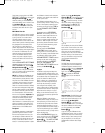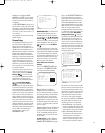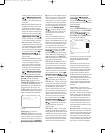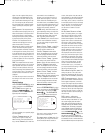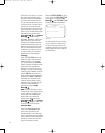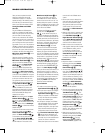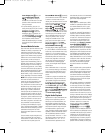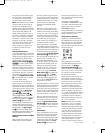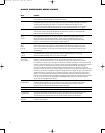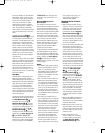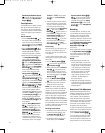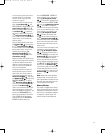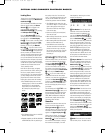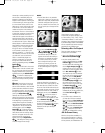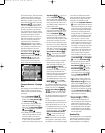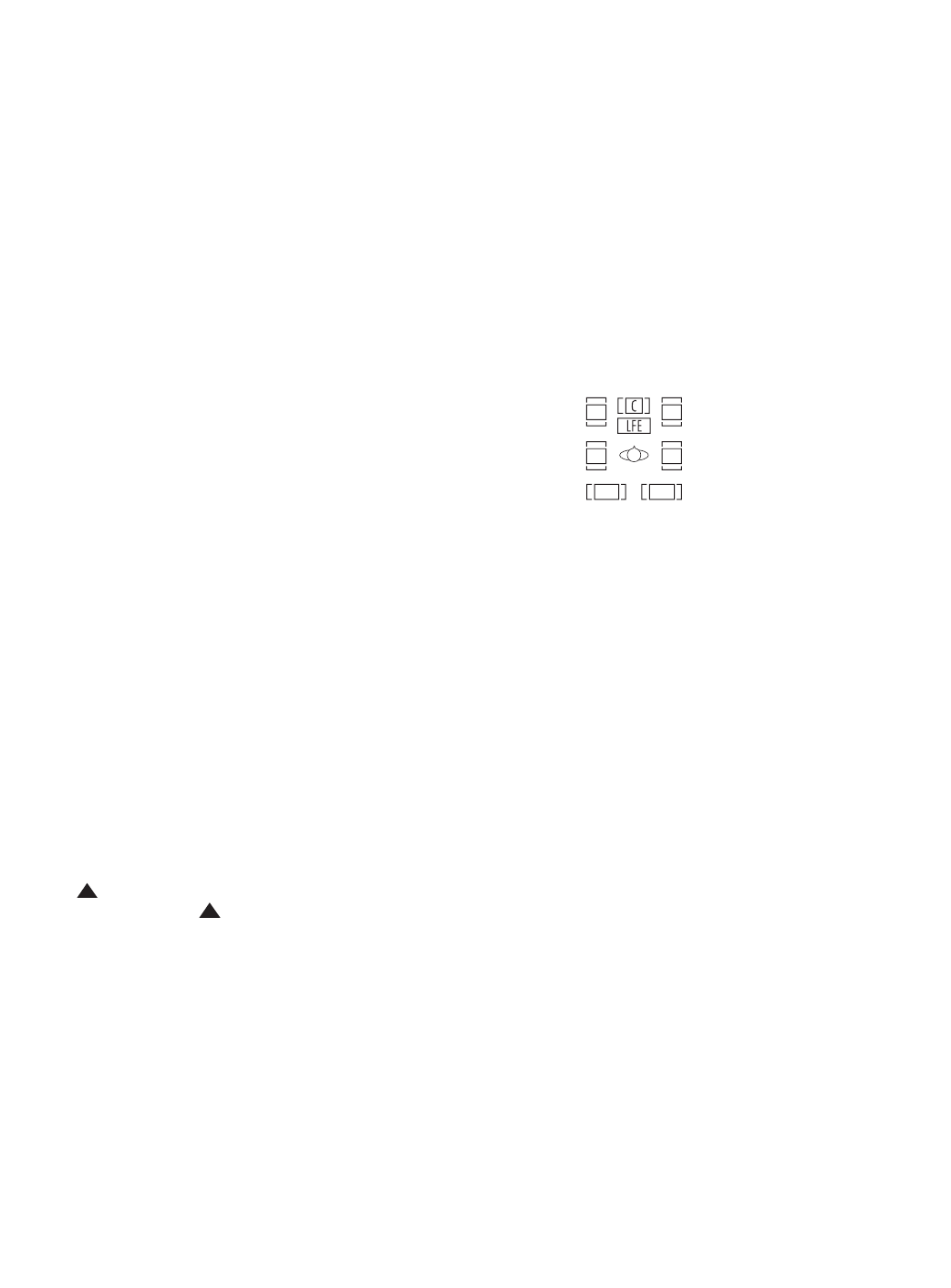
61
ers cannot pass through the DTS signal.
If you’re in doubt as to the capability of
your DVD player to handle DTS discs,
consult the player’
s owner’s manual.
NOTE: Many DVD players have a default
setting that does not pass through the
DTS data, even though the machine is
capable of doing so. If your external DVD
player has the “DTS Digital Out” logo but
does not trigger DTS playback in the
CVR700, change the player’s settings in
the “Audio” or “Bitstream” configuration
menu so that DTS playback is enabled.
The method for doing this will vary with
each player. In some cases, the proper
menu choice will be “Original
,” while in
others it will be “DTS.” Consult the
owner’s manual for your player to find
the specific information to find the
proper setting.
Selecting a Digital Source
To use either digital mode, you must have
properly connected a digital source to the
CVR700. Connect the digital outputs from
external DVD players, HDTV receivers,
satellite systems or CD players to the
Optical or Coaxial Inputs cefh
ij
9).
In order to provide
a backup
signal and a source for analog stereo
recording, the analog outputs provided on
digital source equipment should also be
connected to the corresponding
inputs on
the CVR700 rear panel (e.g., connect the
analog stereo audio output from a
digital
recorder to the
Digital Recorder Inputs
ª on the rear panel when you connect
the source’s digital outputs).
If you have not already configured an
input for a digital source using the on-
screen menus as shown on page 46, first
select the desired input using the remote
or front-panel controls, as outlined in this
manual. Next, press the
Audio Input
Button
k and then using the
⁄
/
¤
Navigation Control q ,
choose the OPTICAL, COAXIAL
or ANALOG input you wish to assign to
that source, as it appears in the
Upper
Display Line
H. When the digital
source is playing, the CVR700 will auto-
matically detect which type of digital
data stream is being decoded and
display
that information in the
Upper Display
Line
H. However
, the CVR700 will not
automatically detect which digital or ana
-
log audio connection you have made.
Digital Bitstream and Surround Mode
Indicators
When a digital source is playing, the
CVR700 senses the type of bitstream
data that is present. Using this informa-
tion, the correct surround mode will auto-
matically be selected. For example, DTS
bitstreams will cause the unit to switch
to DTS decoding, and Dolby Digital
bitstreams will enable Dolby Digital
decoding.
When the unit senses PCM data from
CDs or LDs, you may select any of the
standard surround modes, such as Dolby
Pro Logic II or Logic 7. Since the range of
available surround modes is dependent
on the type of digital data that is present,
the CVR700 shows you what type of
signal is present. This will help you to
understand the choice of modes.
When a digital source is first detected,
the CVR700 will indicate the type of bit-
stream being received by switching to the
appropriate surround mode, depending on
the bitstream and how you have config-
ured your system. The
Speaker/Channel
Input Indicators
F will light to indi-
cate which channels are contained in the
digital bitstream. For example, for a
Dolby Digital EX bitstream, the L, C, R,
SL, SR, SBL, SBR and LFE indicators will
light with a line between the SBL and
SBR boxes to indicate that those two
channels are in mono. This is the only
indication of the number of channels
present in the signal. The
Surround
Mode Indicator
G that identifies the
bitstream will also light. The
Lower
Display Line
E will indicate the sur-
round mode you have assigned to that
source using the
AUDIO MODE sub-
menu system or the remote.
When Dolby Digital 5.1 or DTS or DTS-ES
signals are being played, the CVR700 will
automatically switch to the proper sur
-
round mode, and no other processing may
be selected. When a Dolby Digital signal
with 4.0 or 2.0 channels is detected, you
may select any Dolby surround mode.
When the digital audio data stream has
been interrupted or is no longer present,
such as when a DVD disc is paused or
stopped, the
Speaker/Channel Input
Indicators
F will flash to indicate that
no signal is present. This is normal and
does not indicate any problem with your
system.
PCM Playback
PCM is the abbreviation for Pulse Code
Modulation, which is the type of digital
signal used for standard CD playback,
and other non-Dolby Digital and non-DTS
digital sources such as Mini-Disc. When
a PCM signal is detected, the
Lower
Display Line
E will briefly show a
message with the letters PCM, in addi-
tion to a readout of the sampling frequency
of the digital signal.
In most cases, this will be
PCM
44.1kHz
or PCM 48kHz, though
in the case of specially mastered, high-
resolution audio discs, you will see a
PCM
96kHz
indication.
During PCM playback, you may select any
surround mode except one of the Dolby
Digital or DTS/DTS-ES modes.
Speaker/Channel Indicators
In addition to the bitstream indicators,
the CVR700 features channel-input indi
-
cators that show how many channels of
digital information are being received
and/or whether the digital signal is inter-
rupted (see Figure 41).
Figure 41
These indicators are the L/C/R/LFE/
SL/SR/SBL/SBR letters that are inside
the center boxes of the
Speaker/
Channel Input Indicators
F on the
front panel. When a standard analog sig-
nal is in use, only the “L” and “R” indica-
tors will light, as analog signals have
only left and right channels.
Digital signals may have two, five, six or
seven channels, depending on the pro-
gram material, its method of transmission
and the way in which it was encoded.
When a digital signal is playing, the let-
ters in these indicators will light in
response to the signal being received. It
is important to note that although Dolby
Digital, for example, is referred to as a
“5.1” system, not all Dolby Digital DVDs
or programs are encoded for 5.1. Thus, it
is sometimes normal for a DVD with a
Dolby Digital soundtrack to trigger only
the “L” and “R” indicators.
NOTE: Many DVD discs are recorded
with both “5.1” and “2.0”, and Dolby
Digital and DTS versions of the same
soundtrack. When playing a DVD, always
be certain to check the type of material
on the disc. Most discs show this infor-
mation using icons on the back of the
disc jacket. When a disc offers multiple
soundtrack choices, you may have to
make some adjustments (usually with the
“Audio Select” button or in a menu
screen on the disc) to access the full 5.1
RL
SRSL
SBL
SBR
33
34
35
36
37
38
39
40
41
42
43
44
45
46
47
48
49
50
51
52
53
54
55
56
57
38
39
40
41
31
32
30
28
29
25
26
27
28
29
30
24
23
22
21
20
31
37
36
35
34
33
32
31
37
36
35
34
33
32
48
49
50
51
47
46
45
44
43
42
1 2 3 4 5
6
7
8 9 10 11 12
13 14 15 16 17 18
19 20 21 22 23 24
25 26 27 28 29 30
31 32 33 34 35 36
37 38 39 40 41 42
43 44 45 46 47 48
33
34
35
36
37
38
39
40
41
42
43
44
45
46
47
48
49
50
51
52
53
54
55
56
57
38
39
40
41
31
32
30
28
29
25
26
27
28
29
30
24
23
22
21
20
31
37
36
35
34
33
32
31
37
36
35
34
33
32
48
49
50
51
47
46
45
44
43
42
1 2 3 4 5
6
7
8 9 10 11 12
13 14 15 16 17 18
19 20 21 22 23 24
25 26 27 28 29 30
31 32 33 34 35 36
37 38 39 40 41 42
43 44 45 46 47 48
Continued on page 63
CVR700 OM 12/17/04 4:24 PM Page 61