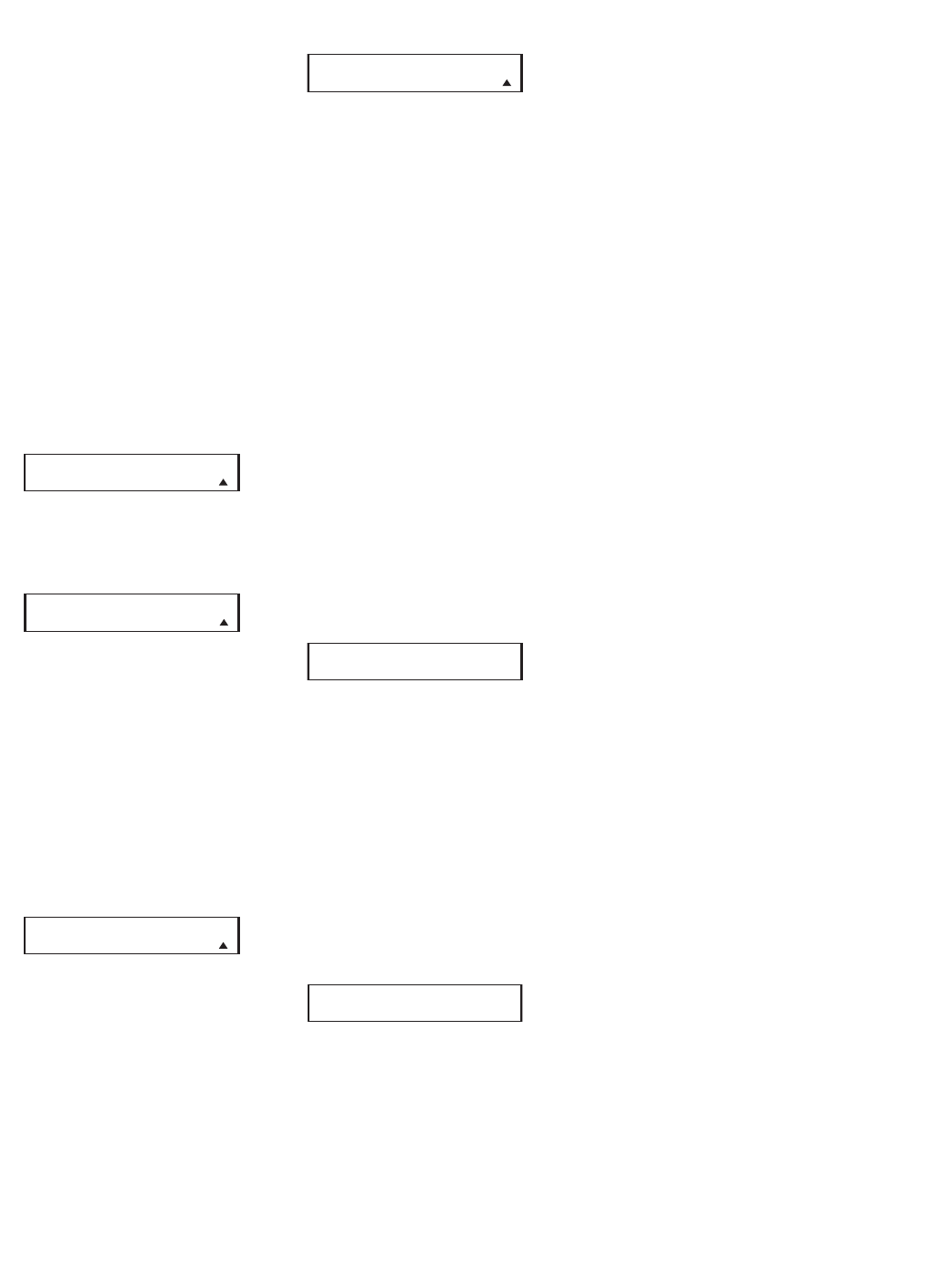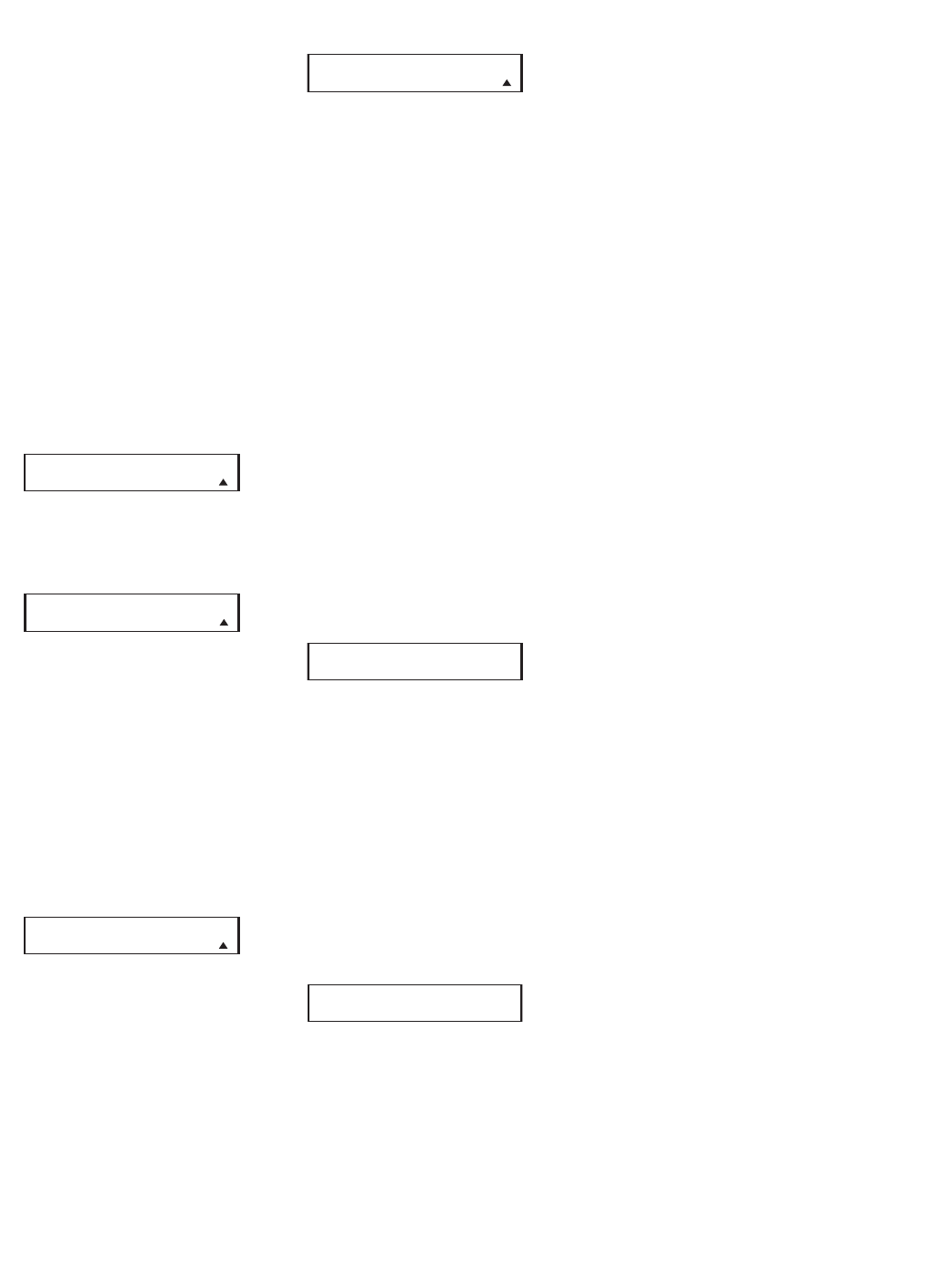
81
is easier than ever for you to take advan-
tage of the power of macro commands.
Recording a Macro
To record a macro into the remote’s mem-
ory, follow these steps:
1. Press and hold the
Remote Menu
Button
b
for about three seconds
while the message shown in Figure
54 appears in the remote’
s
LCD
Information Display
2
. Release
the button when the red light under
the
Set Button s appears.
2.
The remote’s
MAIN MENU message
(Figure 55), will appear in the LCD
display and the
Set Button s will
remain illuminated in red. Press the
⁄
Navigation Button q until
MACRO appears on the bottom line
of the LCD screen, as shown in Figure
78. Press the
Set Button s to
enter the main macro menu branch.
Figure 78
3. At the next menu screen (Figure 79)
press the
Set Button s to begin
recording a macro.
Figure 79
4. The next display screen (Figure 80)
is where you select the button that
will be used to recall the macro.
The choices are one of the discrete
Macro Buttons
X
. Press the
⁄
/
¤
Navigation Button q until the
name of the button you wish to pro-
gram the macro into is shown. For
this example we will show how to
program a series of commands that
will automatically be sent out every
time the M1 button is pressed.
Figure 80
5. The next screen that appears (Fig. 81)
is where you select the device for the
first command that will be sent out as
part of the macro. Press the
⁄
/
¤
Navigation Button q until the
name of the device appears on the
left side of the lower line in the LCD
display
. For this example, the first
button we want to have the macro
“press” is the Power On button, so
the
DVD/MAIN is selected. Press
the
Set Button s when the
desired device name appears to move
to the next programming step.
Figure 81
Begin entering the individual com-
mands for the macro,
in the order
you wish them to be transmitted.
Remember that when you want to
change devices, you must first press
the
Input Selectors d for that but-
ton, and then press the Command or
Function key
.
6. The next display (Figure 82) and the
subsequent screens are where the
actual macro programming takes
place. The words at the left side of
the top line of the display show the
button that is being programmed
(e.g., one of the
Macro Buttons
R
) and the indication at the right
side of the top line shows the number
of macro steps available of 20 possi-
ble steps. Following the instructions
on the remote’s LCD screen, press the
first key you wish to be transmitted in
the macro. In our example, we first
want the CVR700 to turn on, so the
Power Button
1
should be
pressed.
Figure 82
7. Once the first command button for
the macro has been pressed, continue
to press the buttons you wish to be
part of the macro, in the order they
will be used. Press each button
within 5 seconds of the last button,
remembering to press the
Input
Selector
3
when you are chang-
ing device
functions. As the buttons on
the remote are pressed,
the remote’s
display screen will show the steps in
the macro as they are programmed
(Figure 83).
Figure 83
8. For our example, we first want the
CVR700 Power On button pressed,
followed by the Cable Box On, fol-
lowed by the selection of the Logic 7
mode. T
o do that, press the buttons in
this order:
•
Power On
1
• Cable/Sat
3
• Power On
1
• System
5
• Logic 7
f
As each button is pressed to enter it
into the macro, you will see the but-
ton names appear and then scroll up
on the LCD display as your confirma-
tion of the key entry (Figure 83).
9. When all commands for the macro
have been entered, press the
Set
Button
s
to save the macro. The
display screen will show the button
to which the macro has been pro
-
grammed and the number of steps
used, and the word
SAVED will blink
four times in the lower line of the
LCD display. When the display returns
to normal, the macro has been
entered and the remote is ready for
operation.
10. As the macro plays, you will see the
steps appear in the remote’s LCD dis-
play. Macros programmed into one of
the four discrete Macro buttons may
be activated at any time by pressing
the appropriate button.
Preprogrammed Macros
Several macro-type commands have been
preprogrammed into the remote, and they
may be activated not by pressing one of
the
Macro Buttons X, but rather by
pressing and holding certain other but-
tons as described below:
1. Pressing and holding the
Power On
1 or Power Off 0 buttons will
execute the Power On (All) or Power
Off (All) commands to either turn on
or turn off all devices whose product
codes have been programmed into the
remote. Note that if you are not using
any external devices, you may simply
power on the CVR700, and the CVPD50
screen will automatically be triggered
to turn on as well.
2.
Pressing and holding certain
Input
Selectors
3 will cause the CVR700
to switch to the selected source input
device, and the device will begin
playing:
a. Press and hold the
DVD Selector
3, and the CVR700 will switch
to the internal DVD/CD changer
source. If you do not enter the num
-
ber for a disc you desire to play
, the
last played disc will begin playing.
b. Press and hold the
CBL/SAT
Selector
3, and the CVR700 will
switch to the source device connected
MICRO 1 00/20
PRESS A BUTTON
CVR700 OM 12/17/04 4:24 PM Page 81