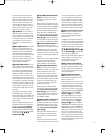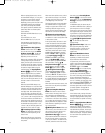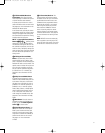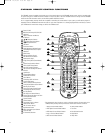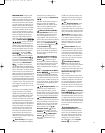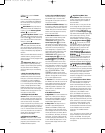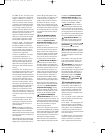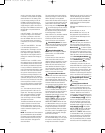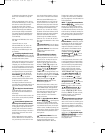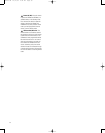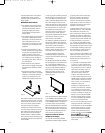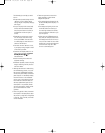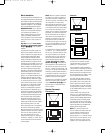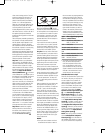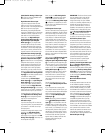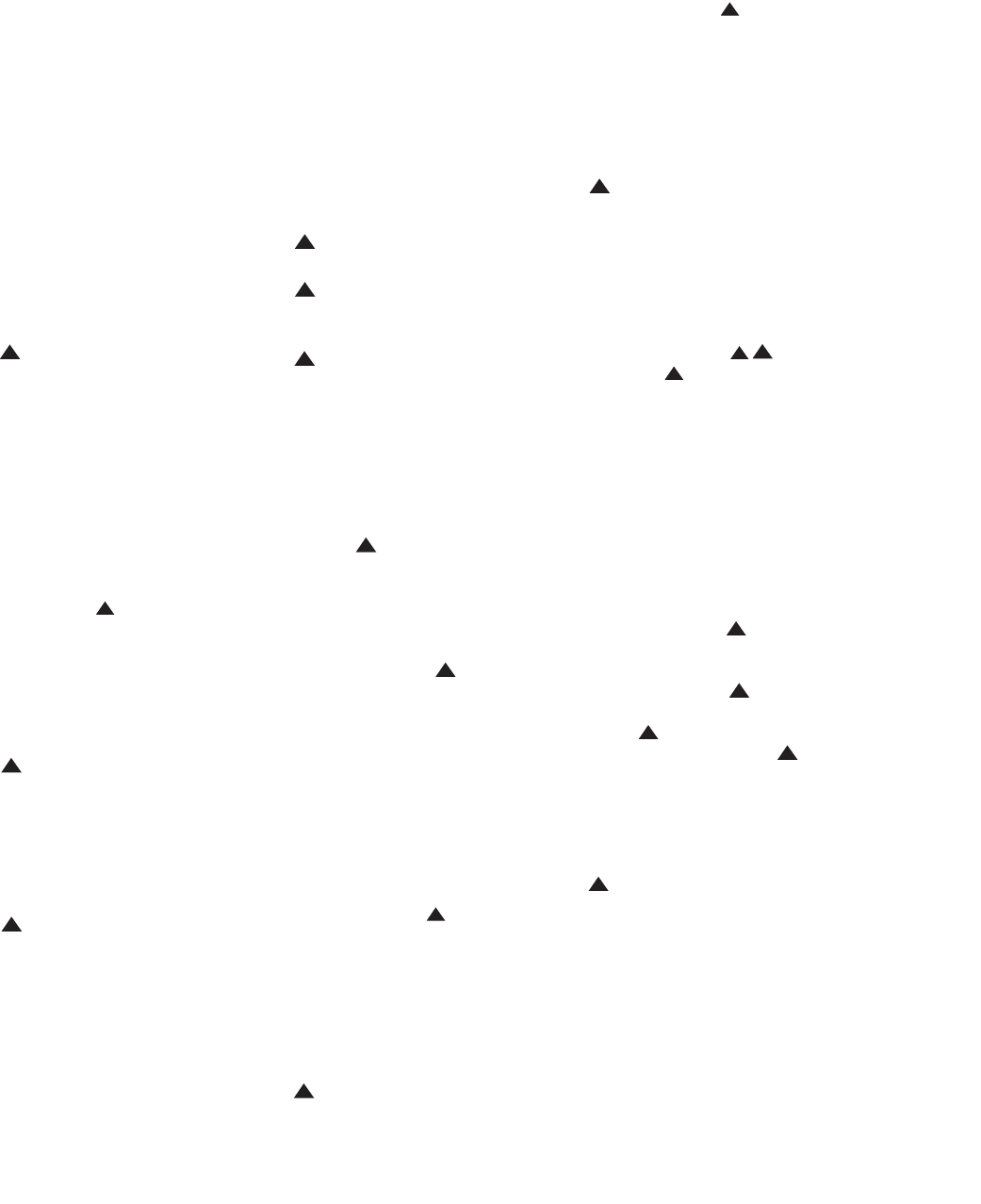
37
is detected at that frequency. See page
64 for more information on using the
tuner
.
When an optical player source, such as
the internal DVD changer, is in use, press
this button to search quickly forward
through the current track or chapter
.
Depending on the type of disc used in the
internal DVD changer, each additional
press will cycle through the available
scan speeds as follows (available scan
speeds may differ for external optical
source devices):
DVD-Audio and DVD-V
ideo discs: 2x, 4x,
16x, 100x
CD and VCD discs: 2x, 4x, 8x
MP3 and WMA discs: 2x, 4x, 8x, 16x
See page 68 for more information on
using the internal DVD changer’s trans-
port controls.
Preset/Page Up/Down/Forward/
Reverse Skip Buttons:
When used with
the tuner, these buttons scroll through the
preprogrammed station presets.
When used with optical sources, such as
the internal disc changer or an external
CD player, press the forward button once
to skip to the beginning of the next track.
Press the reverse button once to return to
the beginning of the current track, and
once again quickly to skip to the begin-
ning of the previous track. When the
Pause Button has been pressed
while a DVD is playing, the picture
advances frame by frame each time the
forward skip button is pressed.
The Page Up and Down functions are
used with cable and satellite television to
page quickly through on-screen menus.
Disc Skip/Last Channel Buttons:
In the DVD mode, press this button to
begin play of the next available disc in
the changer.
When used with most video sources, this
button returns to the previously selected
broadcast channel.
Picture/Channel Up/Down and
Slow Play Forward/Reverse Button:
When a disc containing JPEG still images
is being played using the internal disc
changer, press the top of this button to
advance to the next image on the disc or
the bottom of this button return to the
previous image.
When a cable television box, satellite
receiver, HDTV tuner or TiVo device is in
use, press the top of this button to tune
in to the next higher channel, or the bot-
tom to tune in to the next lower channel.
When the internal DVD changer or an
external DVD player is in use, press the
top of this button once to switch to the
DVD slow forward play mode. Each addi
-
tional press of the top of the button will
cycle through the available slow-play
speeds of 1/2x, 1/4x and 1/8x. Pressing
the bottom of the button switches to the
DVD slow reverse play mode. Additional
presses of the bottom of the button
cycles through the available slow-play
speeds of 1/2x, 1/4x and 1/8x. No slow-
play speeds are available for CDs or other
disc types.
System Selector: Press this button
to select the control codes for the CVR700.
Screen Selector: Press this button
to select the control codes for the
CVPD50 screen.
Tone Mode/Color/List Button:
This button controls the tone settings,
enabling adjustment of the bass and tre-
ble boost or cut. You may also use it to
disable the tone controls, for a “flat”
response. The first press of the button
displays a
TONE IN message in the
Lower Display Line E. To disable the
controls, press the
⁄/¤ Navigation
Controls
until the display reads
TONE OUT. To change the bass or tre-
ble settings, press this button again until
the desired control appears in the
Lower
Display Line
E and in the on-screen
display
, and then press the
⁄/¤
Navigation Controls until the
desired setting appears.
When the Screen mode is active, press
this button to adjust the picture settings
of the CVPD50 display
. See page 55 for
more information on screen adjustments.
This button also activates the List func-
tion for T
iV
o players. See your T
iV
o
owner’s manual for more information
on the List function.
NOTE: The Sports/Broadcast/ Movies
Buttons
imn optimize picture
settings for a specific viewing medium.
The Broadcast settings are the most neu
-
tral, balanced and accurate, and are opti-
mized for clarity. The Movies settings are
softer and less bright. The Sports settings
are more vibrant and optimized for fast-
moving action.
OSD/Contrast Button: Press this
button when the System mode is active
to access the setup menu for the
CVR700’
s audio functions. When the
Screen mode is active, press this button
to adjust the contrast of the CVPD50 dis-
play
. See page 55 for more information on
screen adjustments.
NOTE: The Sports/Broadcast/ Movies
Buttons
imn optimize picture
settings for a specific viewing medium.
The Broadcast settings are the most neu-
tral, balanced and accurate, and are opti-
mized for clarity. The Movies settings are
softer and less bright. The Sports settings
are more vibrant and optimized for fast-
moving action.
JBL On Screen Library/Settings/
Distance Button:
In DVD mode, this but-
ton accesses the JBL On Screen Library,
which displays on screen a thumbnail
image and description of each disc cur-
rently loaded in the CVR700’s internal
changer, including disc type and title
if available. Use the
⁄/¤/‹/›
Navigation Controls and the
Set Button to conveniently select
and play any loaded disc.
In the System mode, this button is used
to enter the distance from each speaker
to the listening position to avoid unnatu-
ral sound caused by the speakers being
placed at varying distances from the
listener, which could result in delay
artifacts. When this button is pressed,
DIST FRONT 10FT will appear
in the
Lower Display Line E, with
FRONT and 10FT both flashing.
Press the
Set Button to select
the front speaker group, and
FRONT
will stop flashing. Use the ⁄/¤
Navigation Controls to select the
desired distance, and press the
Set
Button
again to enter it. Use the
⁄/¤ Navigation Controls to
scroll through the remaining speaker
groups:
CENTER, SIDE-S (side
surround) or
BACK-S (back surround,
available only after a 6.1-channel bit
-
stream has been detected).
Menu/Info/Audio Input Selector:
In DVD mode, this button accesses the
menu on the current disc, enabling you to
select the main feature or accompanying
featurettes for playback or make other
selections, depending on how the disc is
programmed.
In System mode, press this button to
assign one of the
Digital Audio Inputs
9)cdefhijk to a source.
See page 60 for more information on
using digital inputs.
33
34
35
36
37
38
39
40
41
42
43
44
45
46
47
48
49
50
51
52
53
54
55
56
57
38
39
40
41
31
32
30
28
29
25
26
27
28
29
30
24
23
22
21
20
31
37
36
35
34
33
32
31
37
36
35
34
33
32
48
49
50
51
47
46
45
44
43
42
1 2 3 4 5
6
7
8 9 10 11 12
13 14 15 16 17 18
19 20 21 22 23 24
25 26 27 28 29 30
31 32 33 34 35 36
37 38 39 40 41 42
43 44 45 46 47 48
33
34
35
36
37
38
39
40
41
42
43
44
45
46
47
48
49
50
51
52
53
54
55
56
57
38
39
40
41
31
32
30
28
29
25
26
27
28
29
30
24
23
22
21
20
31
37
36
35
34
33
32
31
37
36
35
34
33
32
48
49
50
51
47
46
45
44
43
42
1 2 3 4 5
6
7
8 9 10 11 12
13 14 15 16 17 18
19 20 21 22 23 24
25 26 27 28 29 30
31 32 33 34 35 36
37 38 39 40 41 42
43 44 45 46 47 48
33
34
35
36
37
38
39
40
41
42
43
44
45
46
47
48
49
50
51
52
53
54
55
56
57
38
39
40
41
31
32
30
28
29
25
26
27
28
29
30
24
23
22
21
20
31
37
36
35
34
33
32
31
37
36
35
34
33
32
48
49
50
51
47
46
45
44
43
42
1 2 3 4 5
6
7
8 9 10 11 12
13 14 15 16 17 18
19 20 21 22 23 24
25 26 27 28 29 30
31 32 33 34 35 36
37 38 39 40 41 42
43 44 45 46 47 48
33
34
35
36
37
38
39
40
41
42
43
44
45
46
47
48
49
50
51
52
53
54
55
56
57
38
39
40
41
31
32
30
28
29
25
26
27
28
29
30
24
23
22
21
20
31
37
36
35
34
33
32
31
37
36
35
34
33
32
48
49
50
51
47
46
45
44
43
42
1 2 3 4 5
6
7
8 9 10 11 12
13 14 15 16 17 18
19 20 21 22 23 24
25 26 27 28 29 30
31 32 33 34 35 36
37 38 39 40 41 42
43 44 45 46 47 48
33
34
3
5
36
3
7
38
3
9
40
4
1
4
2
43
4
4
45
4
6
47
4
8
49
5
0
51
5
2
53
5
4
55
5
6
57
3
8
3
9
4
0
4
1
3
1
3
2
30
28
29
25
26
27
28
29
30
24
23
22
21
20
31
37
36
35
34
33
32
31
37
36
35
34
33
32
4
8
4
9
5
0
5
1
47
46
45
44
43
42
1 2 3 4 5
6
7
8 9 10 11 12
13 14 15 16 17 18
19 20 21 22 23 24
25 26 27 28 29 30
31 32 33 34 35 36
37 38 39 40 41 42
43 44 45 46 47 48
33
3
4
35
3
6
37
3
8
39
4
0
41
42
43
44
45
46
47
48
49
50
51
52
53
54
55
56
57
38
39
4
0
41
3
1
32
30
28
29
25
26
27
28
29
3
0
24
23
22
21
20
31
37
36
35
34
3
3
32
31
37
36
35
3
4
33
32
48
49
5
0
51
47
46
45
4
4
43
42
1 2 3 4 5
6
7
8 9 10 11 12
13 14 15 16 17 18
19 20 21 22 23 24
25 26 27 28 29 30
31 32 33 34 35 36
3
7
3
8
3
9
4
0
4
1
4
2
43 44 45 46 47 48
3
3
34
35
36
37
38
39
40
41
4
2
4
3
4
4
4
5
4
6
4
7
4
8
4
9
5
0
5
1
5
2
5
3
5
4
5
5
5
6
5
7
38
3
9
40
41
31
3
2
3
0
28
2
9
25
26
27
28
2
9
30
24
23
22
21
2
0
31
37
36
35
3
4
33
32
3
1
37
36
35
3
4
33
32
48
4
9
50
51
47
46
45
4
4
43
42
1 2 3 4 5
6
7
8 9 10 11 12
1
3
1
4
1
5
1
6
1
7
1
8
19 20 21 22 23 24
2
5
2
6
2
7
2
8
2
9
3
0
3
1
3
2
3
3
3
4
3
5
3
6
3
7
3
8
3
9
4
0
4
1
4
2
43 44 45 46 47 48
33
3
4
35
3
6
37
3
8
39
4
0
41
42
43
44
45
46
47
48
49
50
51
52
53
54
55
56
57
38
3
9
40
41
31
3
2
3
0
28
29
25
26
27
28
29
30
24
23
22
21
20
31
37
36
35
34
33
32
31
37
36
35
3
4
33
32
48
4
9
50
51
47
46
45
4
4
43
42
1 2 3 4 5
6
7
8 9 10 11 12
13 14 15 16 17 18
19 20 21 22 23 24
25 26 27 28 29 30
31 32 33 34 35 36
3
7
3
8
3
9
4
0
4
1
4
2
43 44 45 46 47 48
33
3
4
3
5
3
6
3
7
3
8
3
9
4
0
4
1
42
43
44
45
46
47
48
49
50
51
52
53
54
55
56
57
38
39
4
0
4
1
3
1
32
30
2
8
29
25
2
6
2
7
28
29
3
0
24
2
3
2
2
2
1
20
3
1
3
7
3
6
35
34
3
3
3
2
31
3
7
36
35
34
3
3
3
2
48
49
5
0
5
1
4
7
46
45
44
4
3
4
2
1 2 3 4 5
6
7
8 9 1
0
1
1
1
2
13 14 15 16 17 18
19 20 21 22 23 24
2
5
2
6
2
7
2
8
2
9
3
0
3
1
3
2
3
3
3
4
3
5
3
6
3
7
3
8
3
9
4
0
4
1
4
2
4
3
4
4
4
5
4
6
4
7
4
8
33
34
35
36
37
38
39
40
41
42
43
44
45
46
47
48
49
50
51
52
53
54
55
56
57
38
39
40
41
31
32
30
2
8
29
2
5
26
27
28
29
30
24
2
3
22
21
20
31
37
36
35
34
33
32
31
3
7
36
3
5
34
33
32
48
49
50
51
4
7
46
4
5
44
43
42
1 2 3 4 5
6
7
8 9 1
0
1
1
1
2
13 14 15 16 17 18
19 20 21 22 23 24
25 26 27 28 29 30
3
1
3
2
3
3
3
4
3
5
3
6
37 38 39 40 41 42
43 44 45 46 47 48
33
34
35
36
37
38
39
40
41
42
43
44
45
46
47
48
49
50
51
52
53
54
55
56
57
38
39
40
41
31
32
30
28
29
25
26
27
28
29
30
24
23
22
21
20
31
37
36
35
34
33
32
31
37
36
35
34
33
32
48
49
50
51
47
46
45
44
43
42
1 2 3 4 5
6
7
8 9 10 11 12
13 14 15 16 17 18
19 20 21 22 23 24
25 26 27 28 29 30
31 32 33 34 35 36
37 38 39 40 41 42
43 44 45 46 47 48
33
34
35
36
37
38
39
40
41
42
43
44
45
46
47
48
49
50
51
52
53
54
55
56
57
38
39
40
41
31
32
30
28
29
25
26
27
28
29
30
24
23
22
21
20
31
37
36
35
34
33
32
31
37
36
35
34
33
32
48
49
50
51
47
46
45
44
43
42
1 2 3 4 5
6
7
8 9 10 11 12
13 14 15 16 17 18
19 20 21 22 23 24
25 26 27 28 29 30
31 32 33 34 35 36
37 38 39 40 41 42
43 44 45 46 47 48
33
34
35
36
37
38
39
40
41
42
4
3
44
4
5
46
4
7
48
4
9
50
5
1
52
5
3
54
5
5
56
5
7
38
39
40
41
31
32
30
28
29
25
26
27
28
29
30
24
23
22
21
20
31
37
36
35
34
33
32
31
37
36
35
34
33
32
48
49
50
51
47
46
45
44
43
42
1 2 3 4 5
6
7
8 9 10 11 12
13 14 15 16 17 18
19 20 21 22 23 24
25 26 27 28 29 30
31 32 33 34 35 36
37 38 39 40 41 42
43 44 45 46 47 48
3
3
3
4
35
3
6
37
3
8
39
4
0
41
42
43
44
45
46
47
48
49
50
51
52
53
54
55
56
57
38
39
40
41
31
32
30
28
29
2
5
26
2
7
28
29
30
2
4
23
22
21
20
3
1
37
3
6
35
34
33
3
2
31
3
7
36
3
5
3
4
3
3
3
2
48
49
50
51
4
7
46
4
5
4
4
4
3
4
2
1 2 3 4 5
6
7
8 9 1
0
1
1
1
2
1
3
1
4
1
5
1
6
1
7
1
8
19 20 21 22 23 24
25 26 27 28 29 30
31 32 33 34 35 36
37 38 39 40 41 42
43 44 45 46 47 48
33
3
4
35
3
6
37
3
8
39
4
0
41
42
4
3
44
4
5
46
4
7
48
4
9
50
5
1
52
5
3
54
5
5
56
5
7
38
39
40
4
1
31
32
30
28
29
25
2
6
2
7
28
29
30
24
2
3
22
21
20
31
3
7
3
6
35
34
33
32
31
3
7
36
35
34
3
3
3
2
48
49
50
5
1
4
7
46
45
44
4
3
4
2
1 2 3 4 5
6
7
8 9 10 11 12
13 14 15 16 17 18
1
9
2
0
2
1
2
2
2
3
2
4
25 26 27 28 29 30
31 32 33 34 35 36
37 38 39 40 41 42
43 44 45 46 47 48
3
3
34
35
36
37
38
39
40
41
42
4
3
44
4
5
46
4
7
48
4
9
50
5
1
52
5
3
54
5
5
56
5
7
3
8
39
40
41
31
32
30
28
2
9
2
5
26
27
2
8
29
30
2
4
23
22
2
1
2
0
31
37
36
3
5
34
33
32
3
1
37
36
3
5
3
4
33
32
4
8
49
50
51
47
46
4
5
4
4
43
42
1 2 3 4 5
6
7
8 9 1
0
1
1
1
2
1
3
1
4
1
5
1
6
1
7
1
8
1
9
2
0
2
1
2
2
2
3
2
4
2
5
2
6
2
7
2
8
2
9
3
0
3
1
3
2
3
3
3
4
3
5
3
6
3
7
3
8
3
9
4
0
4
1
4
2
43 44 45 46 47 48
3
3
34
35
36
37
38
39
40
41
42
4
3
44
4
5
46
4
7
48
4
9
50
5
1
52
5
3
54
5
5
56
5
7
38
39
40
41
31
32
30
28
2
9
25
2
6
2
7
28
2
9
30
24
2
3
22
21
20
31
3
7
3
6
35
3
4
33
32
3
1
3
7
36
35
34
33
3
2
48
49
50
51
4
7
46
45
44
43
4
2
1 2 3 4 5
6
7
8 9 10 11 12
13 14 15 16 17 18
19 20 21 22 23 24
25 26 27 28 29 30
31 32 33 34 35 36
37 38 39 40 41 42
4
3
4
4
4
5
4
6
4
7
4
8
33
34
35
36
37
38
39
40
41
42
43
44
45
46
47
48
49
50
51
52
53
54
55
56
57
38
39
40
41
31
32
30
28
29
25
26
27
28
29
30
24
23
22
21
20
31
37
36
35
34
33
32
31
37
36
35
34
33
32
48
49
50
51
47
46
45
44
43
42
1 2 3 4 5
6
7
8 9 10 11 12
13 14 15 16 17 18
19 20 21 22 23 24
25 26 27 28 29 30
31 32 33 34 35 36
37 38 39 40 41 42
43 44 45 46 47 48
33
34
35
36
37
38
39
40
41
4
2
43
4
4
45
4
6
47
4
8
49
5
0
51
5
2
53
5
4
55
5
6
57
38
39
40
4
1
31
32
30
28
29
25
26
27
28
29
30
24
23
22
21
20
31
37
36
35
34
33
32
31
37
36
35
34
33
32
48
49
50
5
1
47
46
45
44
43
42
1 2 3 4 5
6
7
8 9 10 11 12
13 14 15 16 17 18
19 20 21 22 23 24
25 26 27 28 29 30
31 32 33 34 35 36
37 38 39 40 41 42
43 44 45 46 47 48
33
34
35
36
37
38
39
40
41
42
4
3
44
4
5
46
4
7
48
4
9
50
5
1
52
5
3
54
5
5
56
5
7
38
39
40
41
31
32
30
28
29
25
26
27
2
8
29
30
24
23
22
21
20
3
1
37
36
3
5
34
33
3
2
31
37
36
35
34
3
3
32
48
49
50
51
47
46
45
44
4
3
42
1 2 3 4 5
6
7
8 9 10 11 12
13 14 15 16 17 18
19 20 21 22 23 24
25 26 27 28 29 30
31 32 33 34 35 36
37 38 39 40 41 42
43 44 45 46 47 48
3
3
34
35
36
37
38
39
40
41
4
2
4
3
4
4
4
5
4
6
4
7
4
8
4
9
5
0
5
1
5
2
5
3
5
4
5
5
5
6
5
7
3
8
3
9
40
41
31
3
2
3
0
28
2
9
2
5
26
27
2
8
29
30
2
4
23
22
2
1
2
0
31
37
36
3
5
34
33
32
3
1
37
36
3
5
3
4
33
32
4
8
4
9
50
51
47
46
4
5
4
4
43
42
1 2 3 4 5
6
7
8 9 10 11 12
13 14 15 16 17 18
19 20 21 22 23 24
2
5
2
6
2
7
2
8
2
9
3
0
31 32 33 34 35 36
37 38 39 40 41 42
4
3
4
4
4
5
4
6
4
7
4
8
CVR700 OM 12/17/04 4:24 PM Page 37