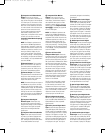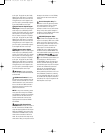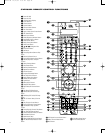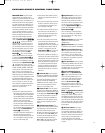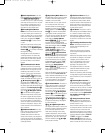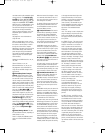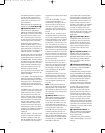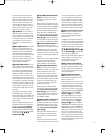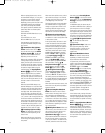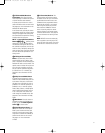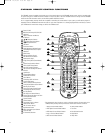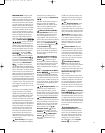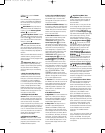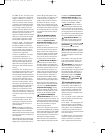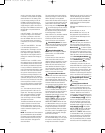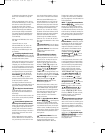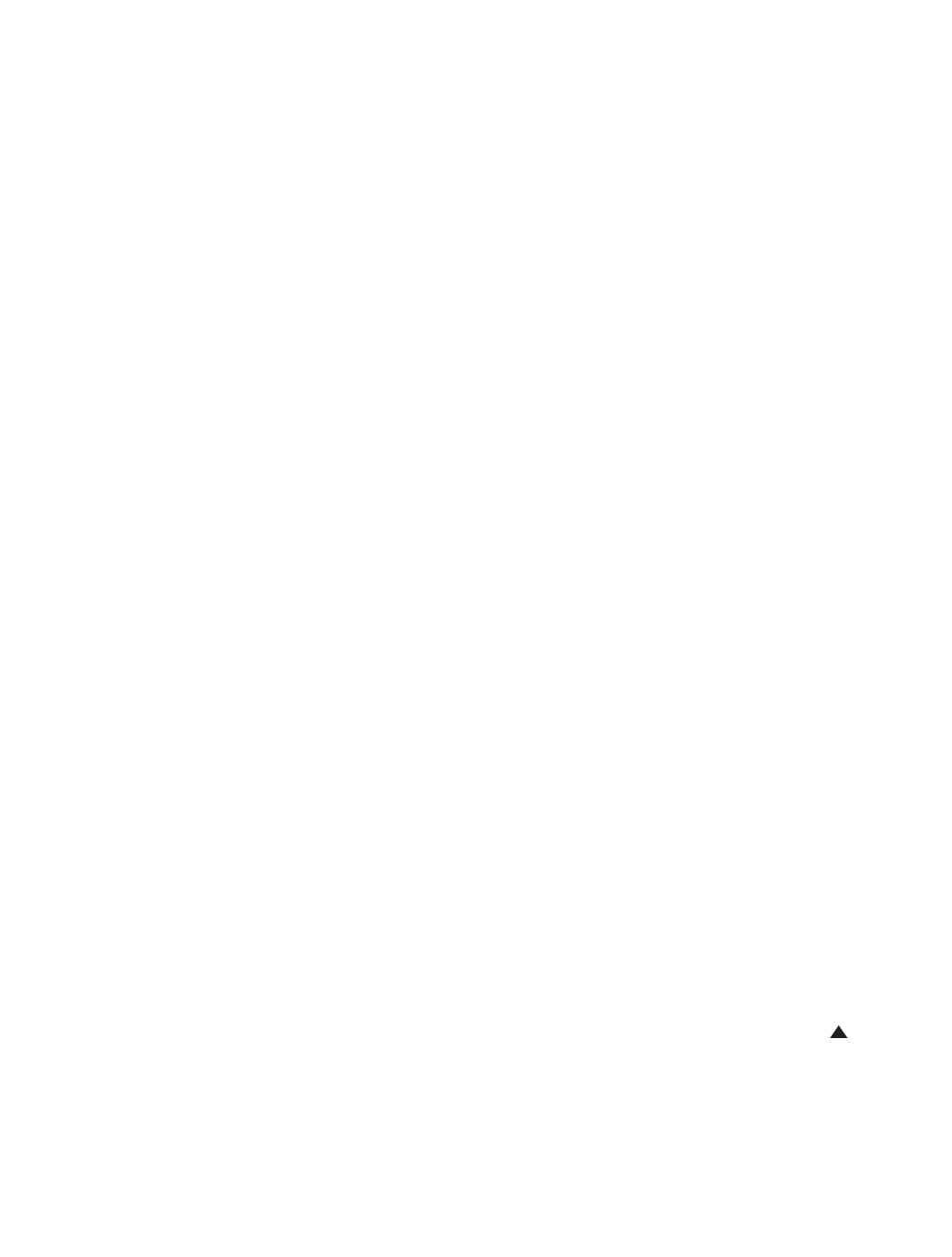
30
When an optical player source, such as
the internal DVD changer, is in use, press
this button to search quickly forward
through the current track or chapter
.
Depending on the type of disc used in the
internal DVD changer, each additional
press will cycle through the available
scan speeds as follows (available scan
speeds may differ for external optical
source devices):
DVD-Audio and DVD-Video discs: 2x, 4x,
16x, 100x
CD and VCD discs: 2x, 4x, 8x
MP3 and WMA discs: 2x, 4x, 8x, 16x
See page 68 for more information on
using the internal DVD changer’s trans-
port controls.
g Channel/Slow Play Up/Down
Control:
These controls use the ‹/›
icons on the same disc as the Volume
Up/Down Controls
K. The left and
right arrows have different functions,
depending on the source in use.
When a disc containing JPEG still images
is being played using an external disc
player, press the right side of this button
to advance to the next image on the disc
or the left side of this button to return to
the previous image. (When using the
internal changer, the
Page Up/Down
Buttons
Jh perform this function.)
When a cable television box, satellite
receiver, HDTV tuner or TiVO device is in
use, press the right side of this button to
tune in to the next higher channel, or the
left side to tune in to the next lower
channel.
When the internal DVD changer or an
external DVD player is in use and a DVD
is playing, press the right side of this but-
ton once to switch to the DVD slow for
-
ward play mode. Each additional press
of the right side of the button will cycle
through the available slow-play speeds of
1/2x, 1/4x and 1/8x. Pressing the left side
of the button switches to the DVD slow
reverse play mode. Additional presses of
the left side of the button cycles through
the available slow-play speeds of 1/2x,
1/4x and 1/8x. No slow-play speeds are
available for CDs or other disc types.
h Preset/Page Up/Forward Skip
Button:
This multipurpose button has
a different function depending on the
source in use.
When used with the tuner, this button
scrolls through the preprogrammed sta-
tion presets.
When used with optical sources, such as
the internal disc changer or an external
CD player, press this button once to skip
to the beginning of the next track.
The Page Up function is used with cable
and satellite television to page quickly
through on-screen menus. When a disc
containing JPEG still images is being
played using the internal changer, press
this button to scroll to the next image.
i Distance/Last Channel Button:
This button’s function differs depending
on whether it is used in the System mode
or with another source.
In the System mode, this button is used
to enter the distance from each speaker
group to the listening position to avoid
unnatural sound caused by the speakers
being placed at varying distances from
the listener, which could result in delay
artifacts. When this button is pressed,
DIST FRONT 10FT will appear
in the
Lower Display Line E, with
FRONT and 10FT both flashing.
Press the
Set Button s to select
the front speaker group, and
FRONT
will stop flashing. Use the ⁄/¤
Navigation Controls q to select the
desired distance, and press the
Set
Button
s again to enter it. Use the
⁄/¤ Navigation Controls q to
scroll through the remaining speaker
groups:
CENTER, SIDE-S (side
surround) or
BACK-S (back surround –
this setting may only be available after a
6.1-channel bitstream has been detected;
for example, by playing a Dolby Digital
EX DVD).
When used with most video sources, this
button returns to the previously selected
broadcast channel.
j Screen Setup/Disc Menu/Info
Button:
This button is used in Screen
mode to access the setup menus to con-
figure and adjust the CVPD50 display
screen. In DVD mode, this button access
-
es the menu on the current disc, enabling
you to select the main feature or accom-
panying featurettes for playback or make
other selections, depending on how the
disc is programmed.
k Memory/Zoom Button: When used
with the tuner, press this button to enter
the currently tuned radio station into a
desired preset location using the
Alphanumeric Keys l to select the
preset location between the numbers 01
and 30. Press this button a second time
to store your selection. To recall that sta-
tion later
, select the tuner as the source,
then either use the
Preset Up/Down
Buttons
Jh to scroll to the desired
preset station, or use the
Alphanumeric
Keys
l to directly enter the preset sta
-
tion location.
In DVD/Main mode, this button may be
used while a DVD-Video disc is playing to
zoom the picture so that it is enlarged.
There are four steps to the zoom function,
each progressively larger. Continue press-
ing the button to cycle through the steps
and return to the normal view
. Depending
on the disc, you may also be able to use
the
⁄/¤/‹/› Navigation Controls
G to view different areas of the
enlarged image.
l Alphanumeric Keys: Select num-
bers by pressing these keys. When
renaming functions or devices on the
remote, these keys may be used to
select letters.
m Stereo Mode/Movies Preset
Button:
This button’s function varies
depending on whether the System or
Screen mode has been selected.
In System mode, this button is used to
select a stereo listening mode. When the
button is pressed so that 2 CHANNEL
STEREO appears in the Lower
Display Line
E and on-screen display,
and the DSP and
Surround Off
Surround Mode Indicators
G are lit,
you will enjoy a two-channel presenta-
tion of the sound along with the benefits
of bass management. Depending on
whether your system is configured for 5.1
or 6.1/7.1 channels, the next press of the
button will cause
5
CH
STEREO
and
then
7 CH STEREO to appear, and
the stereo signal will be routed to all five
(or seven) speakers. See page 62 for
more information on stereo playback
modes.
In the Screen mode, pressing this button
automatically adjusts the screen’s picture
settings to preprogrammed settings that
are recommended as optimal for viewing
movies.
NOTE: The Sports/Broadcast/ Movies
Buttons
imn optimize pic
ture
settings for a specific viewing medium.
The Broadcast settings are the most neu
-
tral, balanced and accurate, and are opti-
mized for clarity
. The Movies settings are
softer and less bright. The Sports settings
are more vibrant and optimized for fast-
moving action.
33
34
35
36
37
38
39
40
41
42
43
44
45
46
47
48
49
50
51
52
53
54
55
56
57
38
39
40
41
31
32
30
28
29
25
26
27
28
29
30
24
23
22
21
20
31
37
36
35
34
33
32
31
37
36
35
34
33
32
48
49
50
51
47
46
45
44
43
42
1 2 3 4 5
6
7
8 9 10 11 12
13 14 15 16 17 18
19 20 21 22 23 24
25 26 27 28 29 30
31 32 33 34 35 36
37 38 39 40 41 42
43 44 45 46 47 48
CVR700 OM 12/17/04 4:23 PM Page 30