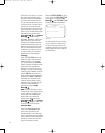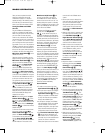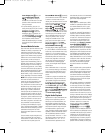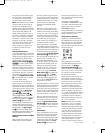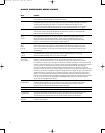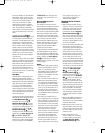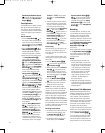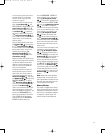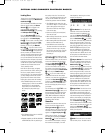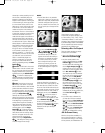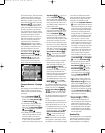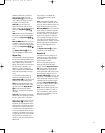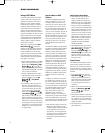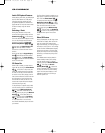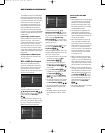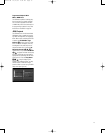66
OPTICAL DISC CHANGER PLA
YBACK BASICS
Loading Discs
To load discs in the CVR700, first turn the
CVR700 on by pressing the
Main Power
On/Off Switch
0
.
Set the CVR700 to the DVD source input
either by slowly rotating the
Source
Selector
& until it engages in the
notch and
DVD appears in the
Information Display Ô, or by pressing
the
DVD Input Selector d .
Press the
Eject Button 6, and you
will be prompted to select a disc number
by a message in the
Lower Display
Line
E. Y
ou must enter a number, either
by pressing one of the front-panel
Disc
Selectors
5, or by entering a number
between 1 and 5 using the
Numeric
Keys
l . If you don't enter a num-
ber, the CVR700 will cancel the command.
The
Disc Indicator D corresponding to
the tray number you selected will flash.
The door will drop forward and the maga-
zine tray corresponding to the disc posi-
tion you have selected will slide forward.
Note that the door will open only enough
to allow the correct tray to slide forward,
so that the door opens wider for the higher
numbered trays located further down.
This is perfectly normal.
Hold the disc by the edge, and gently
place it into the disc drawer, making sure
the disc is properly seated in the tray’s
insert. If the disc is not correctly centered,
you may damage both the disc and the
player when the drawer closes. When
loading discs, please note the following:
• The CVR700 will play discs with the
following logos, as well as most WMA
and JPEG discs. It will play Kodak
Picture CDs, but not Photo CDs. DO
NOT attempt to play another type
of disc.
• The CVR700 will play discs in the NTSC
and PAL video formats.
•
Playback capability for CD-RW
, DVD-RW
or DVD+RW discs will vary according to
the quality of the disc. On some occa-
sions, it is possible that these discs may
not play on the CVR700. This does not
indicate any problem with the CVR700.
•
The CVR700 will only play discs that
are coded for Region 1 or discs that are
open to being played in all regions.
Discs that contain any other Region
Code will not play.
• Both 5-inch (12cm) and 3-inch (8cm)
discs may be used.
•
When loading CD audio discs, load the
discs with the label side up.
•
When loading DVD discs with printed
labels, load them label side up.
• Some DVD discs are double-sided.
The title information for these will be
printed on the inner ring of the disc,
very close to the center hole. The title
for the side you wish to play should
be facing up.
Once a disc is properly loaded, press the
Eject Button 6 to close the disc drawer.
After the drawer closes, you will need to
instruct the CVR700 to play the disc by
pressing the
Play Button !e .
The
Lower Display Line E will prompt
you for a disc number. You may enter
the number of any loaded disc either by
pressing its corresponding
Disc Selector
5 or by using the Numeric Keys
l . If you don't select a disc, the
CVR700 will load the last disc played.
However
, if no other discs are loaded and
you press the
Play Button !e
instead of the Eject Button 6 to close
the disc drawer, the CVR700 will close
the door and begin play of the disc you
just loaded.
You will briefly see
LOADING in the
Information Display
K
to
alert you to
the fact that the unit is determining the
type of disc (DVD, DVD-Audio, CD, VCD,
JPEG, WMA or MP3) and is reading the
data for
track, chapter
, title and other
information about the disc.
Status Bar
Once the disc’s data has been read, the
type of disc will be displayed by the
Disc-Type Indicator A and the disc
will begin playing. The disc’
s track timing
information and other relevant data will
appear in the
Upper Display Line H.
While a disc is playing, you may access
the Status Bar by pressing the
Status
Button
S
to view information on
the current title and chapter
, to change
the current title or chapter, or to view
time elapsed or remaining for a title or
chapter (see Figure 41).
Figure 41
A Title Number: The first item in the
Status Bar is the current Title Number.
When this number is highlighted, you
may use the
Numeric Keys l to
enter the number of the desired title, and
press the
Set Button I to switch
to that title. Some discs may prohibit this
action during certain titles, such as the
warnings against copying the disc. Note
that when the DVD Audio setting in the
DVD SETUP menu (Figure 31) has
been set to
ON, this item will be the
Group number
. When the DVD Audio set-
ting has been set to
OFF, the disc will
be recognized as a DVD-Video disc, and
this item will be the title number.
B Chapter Number: The second item is
the current Chapter Number. When this
number is highlighted, you may use the
Numeric Keys l to enter the
number of the desired chapter, and press
the
Set Button I to switch to that
chapter. Some discs may prohibit this
action during certain titles, such as the
warnings against copying the disc. Note
that when the DVD Audio setting in the
DVD SETUP menu (Figure 31) has
been set to
ON, this item will be the
Track number. When the DVD Audio set-
ting has been set to
OFF, the disc will
be recognized as a DVD-V
ideo disc, and
this item will be the chapter number
.
C Elapsed Time: The third item is the
Elapsed T
ime of the current chapter
. It is
not possible to display other time vari-
ables. When this item is highlighted, you
may take advantage of the Time Search
feature, which allows you to begin play-
back from a specified point on the disc.
Use the
Numeric Keys l to enter
the hour/minute/second indication of the
time at which you wish play to begin, fol-
lowed by the
Set Button I .
Playback from that point will begin imme-
diately
. (See Figure 42).
Figure 42
D Audio: The fourth item is the Audio
track currently in use. The audio track is
33
34
35
36
37
38
39
40
41
42
43
44
45
46
47
48
49
50
51
52
53
54
55
56
57
38
39
40
41
31
32
30
28
29
25
26
27
28
29
30
24
23
22
21
20
31
37
36
35
34
33
32
31
37
36
35
34
33
32
48
49
50
51
47
46
45
44
43
42
1 2 3 4 5
6
7
8 9 10 11 12
13 14 15 16 17 18
19 20 21 22 23 24
25 26 27 28 29 30
31 32 33 34 35 36
37 38 39 40 41 42
43 44 45 46 47 48
33
34
35
36
37
38
39
40
41
42
43
44
45
46
47
48
49
50
51
52
53
54
55
56
57
38
39
40
41
31
32
30
28
29
25
26
27
28
29
30
24
23
22
21
20
31
37
36
35
34
33
32
31
37
36
35
34
33
32
48
49
50
51
47
46
45
44
43
42
1 2 3 4 5
6
7
8 9 10 11 12
13 14 15 16 17 18
19 20 21 22 23 24
25 26 27 28 29 30
31 32 33 34 35 36
37 38 39 40 41 42
43 44 45 46 47 48
3
3
34
3
5
36
3
7
38
3
9
40
4
1
42
4
3
44
4
5
46
4
7
48
4
9
50
5
1
52
5
3
54
5
5
56
5
7
38
39
40
4
1
31
32
30
28
2
9
25
26
27
28
2
9
3
0
2
4
2
3
2
2
2
1
20
31
37
36
35
3
4
3
3
32
31
37
36
35
3
4
33
3
2
48
49
50
5
1
47
46
45
4
4
43
4
2
1 2 3 4 5
6
7
8 9 1
0
1
1
1
2
13 14 15 16 17 18
19 20 21 22 23 24
25 26 27 28 29 30
31 32 33 34 35 36
37 38 39 40 41 42
43 44 45 46 47 48
33
34
3
5
36
3
7
38
3
9
40
4
1
4
2
4
3
4
4
4
5
4
6
4
7
4
8
4
9
5
0
5
1
5
2
5
3
5
4
5
5
5
6
5
7
38
3
9
4
0
4
1
31
3
2
30
2
8
2
9
2
5
26
27
28
29
3
0
2
4
23
2
2
21
20
31
37
36
35
34
3
3
32
31
3
7
3
6
3
5
34
33
32
48
4
9
5
0
5
1
4
7
4
6
4
5
44
43
42
1 2 3 4 5
6
7
8 9 10 11 12
13 14 15 16 17 18
19 20 21 22 23 24
25 26 27 28 29 30
31 32 33 34 35 36
37 38 39 40 41 42
43 44 45 46 47 48
3
3
3
4
35
3
6
37
3
8
39
4
0
41
4
2
43
4
4
45
4
6
47
4
8
49
5
0
51
5
2
53
5
4
55
5
6
57
3
8
3
9
4
0
41
3
1
3
2
3
0
28
29
2
5
2
6
2
7
2
8
2
9
30
24
2
3
2
2
2
1
2
0
31
3
7
3
6
3
5
3
4
33
32
3
1
3
7
3
6
3
5
3
4
33
3
2
4
8
4
9
5
0
51
4
7
4
6
4
5
4
4
43
4
2
1 2 3 4 5
6
7
8 9 10 11 12
13 14 15 16 17 18
19 20 21 22 23 24
25 26 27 28 29 30
3
1
3
2
3
3
3
4
3
5
3
6
37 38 39 40 41 42
43 44 45 46 47 48
3
3
3
4
35
3
6
37
3
8
39
4
0
41
4
2
43
4
4
45
4
6
47
4
8
49
5
0
51
5
2
53
5
4
55
5
6
57
3
8
3
9
4
0
41
3
1
3
2
3
0
28
29
2
5
2
6
2
7
2
8
2
9
30
24
2
3
2
2
2
1
2
0
3
1
3
7
3
6
3
5
3
4
33
3
2
3
1
3
7
3
6
3
5
3
4
3
3
3
2
4
8
4
9
5
0
51
4
7
4
6
4
5
4
4
4
3
4
2
1 2 3 4 5
6
7
8 9 1
0
1
1
1
2
13 14 15 16 17 18
19 20 21 22 23 24
25 26 27 28 29 30
31 32 33 34 35 36
3
7
3
8
3
9
4
0
4
1
4
2
43 44 45 46 47 48
33
34
35
36
37
38
39
40
41
42
43
44
45
46
47
48
49
50
51
52
53
54
55
56
57
38
39
40
41
31
32
30
28
29
25
26
27
28
29
30
24
23
22
21
20
31
37
36
35
34
33
32
31
37
36
35
34
33
32
48
49
50
51
47
46
45
44
43
42
1 2 3 4 5
6
7
8 9 10 11 12
13 14 15 16 17 18
19 20 21 22 23 24
25 26 27 28 29 30
31 32 33 34 35 36
37 38 39 40 41 42
43 44 45 46 47 48
33
3
4
35
3
6
37
3
8
39
4
0
41
42
43
44
45
46
47
48
49
50
51
52
53
54
55
56
57
38
39
40
4
1
31
32
30
28
29
2
5
2
6
27
28
29
30
24
23
22
21
20
31
3
7
36
35
34
33
32
31
3
7
3
6
3
5
34
33
32
48
49
50
5
1
4
7
4
6
4
5
44
43
42
1 2 3 4 5
6
7
8 9 10 11 12
13 14 15 16 17 18
19 20 21 22 23 24
25 26 27 28 29 30
31 32 33 34 35 36
37 38 39 40 41 42
43 44 45 46 47 48
33
34
35
36
37
38
39
40
41
42
43
44
45
46
47
48
49
50
51
52
53
54
55
56
57
38
39
40
41
31
32
30
28
29
2
5
2
6
2
7
2
8
29
30
2
4
23
22
21
20
31
3
7
3
6
3
5
34
33
32
31
37
3
6
3
5
34
33
32
48
49
50
51
47
4
6
4
5
44
43
42
1 2 3 4 5
6
7
8 9 10 11 12
13 14 15 16 17 18
19 20 21 22 23 24
25 26 27 28 29 30
31 32 33 34 35 36
37 38 39 40 41 42
43 44 45 46 47 48
33
34
3
5
36
3
7
38
3
9
40
4
1
4
2
4
3
4
4
4
5
4
6
4
7
4
8
4
9
5
0
5
1
5
2
5
3
5
4
5
5
5
6
5
7
38
39
40
4
1
31
32
30
2
8
2
9
25
26
27
28
29
3
0
2
4
23
2
2
21
20
31
37
36
35
34
3
3
32
31
37
3
6
35
34
33
32
48
49
50
5
1
47
4
6
45
44
43
42
1 2 3 4 5
6
7
8 9 10 11 12
13 14 15 16 17 18
19 20 21 22 23 24
25 26 27 28 29 30
31 32 33 34 35 36
37 38 39 40 41 42
43 44 45 46 47 48
33
3
4
3
5
3
6
3
7
3
8
3
9
4
0
4
1
4
2
4
3
4
4
4
5
4
6
4
7
4
8
4
9
5
0
5
1
5
2
5
3
5
4
5
5
5
6
5
7
38
3
9
4
0
4
1
3
1
3
2
3
0
2
8
2
9
2
5
26
27
28
29
3
0
2
4
2
3
2
2
2
1
2
0
31
37
36
35
34
3
3
32
31
3
7
3
6
3
5
3
4
33
3
2
48
4
9
5
0
5
1
4
7
4
6
4
5
4
4
43
4
2
1 2 3 4 5
6
7
8 9 10 11 12
13 14 15 16 17 18
19 20 21 22 23 24
25 26 27 28 29 30
31 32 33 34 35 36
37 38 39 40 41 42
43 44 45 46 47 48
3
3
3
4
35
3
6
37
3
8
39
4
0
41
4
2
43
4
4
45
4
6
47
4
8
49
5
0
51
5
2
53
5
4
55
5
6
57
3
8
3
9
4
0
41
3
1
3
2
3
0
28
29
2
5
2
6
2
7
2
8
2
9
30
24
2
3
2
2
2
1
2
0
3
1
3
7
3
6
3
5
3
4
33
3
2
3
1
3
7
3
6
3
5
3
4
3
3
3
2
4
8
4
9
5
0
51
4
7
4
6
4
5
4
4
4
3
4
2
1 2 3 4 5
6
7
8 9 1
0
1
1
1
2
13 14 15 16 17 18
19 20 21 22 23 24
25 26 27 28 29 30
31 32 33 34 35 36
37 38 39 40 41 42
43 44 45 46 47 48
CVR700 OM 12/17/04 4:24 PM Page 66