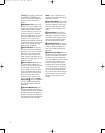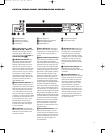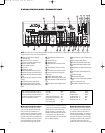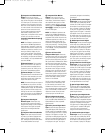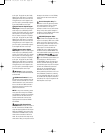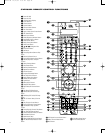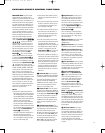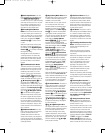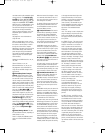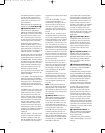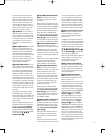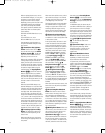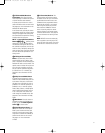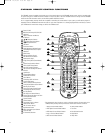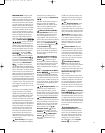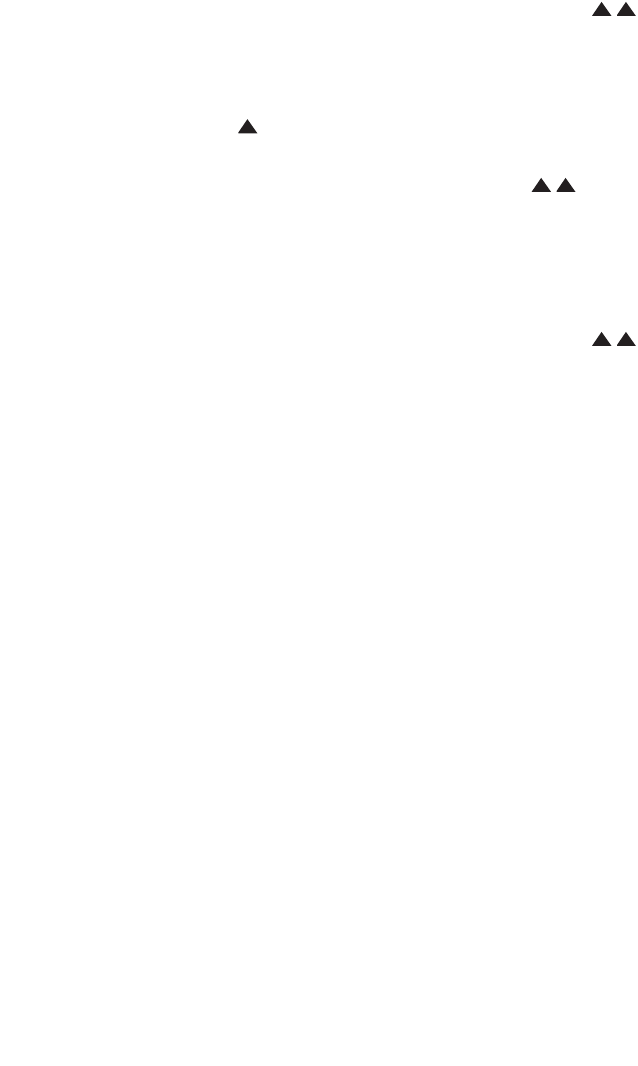
26
A Audio Input Selector: Press this
button to select one of the digital audio
inputs
9)cdefhijk for
use with its source or to select the analog
audio input for that source. It is not possi-
ble to reassign a digital audio input to
another source. See page 60 for more
information on using digital inputs.
B Direct/Brightness/Window
Button:
Press this button when the tuner
is in use to directly enter a station’s fre-
quency, or when a CD is in use to directly
enter a track number. After pressing this
button, press the appropriate
Alpha-
numeric Keys
l to select a station
or track.
When the Screen mode is active, press
this button to adjust the brightness of
the CVPD50. Use the
‹/› Navigation
Controls
q to increase or decrease
the brightness setting.
See page 55 for more information on
screen adjustments. This button also
activates the Window function for TiVo
players. See your TiVo owner’s manual
for more information on the Window
function.
C Tone Mode/Color/List Button:
This button controls the tone settings,
enabling adjustment of the bass and tre-
ble boost or cut. You may also use it to
disable the tone controls, for a “flat”
response. The first press of the button
displays a
TONE IN message in the
Lower Display Line E and on-screen
display. To disable the controls, press the
⁄/¤ Navigation Controls G until
the display reads
TONE
OUT
. T
o
change the bass or treble settings, press
this button again until the desired control
appears in the
Lower Display Line E
and in the on-screen display, and then
press the
⁄/¤ Navigation Controls
G until the desired setting appears.
When the Screen mode is active, press
this button to adjust the color tempera-
ture of the CVPD50 display. See page 55
for more information on screen adjust
-
ments. This button also activates the List
function for TiVo players. See your TiVo
owner’
s manual for more information on
the List function.
D OSD/Contrast Button: Press this
button when the System mode is active
to access the setup menu for the
CVR700’
s audio functions. When the
Screen mode is active, press this button
to adjust the contrast of the CVPD50 dis-
play
. See page 55 for more information on
screen adjustments.
E Angle/Tuning Mode Button: When
the DVD mode is active, press this button
so select an alternate camera angle, if
available on the current DVD.
When the tuner is in use, press this but-
ton to change the tuner scan mode
between manual and automatic. When
the button is pressed so that
TUNE
AUTO
appears in the Lower Display
Line
E, only stations with acceptable
signal quality will be tuned when scan-
ning, and the tuner will play FM stations
in stereo, when available. In the Auto
mode, when the
T
uning Up/Down
Buttons
8Lf are pressed
and held, the unit will automatically
search for the next available station with
good signal strength. When the
Tuning
Mode Button
o is pressed so that
TUNE
MANUAL
appears in the
Lower Display Line E, pressing and
holding the
Tuning Up/Down Buttons
8Lf will cause the tuner to
scan up or down through the frequencies
and stop when the button is released,
even if that frequency does not provide
an acceptable signal. In either
TUNE
AUTO
or TUNE MANUAL mode,
each tap of the
Tuning Up/Down
Buttons
8Lf will cause the
tuner to step through the frequencies in
single-step increments.
When the FM band is in use, pressing the
button so that the
TUNE MANUAL
mode is activated will enable you to tune
stations with weak signals by changing
to monaural reception. See page 64 for
more information on tuner operation.
F Level/Guide Button: This button is
used to start the process of setting the
CVR700’s output levels to an external
source, such as a favorite DVD. While
the source is playing, press this button,
and then press the
⁄/¤ Navigation
Controls
G until the channel to adjust
appears. Press the
Set Button I to
select that channel, and then use the
⁄/¤ Navigation
Controls
G again
to adjust the level setting. See page 64
for more information.
G ⁄/¤/‹/› Navigation Disc:
This single disc-like button is used to nav
-
igate the on-screen configuration menus,
to scroll through options lists and to
select various settings such as delay,
speaker configurations, surround modes,
digital inputs, etc. To use the button, sim-
ply press it left, right, up or down in the
direction indicated by the
⁄/¤/‹/›
icons printed on the disc.
H Exit/Cancel Button: When pro-
gramming the remote, press this button
to cancel the current function and return
to the previous remote function. When
using the remote to enter frequencies for
direct tuner access or track numbers for
direct access on a CD, press this button
to clear previous entries.
I Set Button: This button is used to
enter settings into the CVR700’s memory,
or to confirm a selection while setting
delay distances, speaker configuration
and output level adjustments. It is used
as the Enter or OK button for most other
devices.
J Preset/Page Down/Reverse Skip
Button:
This multipurpose button has a
different function depending on the
source in use.
When used with the tuner, this button
scrolls through the preprogrammed sta-
tion presets.
When used with optical sources, such as
the internal disc changer or an external
CD player, press this button once to
return to the beginning of the current
track, and again quickly to go to the
beginning of the previous track.
The Page Down function is used with
cable and satellite television to page
quickly through on-screen menus.
When a disc containing JPEG still images
is being played using the internal changer,
press this button to scroll to the previous
image.
K V
olume Up/Down Controls:
T
o
raise the volume, press towards the top
of the disc, where it is marked
⁄ V
ol,
and to lower the volume, press towards
the bottom of the disc, where it is marked
¤ Vol. The left and right arrows on this
disc have different functions, depending
on the source in use. See
Channel/Slow
Play Up/Down Control
g below for
more information.
L T
uning Down/Reverse Search
Button:
This button has different func-
tions depending on whether the tuner or
another source is in use.
Press this button when the tuner is in use
to change the station to one with a lower
frequency
. Each tap of this button will
decrease the frequency by one increment.
When the tuner receives a strong enough
signal for adequate reception, MANUAL
TUNED will appear in the Lower
Display Line
E. When the tuner is in
the Auto/Stereo mode, press and hold the
button to cause the tuner to scan for the
33
34
35
36
37
38
39
40
41
42
4
3
44
4
5
46
4
7
48
4
9
50
5
1
52
5
3
54
5
5
56
5
7
38
39
40
41
31
32
30
28
29
25
2
6
27
2
8
29
30
24
23
22
21
20
31
3
7
36
3
5
34
33
32
31
37
36
35
34
33
32
48
49
50
51
47
46
45
44
43
42
1 2 3 4 5
6
7
8 9 10 11 12
13 14 15 16 17 18
19 20 21 22 23 24
25 26 27 28 29 30
31 32 33 34 35 36
37 38 39 40 41 42
43 44 45 46 47 48
33
34
35
36
37
38
39
40
41
42
4
3
44
4
5
46
4
7
48
4
9
50
5
1
52
5
3
54
5
5
56
5
7
38
39
40
41
31
32
30
28
29
25
2
6
27
2
8
29
30
24
23
22
21
20
31
3
7
36
3
5
34
33
32
31
37
36
35
34
33
32
48
49
50
51
47
46
45
44
43
42
1 2 3 4 5
6
7
8 9 10 11 12
13 14 15 16 17 18
19 20 21 22 23 24
25 26 27 28 29 30
31 32 33 34 35 36
37 38 39 40 41 42
43 44 45 46 47 48
33
34
35
36
37
38
39
40
41
42
43
44
45
46
47
48
49
50
51
52
53
54
55
56
57
38
39
40
41
31
32
30
28
29
25
26
2
7
28
2
9
30
24
23
22
21
20
3
1
37
3
6
35
3
4
33
3
2
3
1
37
36
35
34
3
3
32
48
49
50
51
47
46
45
44
4
3
42
1 2 3 4 5
6
7
8 9 1
0
1
1
1
2
13 14 15 16 17 18
1
9
2
0
2
1
2
2
2
3
2
4
2
5
2
6
2
7
2
8
2
9
3
0
31 32 33 34 35 36
3
7
3
8
3
9
4
0
4
1
4
2
4
3
4
4
4
5
4
6
4
7
4
8
33
34
35
36
37
38
39
40
41
42
43
44
45
46
47
48
49
50
51
52
53
54
55
56
57
38
39
40
41
31
32
30
28
29
25
26
2
7
28
2
9
30
24
23
22
21
20
3
1
37
3
6
35
3
4
33
3
2
3
1
37
36
35
34
3
3
32
48
49
50
51
47
46
45
44
4
3
42
1 2 3 4 5
6
7
8 9 1
0
1
1
1
2
13 14 15 16 17 18
1
9
2
0
2
1
2
2
2
3
2
4
2
5
2
6
2
7
2
8
2
9
3
0
31 32 33 34 35 36
3
7
3
8
3
9
4
0
4
1
4
2
4
3
4
4
4
5
4
6
4
7
4
8
33
34
35
36
37
38
39
40
41
42
4
3
44
4
5
46
4
7
48
4
9
50
5
1
52
5
3
54
5
5
56
5
7
38
39
40
41
31
32
30
28
29
25
26
27
28
29
30
24
23
22
21
20
31
37
36
35
34
33
32
31
37
36
35
34
33
3
2
48
49
50
51
47
46
45
44
43
4
2
1 2 3 4 5
6
7
8 9 10 11 12
13 14 15 16 17 18
1
9
2
0
2
1
2
2
2
3
2
4
2
5
2
6
2
7
2
8
2
9
3
0
31 32 33 34 35 36
3
7
3
8
3
9
4
0
4
1
4
2
4
3
4
4
4
5
4
6
4
7
4
8
33
34
35
36
37
38
39
40
41
42
4
3
44
4
5
46
4
7
48
4
9
50
5
1
52
5
3
54
5
5
56
5
7
38
39
40
41
31
32
30
28
29
25
26
27
28
29
30
24
23
22
21
20
31
37
36
35
34
33
32
31
37
36
35
34
33
3
2
48
49
50
51
47
46
45
44
43
4
2
1 2 3 4 5
6
7
8 9 10 11 12
13 14 15 16 17 18
1
9
2
0
2
1
2
2
2
3
2
4
2
5
2
6
2
7
2
8
2
9
3
0
31 32 33 34 35 36
3
7
3
8
3
9
4
0
4
1
4
2
4
3
4
4
4
5
4
6
4
7
4
8
33
34
35
36
37
38
39
40
41
42
43
44
45
46
47
48
49
50
51
52
53
54
55
56
57
38
39
40
41
31
32
30
28
29
25
26
27
28
29
30
24
23
22
21
20
3
1
37
36
35
34
33
3
2
31
37
36
35
34
33
32
48
49
50
51
47
46
45
44
43
42
1 2 3 4 5
6
7
8 9 10 11 12
13 14 15 16 17 18
19 20 21 22 23 24
25 26 27 28 29 30
3
1
3
2
3
3
3
4
3
5
3
6
37 38 39 40 41 42
43 44 45 46 47 48
CVR700 OM 12/17/04 4:23 PM Page 26