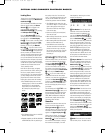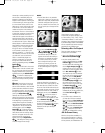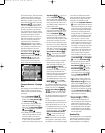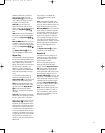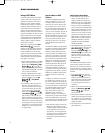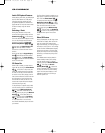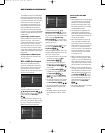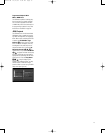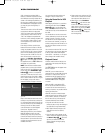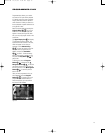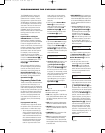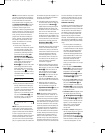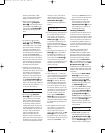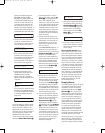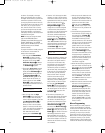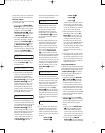74
VCD PLAYBACK
VCD, a format that predates DVD, is
based on a different compression format
than DVD and a recording
method that is
similar to CD. Although the DVD has, for
the most part, replaced VCD as a format,
the CVR700 offers VCD playback so that
you may play your existing library of
VCD discs.
There are two versions of the VCD format:
an early version which is simply called
“VCD” and a later version with Playback
Control which is called “Version 2.0” or
“PBC.” The CVR700 is compatible with
both forms of VCD, although playback will
vary according to which version is used
and the specific way in which the disc
was created.
Even though VCD discs provide video,
because the format is based on CD tech-
nology, the playback functions for a VCD
disc are similar to CD. To play a VCD disc,
place it in the CVR700 as you would do
with any other CD or DVD disc. The unit
takes a few seconds to read the disc’s
contents. The
VCD Disc Type Indicator
A will light in the front panel. If the disc
has playback control, a
PBC ON banner
will appear on screen briefly.
NOTE: Some VCDs are created without
playback control, so that only a VCD file
exists on the disc. The CVR700 may iden-
tify this disc with a
CDROM Disc Type
Indicator
A, similar to a compressed
audio disc. In that case, the disc is navi-
gated the same way as an MP3 or WMA
disc. A screen similar to the one in Figure
52 will appear, and you will need to
select the VCD file and play it manually.
Figure 52
Keep in mind that the exact level of func-
tionality for any VCD will vary widely and
it is ultimately determined by the way the
disc was created, not by the CVR700, par-
ticularly if the disc has been created
under VCD V
ersion 2.0 with Playback
Control (see “Playback Control”).
When playing VCD discs, most standard
DVD/CD playback controls are used,
including Play
, Stop, Pause, Track Skip
Forward and Reverse and Fast Forward or
Reverse Search. The functions Slow Play
and Step and the Zoom function are not
available with VCDs.
You may select the track number and
change it to skip to another track.
Using the Status Bar for VCD
Playback
When playing VCD discs it is possible to
view the Status Bar. Press the
Status
Button
N
to see the Status Bar.
Note, however, that when the PBC is on,
some features may not be available with
that VCD.
You will be able to see the current track
number, followed by a slash and the total
number of tracks on the disc. Y
ou will
also be able to see the elapsed time for
the current track. However, you may not
be able to change the track number or uti-
lize the T
ime Search function as with an
audio CD.
Use of functions when the PBC is on will
vary according to the disc type. Note that
if the disc was created with Playback
Control (PBC – see below), it is not possi-
ble to change track numbers directly.
Playback Control
VCD discs made under the Revision 2.0
specification will usually offer PBC play-
back control.
The
PBC ON banner will appear when
the disc is played.
With PBC, you can select titles and
navigate the disc as with DVDs. However,
the access to some functions may be
prohibited by the PBC playback control;
in that case, the
FEATURE
NOT
AVAILABLE
banner will appear
on screen.
When the VCD is made without PBC,
the disc can be controlled the same as
an audio CD, but direct track access by
entering a number is not possible without
opening the Status Bar.
With PBC, many discs include chapter
selection menus that are similar to those
found on DVDs. However
, on VCD discs
the disc menu (if any) is accessed and
controlled differently than on DVDs.
• Play will start with the first track
(which may be an intro), then leading to
the VCD menu (if any) automatically.
• NEXT (Skip Forward) will skip to the
VCD menu from the intro (Track 1)
directly
.
•
Once the menu options appear on the
screen, make your selection by pressing
the
Numeric Keys
l
that corre-
spond to your desired choice. The
desired selection will begin playing
automatically.
• Direct number entry without any VCD
menu shown on screen has no effect –
even when the Status Banner is on.
• When PBC is on, the
Disc Menu
Button
j will have the same
function as with DVDs, making the
player return to the latest disc menu.
When PBC is off, pressing the
Disc
Menu Button
j will turn the
PBC on and the disc will be played
from the beginning.
3
3
34
3
5
36
3
7
38
3
9
40
4
1
42
4
3
44
4
5
46
4
7
48
4
9
50
5
1
52
5
3
54
5
5
56
5
7
3
8
39
40
4
1
31
32
30
2
8
2
9
2
5
2
6
2
7
2
8
2
9
3
0
2
4
23
22
21
20
3
1
3
7
3
6
3
5
3
4
3
3
3
2
3
1
3
7
36
35
34
3
3
32
4
8
49
50
5
1
4
7
46
45
44
4
3
42
1 2 3 4 5
6
7
8 9 1
0
1
1
1
2
13 14 15 16 17 18
19 20 21 22 23 24
25 26 27 28 29 30
31 32 33 34 35 36
37 38 39 40 41 42
43 44 45 46 47 48
33
3
4
3
5
3
6
3
7
3
8
3
9
4
0
4
1
4
2
4
3
4
4
4
5
4
6
4
7
4
8
4
9
5
0
5
1
5
2
5
3
5
4
5
5
5
6
5
7
38
3
9
4
0
4
1
3
1
3
2
3
0
2
8
2
9
2
5
26
27
28
29
3
0
2
4
2
3
2
2
2
1
2
0
31
37
36
35
34
3
3
32
31
3
7
3
6
3
5
3
4
33
3
2
48
4
9
5
0
5
1
4
7
4
6
4
5
4
4
43
4
2
1 2 3 4 5
6
7
8 9 10 11 12
1
3
1
4
1
5
1
6
1
7
1
8
19 20 21 22 23 24
2
5
2
6
2
7
2
8
2
9
3
0
31 32 33 34 35 36
37 38 39 40 41 42
43 44 45 46 47 48
33
34
35
36
37
38
39
40
41
42
43
44
45
46
47
48
49
50
51
52
53
54
55
56
57
38
39
40
41
31
32
30
28
29
25
26
27
28
29
30
24
23
22
21
20
31
37
36
35
34
33
32
31
37
36
35
34
33
32
48
49
50
51
47
46
45
44
43
42
1 2 3 4 5
6
7
8 9 10 11 12
13 14 15 16 17 18
19 20 21 22 23 24
25 26 27 28 29 30
31 32 33 34 35 36
37 38 39 40 41 42
43 44 45 46 47 48
33
3
4
3
5
3
6
3
7
3
8
3
9
4
0
4
1
4
2
4
3
4
4
4
5
4
6
4
7
4
8
4
9
5
0
5
1
5
2
5
3
5
4
5
5
5
6
5
7
38
3
9
4
0
4
1
3
1
3
2
3
0
2
8
2
9
2
5
26
27
28
29
3
0
2
4
2
3
2
2
2
1
2
0
31
37
36
35
34
3
3
32
31
3
7
3
6
3
5
3
4
33
3
2
48
4
9
5
0
5
1
4
7
4
6
4
5
4
4
43
4
2
1 2 3 4 5
6
7
8 9 10 11 12
13 14 15 16 17 18
19 20 21 22 23 24
25 26 27 28 29 30
31 32 33 34 35 36
37 38 39 40 41 42
43 44 45 46 47 48
CVR700 OM 12/17/04 4:24 PM Page 74