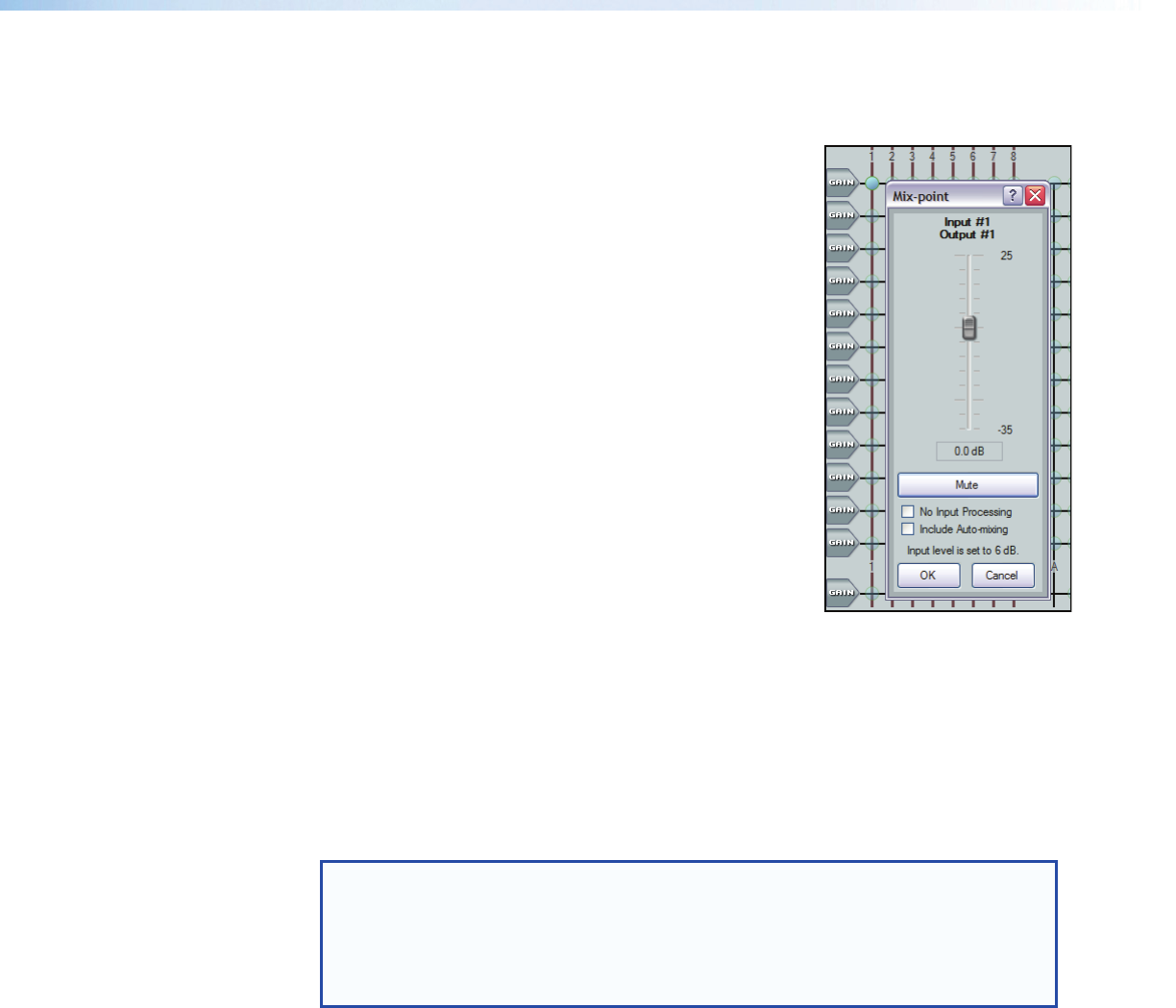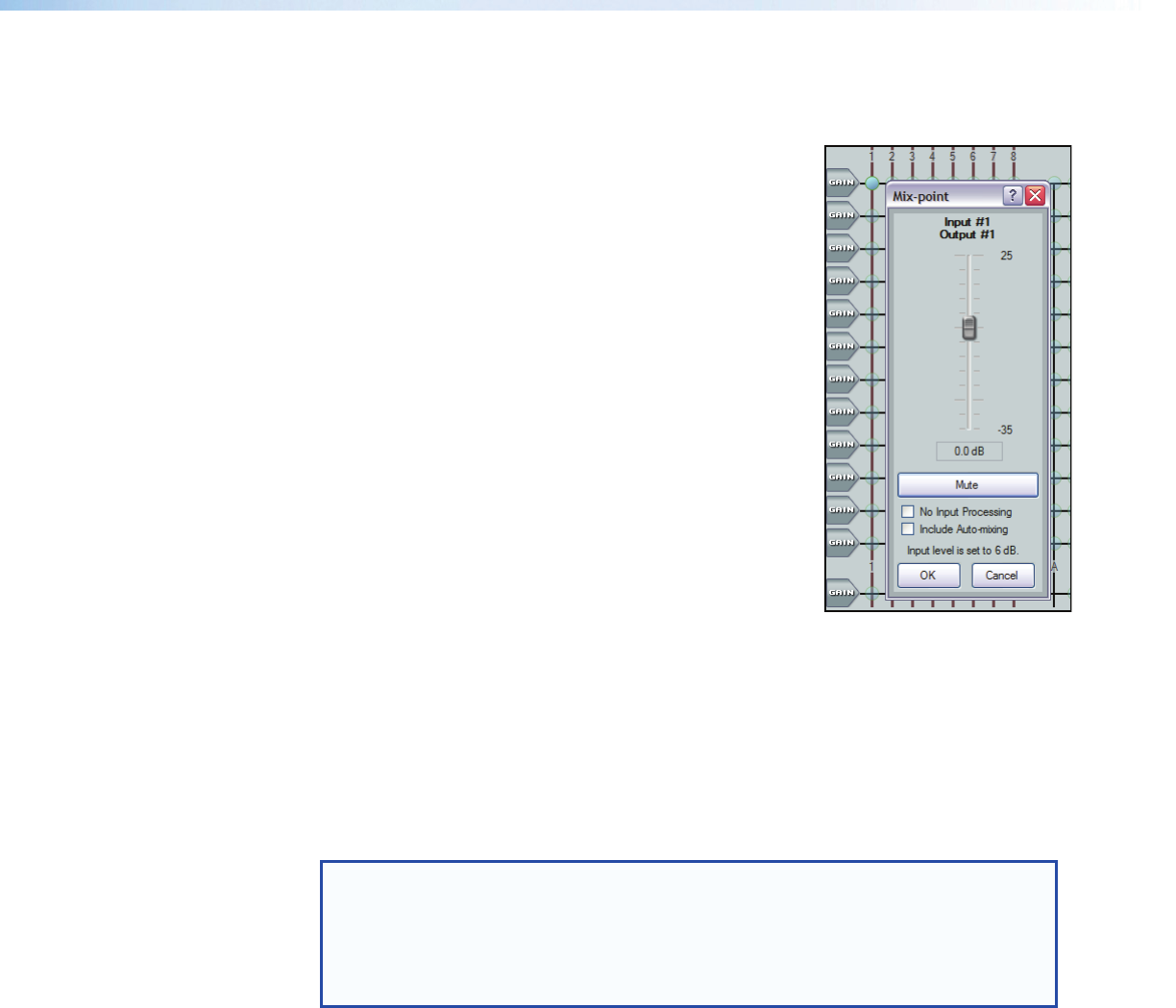
Clicking a mix-point brings focus to that mix-point. A circle appears around the teal
mix-point which remains transparent. Double-clicking a mix-point opens a configuration
dialog box with the following components:
• Mono Fader — Sets the signal level from the
selected input to the output bus. Gain range is -35dB
to +25dB. Fader behavior is identical to the input
channel gain block described in the mic/line input
section with the exception that course adjustment
(Page Up/Down) increases/decreases in 5dB
increments.
• Mute — Mutes and unmutes the signal to the output
bus. The mix-point ball is transparent when muted
(Mute button red) and solid when unmuted.
• No Input Processing — When checked, bypasses all
processing for the preceding gain string. This allows a
direct comparison of sound between the unprocessed
signal and fully processed. The mix-point turns green
when unmuted and transparent green when muted.
Default is cleared.
• Include Automixing — When checked, includes
the automix channel input. Default is cleared, muting
the automix channel input. The mix-point turns solid
orange when unmuted and transparent orange when
muted.
• OK/Cancel — click OK to accept changes and close the box. Cancel ignores
changes and closes the dialog box.
The title above the fader reflects the input and output channel names for the mix-point.
The example on the left is the Input #1 to Output #1 mix-point set to 0.0dB.
The input level text below the mute button indicates the input level setting for the input
gain control of the selected input signal path, in this example 6db.
Only when the mix-point is unmuted does the circle become solid.
NOTE: The No Input Processing and Include Auto-mixing buttons are
mutually exclusive. You cannot select both. If you are including an automix
channel in the signal path, when you select No Input Processing, Include
Auto-mixing
will clear and not turn back on even when No Input Processing
is unselected. If you want to continue to have an automixing channel in the signal
path, it must be selected again.
DMP128 • Software Control 74