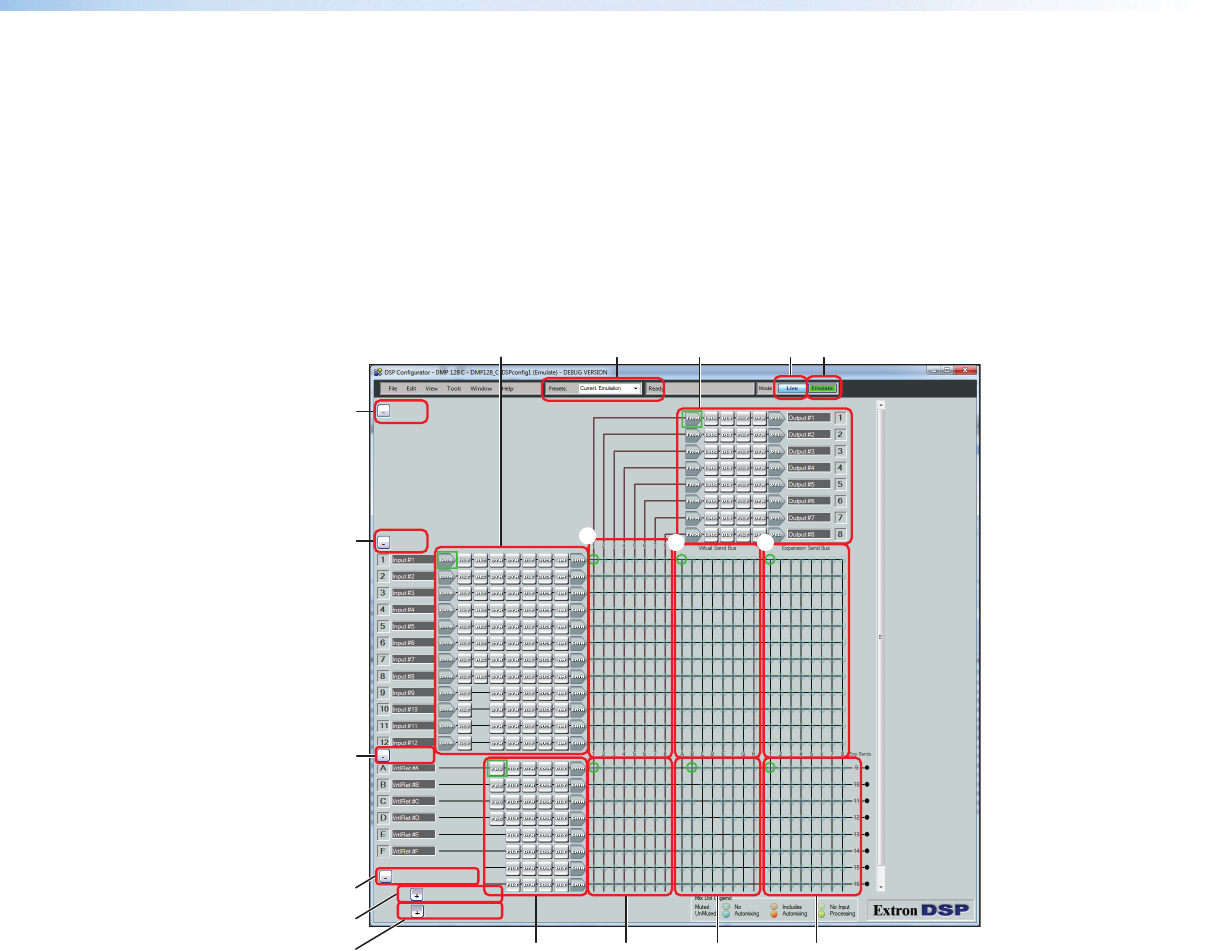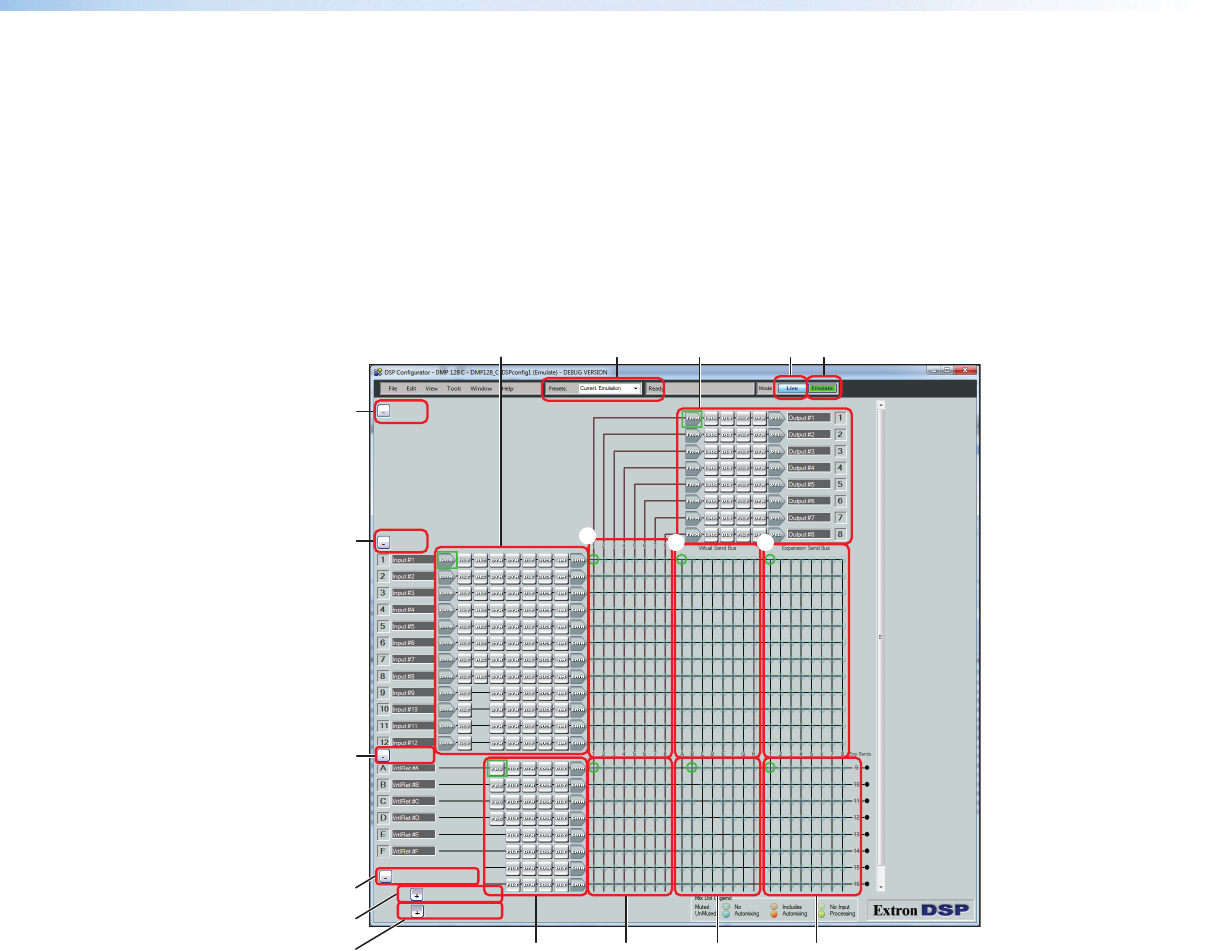
DSP Configurator Windows Menus
Keyboard Navigation
The DSP Configurator program is fully navigable using the computer keyboard. Some
keyboard navigation behavior matches Windows standards, while other behaviors are
specific to the DSP Configurator program.
The <tab> control is used to toggle to the various sections outlined in red in figure 59.
When the program starts, the cursor defaults to the Emulate button (
a
). When <tab> is
pressed, the focus toggles to the next area in order outlined by red boxes in figure 59.
Within the sections, the <navigation arrows> may be used to move one processor block
or mix-point right, left, up, or down within the section.
Virtual Returns
Expansion Returns
Exp. Inputs 1 - 8
Exp. Inputs 9 - 16
Outputs
Inputs
mn ol
r
k
p
q
d
f
ce ba
g
h
i
j
Figure 59. DSP Configurator Program
Standard Windows Navigation
The keyboard keys navigate and function as follows:
• Tab key —
Sequentially jump among major segments of the DSP Configurator program. From the
Emulate mode button (
a
), sequential jumps are in the following order:
b
Live mode
k
Virtual Returns minimize button
c
Presets (Down arrow can select presets)
l
Virtual Return signal path (defaults to FBS)
d
Outputs minimize button
m
Virtual Return bus mix-points
e
Output signal path (defaults to trim)
n
Virtual Return bus to Virtual sends
f
Input minimize button
o
Virtual Return bus to EXP sends
g
Input signal processing (defaults to gain)
p
EXP Returns bus minimize button
h
Main mix-points
q
EXP Inputs bus 1-8 maximize button
i
Virtual Send bus mix-points
r
EXP Inputs bus 9-16 maximize button
j
Expansion Send bus mix-points
DMP128 • Software Control 98