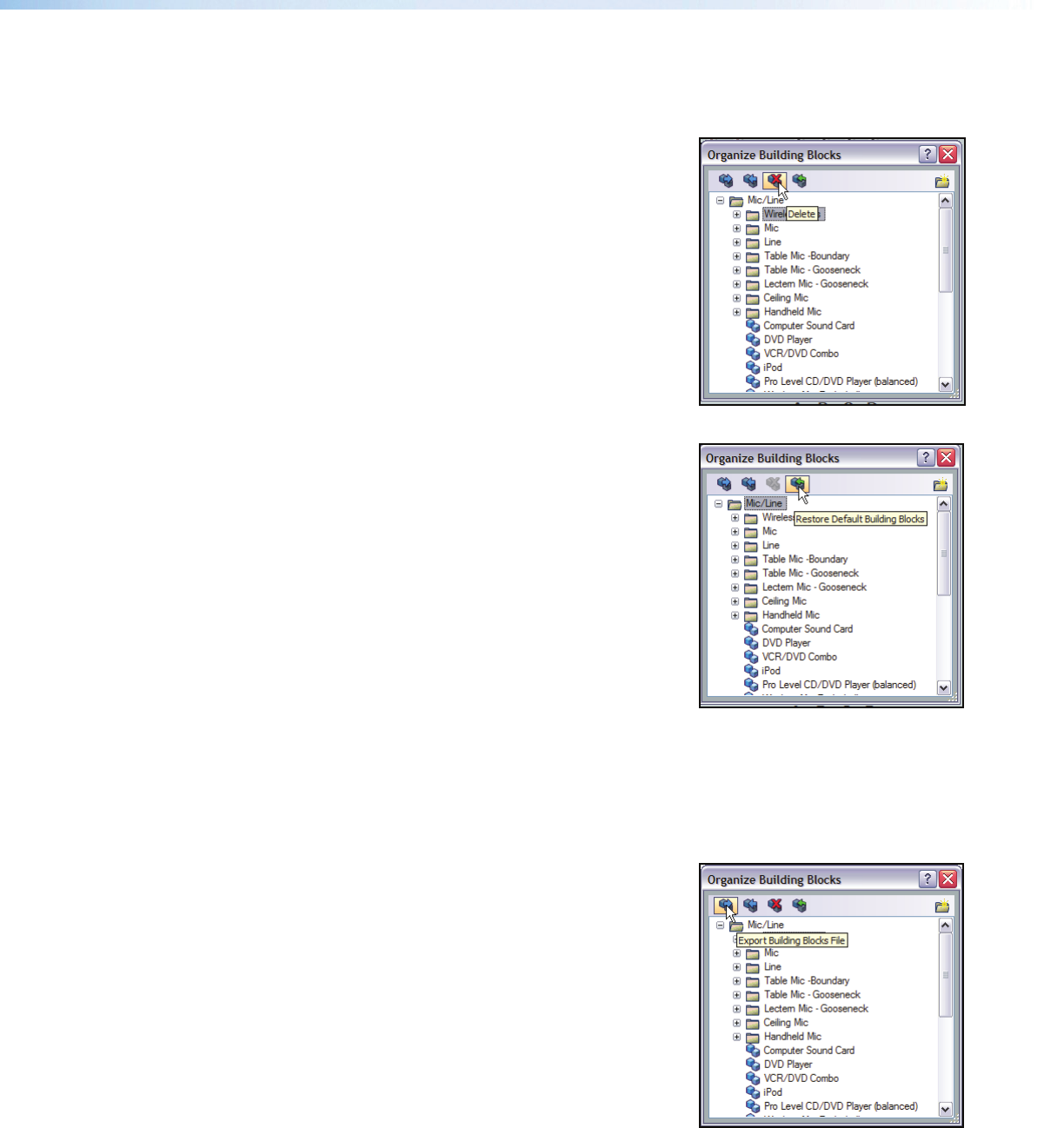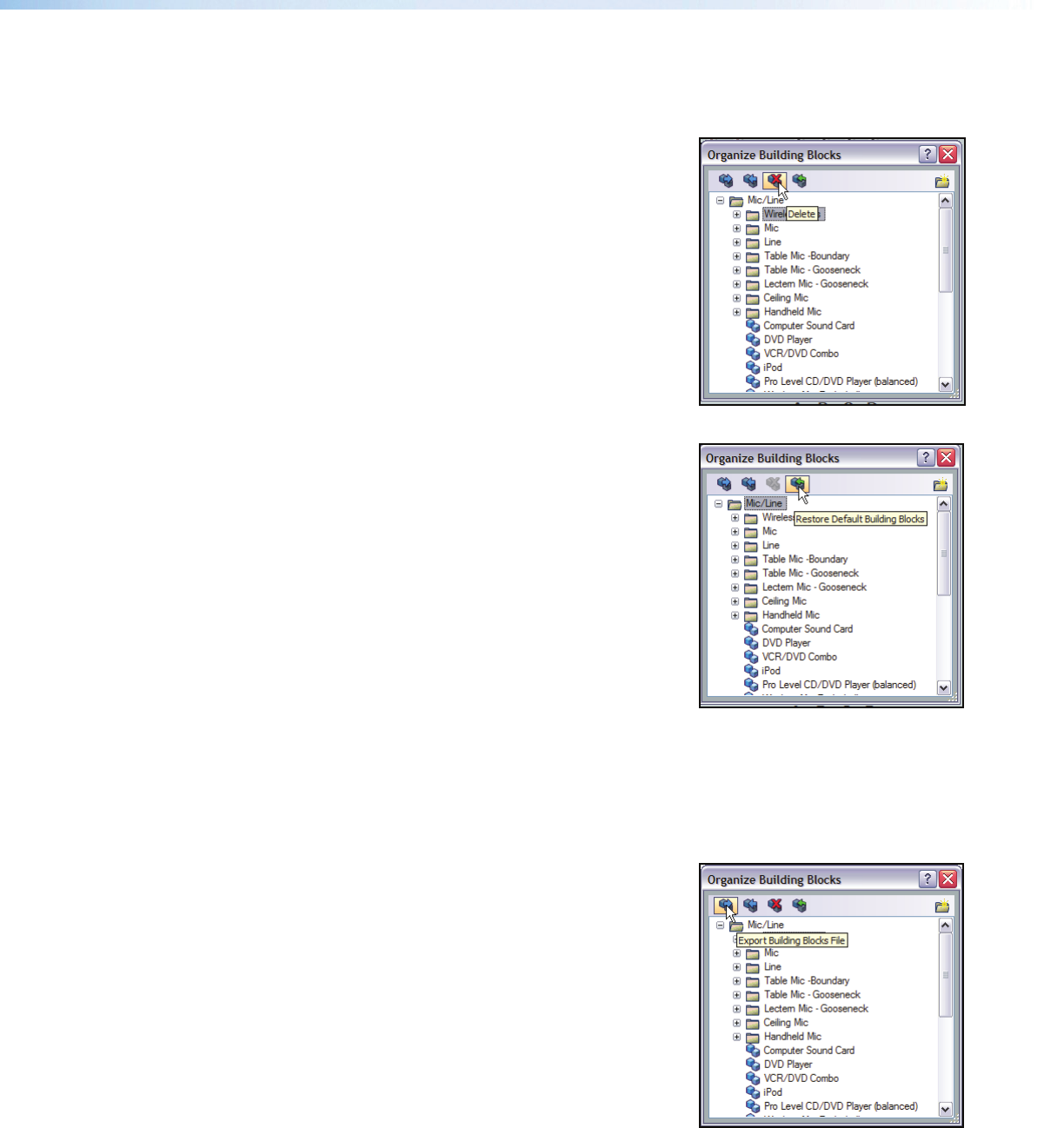
Delete a Building Block
Deleting a building block removes the building block from the list. If you delete a default
building block, you can restore it if needed (see Restore Default Building Blocks
below).
To delete a building block:
1. From the Tools menu, select Organize
Building Blocks
. The Organize Building
Blocks dialog box opens.
2. To delete a folder and the associated building
blocks, select the folder from the list and click
the icon.
3. To delete an individual building block, select the
building block and click the icon or right-click
the listed building block and select Delete from
the drop-down menu.
Restore Default Building Blocks
If one of the default preconfigured building blocks
has been deleted, it can be restored. The default
building blocks are those that were installed with
DSP Configurator. User-defined building blocks are
not affected.
To restore default building blocks:
1. From the Tools menu, select Organize
Building Blocks
. The Organize Building
Blocks dialog box opens.
2. Click the Restore Default Building Blocks
icon. The default building blocks and original
folders are restored to the list.
Importing or Exporting Building Blocks Files
Building blocks file can be imported from another computer running DSP Configurator or
exported from the current computer for use elsewhere. Building blocks files are saved with
an XML file extension.
To export a building blocks file:
1. From the Tools menu, select Organize
Building Blocks
. The Organize Building
Blocks dialog box opens.
2. Click the Export Building Blocks File
icon. The “Export to...” dialog box opens.
3. Browse to the location where the file is to be
saved.
4. In the File name field, leave the current file name
or enter a new file name.
5. Click Save.
DMP128 • Software Control 111