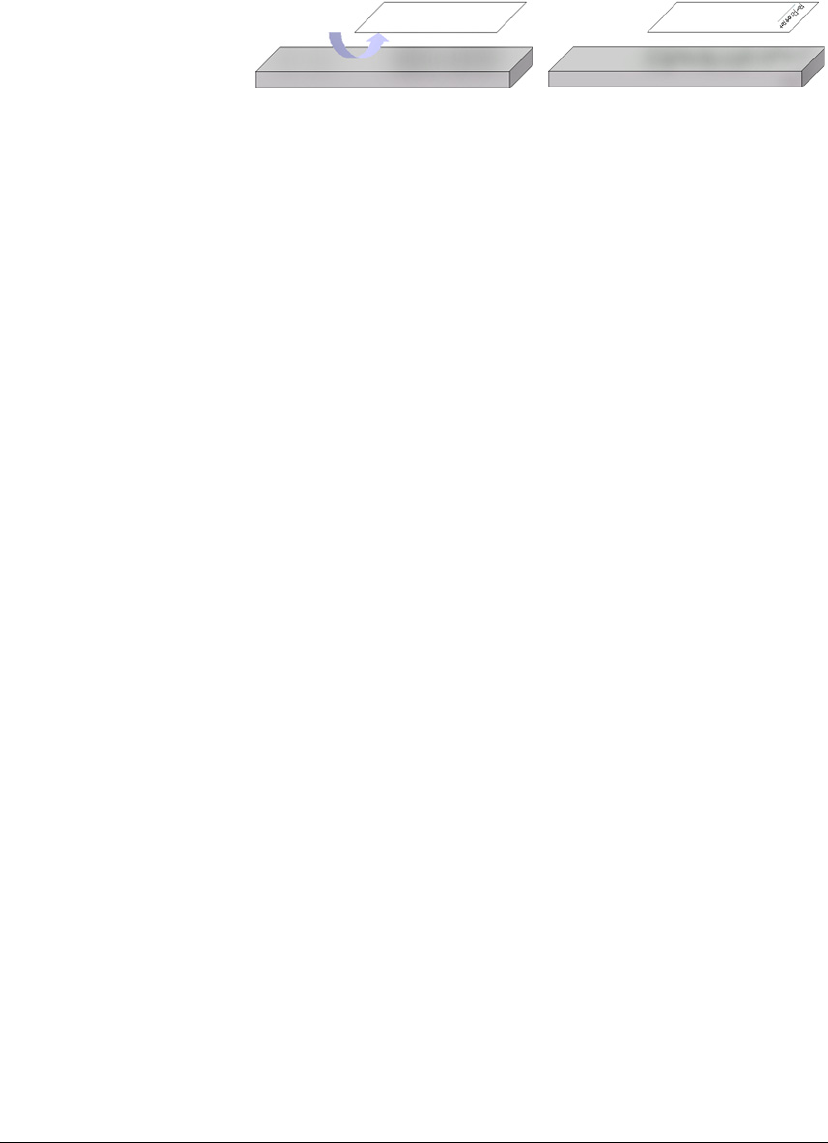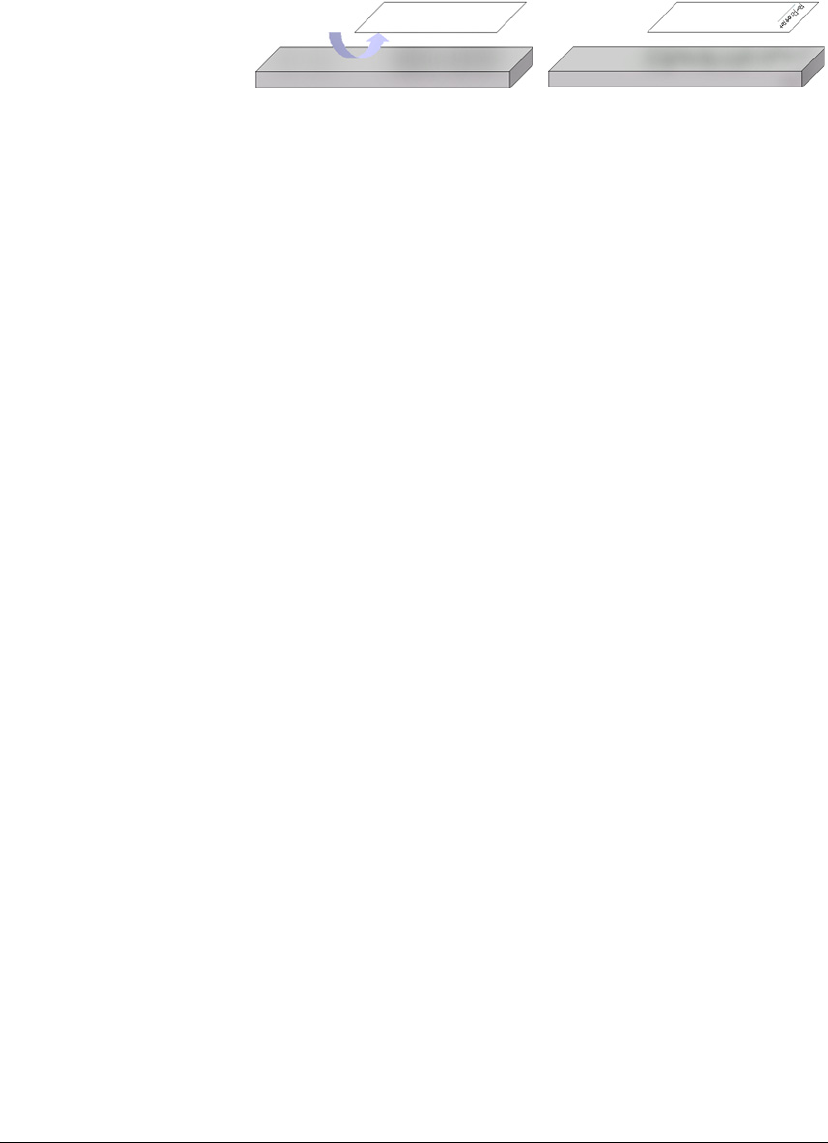
07_ContOutputErrors.fm Modified: 8/16/02
Template Version 1.0
286 GL-1020 Administrator’s Guide
For double-sided printing from the LCF, load the paper face down
as shown.
Loading letterhead in the front-load cassettes
For single-sided printing from the front-load cassettes, load the
paper face down.
For double-sided printing from the front-load cassettes, load the
paper face up.
PROBLEMS WITH BANNER PAGES
Banner Page Did Not Print
Problem Description
This results from several situations:
1 If you are printing a raw job from a Unix machine, this is the
expected behavior as the banner page option is disabled.
2 If you have disabled banners in the driver’s Printer Settings
dialog box (only available if Novell printing services are
used), a banner page will not print.
3 If neither Letter nor A4 sized paper is installed in any of the
copier’s cassettes, a banner page will not print and actually,
may hold up other jobs in the queue. Banner pages are
configured to print on either Letter or A4 sized paper.
Corrective Action
1 No corrective action required.
2 Enable Banners by accessing the Printer Settings dialog.
3 Manually insert the correct media type at the copier.
Banner Page Listed as Separate Job in Queue
Problem Description
When you view the jobs queues from the copier’s LCD touch
screen, two separate jobs are listed for one job sent.
r
en
a
on
or
ou
e-s
e
pr
n
ng
r
en
a
on
or s
ng
e-s
e
pr
n
ng