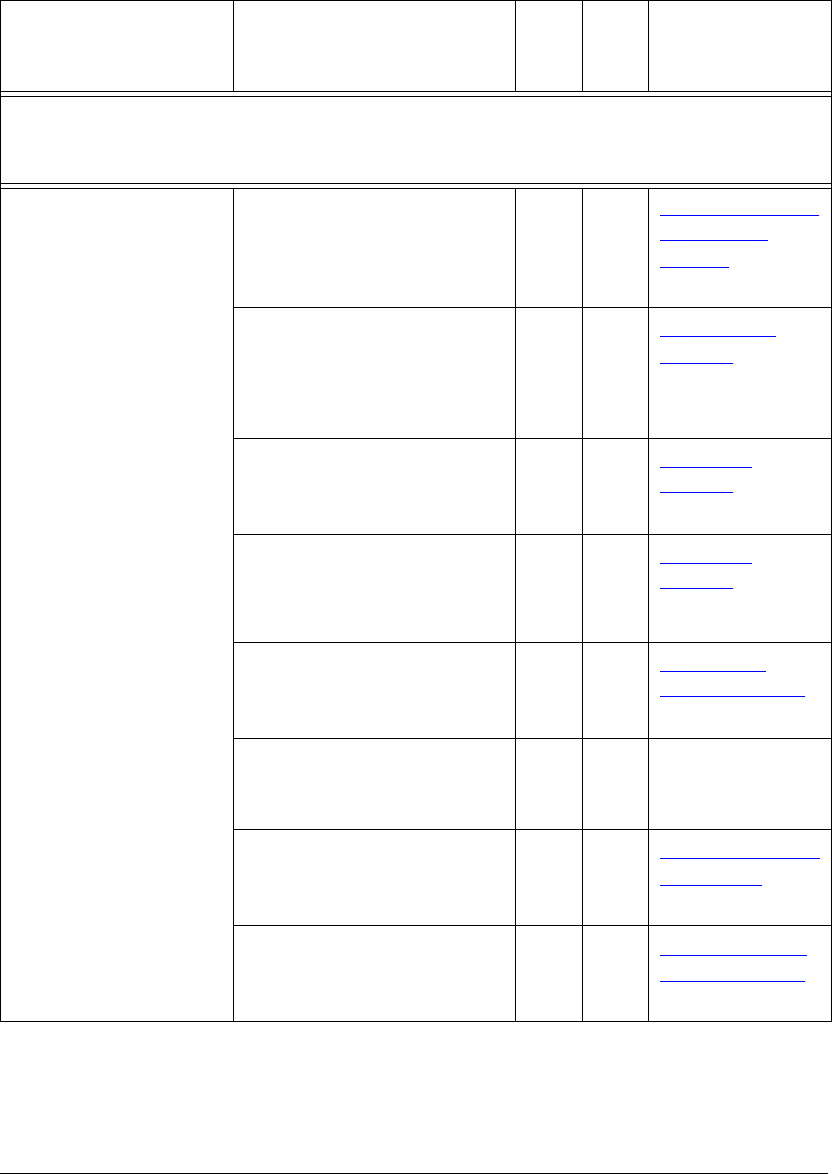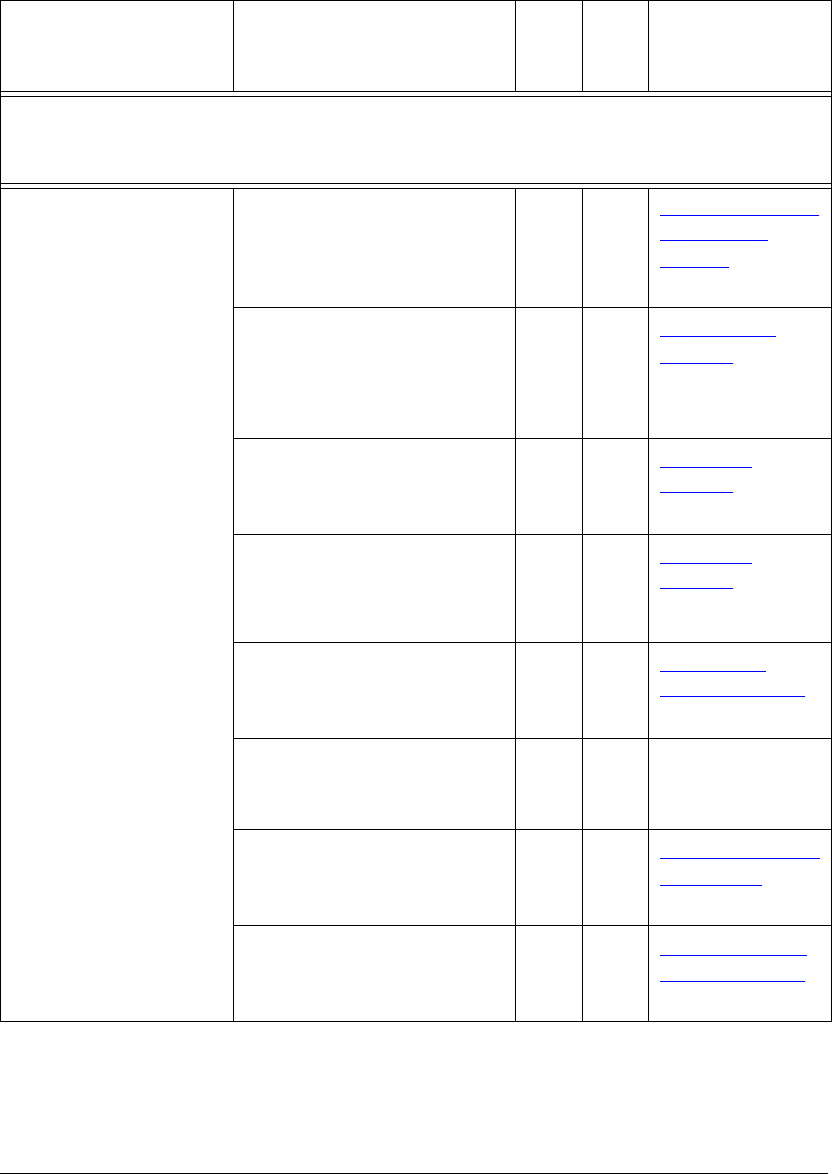
07_ContGeneral.fm Modified: 8/16/02
Template Version 1.0
226 GL-1020 Administrator’s Guide
Troubleshooting Checklist
Resolving Network Connectivity and Printing Issues
Network
Configuration Check... Yes No
For
Instructions,
Go To...
NOTE: You can change network protocol settings using the copier’s LCD touch screen or TopAccess
(Administration page).
Windows
®
Operating
System Environment:
w TCP/IP Protocol
w Windows
®
Peer to Peer
networking services
w Clients running on a
Windows
®
98/Me/XP/
2000 or Windows NT
®
operating system.
w Utilizing Peer to Peer,
LPR/LPD or IPP
printing services.
1 Are the IP Address properties
correctly set?
Next
Step
¯
®
Configuring TCP/
IP Protocol
Settings on
page 44.
2 Is Microsoft Printing enabled?
Is the Microsoft Computer
Name (Device Name) unique
and the Workgroup name
valid and correctly entered?
Next
Step
¯
®
Peer to Peer
Printing on
page 149.
3 If you are using LPR/LPD
printing, is the IP Address of
the GL-1020 correct?
Next
Step
¯
®
LPR/LPD
Printing on
page 150.
4 If you are setting up IPP
printing, are the port
configuration and URL
correct?
Next
Step
¯
®
LPR/LPD
Printing on
page 150.
5 Can you see the GL-1020 in
Windows
®
Network
Neighborhood?
Next
Step
¯
®
Cannot See
GL-1020 Device
on page 256.
6 Were the proper printer drivers
installed?
Next
Step
¯
® See the GL-1020
Operator’s Guide
(Basic).
7 Is the driver’s port name
valid?
Next
Step
¯
®
Driver Mapped to
Wrong Port on
page 274.
8 Can you print to the GL-1020
device?
End ®
Cannot Print To
GL-1020 Device
on page 258.